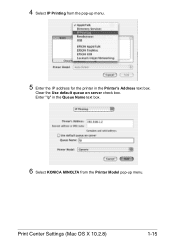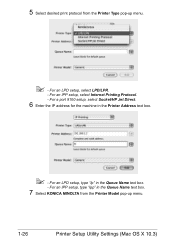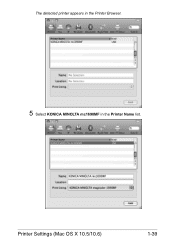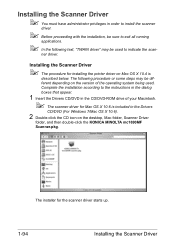Konica Minolta magicolor 1690MF Support Question
Find answers below for this question about Konica Minolta magicolor 1690MF.Need a Konica Minolta magicolor 1690MF manual? We have 7 online manuals for this item!
Question posted by jonnyaun on June 22nd, 2014
How To Add Konica Minolta 1690 Mf To Mac
The person who posted this question about this Konica Minolta product did not include a detailed explanation. Please use the "Request More Information" button to the right if more details would help you to answer this question.
Current Answers
Related Konica Minolta magicolor 1690MF Manual Pages
Similar Questions
Transfer Jam Konica Miolta 1690 Mf
just setting up brand new konica minolta 1690mf and it says "transfer jam open top cover"
just setting up brand new konica minolta 1690mf and it says "transfer jam open top cover"
(Posted by gregwhite38649 9 years ago)
How To Replace Toner On The Konica Minolta Magicolor 1690 Mf
(Posted by InSminc 10 years ago)
Magicolor 1690 Mf Print Black When Ymc Out
(Posted by juasand 10 years ago)
How To Refill Magicolor 1690 Mf?
how to refill magicolor 1690 MF?
how to refill magicolor 1690 MF?
(Posted by asyrafftradingsb 11 years ago)
Konica Minolta 1690 Mf, Toner Low Ymc
Hi, My Konica Minolta, MagiColor 1690 MF is showing Toner Low - YMC on my printer. Could you please ...
Hi, My Konica Minolta, MagiColor 1690 MF is showing Toner Low - YMC on my printer. Could you please ...
(Posted by rakeshpathak2006 11 years ago)