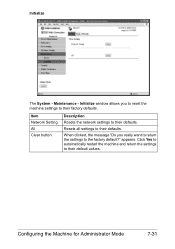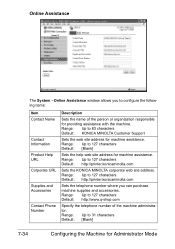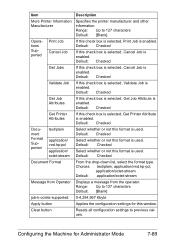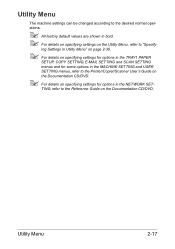Konica Minolta magicolor 1690MF Support Question
Find answers below for this question about Konica Minolta magicolor 1690MF.Need a Konica Minolta magicolor 1690MF manual? We have 7 online manuals for this item!
Question posted by JDSAsas on September 21st, 2014
How To Restore Factory Defaults In Konica 1690mf
The person who posted this question about this Konica Minolta product did not include a detailed explanation. Please use the "Request More Information" button to the right if more details would help you to answer this question.
Current Answers
Related Konica Minolta magicolor 1690MF Manual Pages
Similar Questions
How To Reset Magicolor 1690mf To Factory Defaults
(Posted by jerskamarg 9 years ago)
I Have A Konica 1690mf And Updated A Mac To Os10.9.3 Since Then I Can Not Scan
i have a konica 1690mf and updated my mac to run on os10.9.3. since i did everyhting works but i can...
i have a konica 1690mf and updated my mac to run on os10.9.3. since i did everyhting works but i can...
(Posted by stevenmil 9 years ago)
How To Find Network Configuration Menu In Konica 1690mf Printer
(Posted by nar3n8 10 years ago)
How To Get The Ip Address From Konica 1690mf Printer
(Posted by maKaydon 10 years ago)