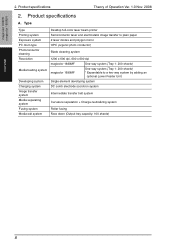Konica Minolta magicolor 1690MF Support Question
Find answers below for this question about Konica Minolta magicolor 1690MF.Need a Konica Minolta magicolor 1690MF manual? We have 7 online manuals for this item!
Current Answers
Answer #1: Posted by tintinb on January 30th, 2013 12:31 PM
Konica Minolta magicolor 1690MF Video Tutorials in Removing Paper Jams
- http://www.youtube.com/watch?v=cyKO86B7hjo
- http://www.youtube.com/watch?v=OLJ51SKitIM
- http://www.youtube.com/watch?v=s-pszGAdPkw
If you have more questions, please don't hesitate to ask here at HelpOwl. Experts here are always willing to answer your questions to the best of our knowledge and expertise.
Regards,
Tintin
Related Konica Minolta magicolor 1690MF Manual Pages
Similar Questions
After printing so many times, the printer can not print any paper.(e.g1000paper). How to make unlock...