Konica Minolta magicolor 1690MF Support Question
Find answers below for this question about Konica Minolta magicolor 1690MF.Need a Konica Minolta magicolor 1690MF manual? We have 7 online manuals for this item!
Question posted by zolembcorn on April 8th, 2014
What Is The Default Admin Password Konica Minolta Mc1690mf
The person who posted this question about this Konica Minolta product did not include a detailed explanation. Please use the "Request More Information" button to the right if more details would help you to answer this question.
Current Answers
There are currently no answers that have been posted for this question.
Be the first to post an answer! Remember that you can earn up to 1,100 points for every answer you submit. The better the quality of your answer, the better chance it has to be accepted.
Be the first to post an answer! Remember that you can earn up to 1,100 points for every answer you submit. The better the quality of your answer, the better chance it has to be accepted.
Related Konica Minolta magicolor 1690MF Manual Pages
magicolor 1690MF Reference Guide - Page 2


Copyright Notice
The digitally encoded software and publication included with the KONICA MINOLTA magicolor 1690MF machines only. However, KONICA MINOLTA BUSINESS TECHNOLOGIES, INC.
x-1 The information contained in this guide is free of the equipment when so operated. Notice
KONICA MINOLTA BUSINESS TECHNOLOGIES, INC. reserves the right to make changes to the equipment described herein...
magicolor 1690MF Reference Guide - Page 36


6 Select mc1690MF from the Device pop-up menu.
" If mc1690MF does not appear, check that the printer is turned on
and the USB cable is connected, and then restart the computer.
7 Select KONICA MINOLTA from the Printer Model pop-up menu. 8 Select KONICA MINOLTA magicolor 1690MF in the Name list. Print Center Settings (Mac OS X 10.2.8)
1-13
magicolor 1690MF Reference Guide - Page 38
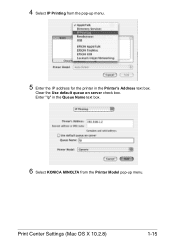
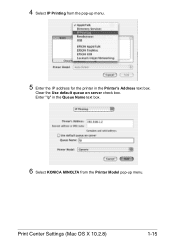
Enter "lp" in the Printer's Address text box.
Clear the Use default queue on server check box.
Print Center Settings (Mac OS X 10.2.8)
1-15 4 Select IP Printing from the pop-up menu.
5 Enter the IP address for the printer in the Queue Name text box.
6 Select KONICA MINOLTA from the Printer Model pop-up menu.
magicolor 1690MF Reference Guide - Page 39


7 Select KONICA MINOLTA magicolor 1690MF in the Printer List screen.
" If any options are installed, select them. For details, refer to an Ethernet network. 2 Open Print Center, which can be accessed by clicking Startup Disk, then
Applications, then Utilities.
1-16
Print Center Settings (Mac OS X 10.2.8) IPP Setting
1 Connect the printer to "Selecting
Print Options" on page...
magicolor 1690MF Reference Guide - Page 47


... to "Selecting
Print Options" on
and the USB cable is connected, and then restart the computer.
7 Check that KONICA MINOLTA magicolor 1690MF is selected in the
Printer Model list.
8 Click Add. 6 Select mc1690MF in the Product list.
" If mc1690MF does not appear, check that the printer is turned on page 1-49.
1-24
Printer Setup Utility Settings (Mac OS X 10.3)
magicolor 1690MF Reference Guide - Page 52


Printer Setup Utility Settings (Mac OS X 10.4)
1-29 4 Select mc1690MF in the Printer Name.
" If mc1690MF does not appear, check that the machine is turned
on and the USB cable is connected, and then restart the computer.
5 Check that KONICA MINOLTA magicolor 1690MF is selected in the
Print Using list.
6 Click Add. 7 Select an Optional Trays and Duplex Option to match to your printer
setup.
magicolor 1690MF Reference Guide - Page 62
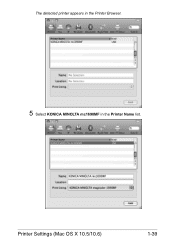
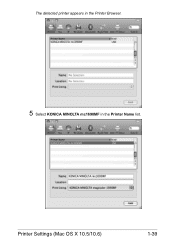
The detected printer appears in the Printer Browser.
5 Select KONICA MINOLTA mc1690MF in the Printer Name list.
Printer Settings (Mac OS X 10.5/10.6)
1-39
magicolor 1690MF Reference Guide - Page 63


" If KONICA MINOLTA mc1690MF does not appear, check that the
machine is turned on and the USB cable is connected, and then
restart the computer.
6 Check that KONICA MINOLTA magicolor 1690MF is selected in the
Print Using list.
7 Click Add. 8 Select an Optional Trays and Duplex Option to match to your printer
setup.
1-40
Printer Settings (Mac OS X 10.5/10.6)
magicolor 1690MF Reference Guide - Page 117
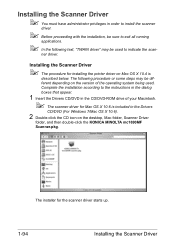
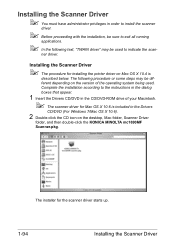
... some steps may be different depending on the version of your Macintosh.
" The scanner driver for installing the printer driver on the desktop, Mac folder, Scanner Driver
folder, and then double-click the KONICA MINOLTA mc1690MF Scanner.pkg. The installer for the scanner driver starts up.
1-94
Installing the Scanner Driver Installing the Scanner...
magicolor 1690MF Reference Guide - Page 121


Uninstalling the Scanner Driver
1 Double-click KONICA MINOLTA mc1690MF Uninstaller.app, which can
be accessed by clicking Library, then Application Support, KONICA MINOLTA, then mc1690MF.
2 Click Uninstallation.
3 Click OK. 4 Enter the administrator user name and password, and then click OK. Uninstallation begins.
1-98
Uninstalling the Scanner Driver
magicolor 1690MF Reference Guide - Page 123
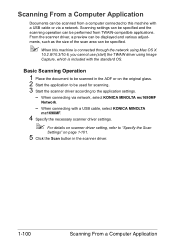
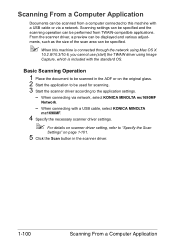
.... 3 Start the scanner driver according to "Specify the Scan
Settings" on scanner driver setting, refer to the application settings.
- When connecting with a USB cable, select KONICA MINOLTA
mc1690MF.
4 Specify the necessary scanner driver settings.
" For details on page 1-101.
5 Click the Scan button in the scanner driver.
1-100
Scanning From a Computer Application
From...
magicolor 1690MF Reference Guide - Page 143
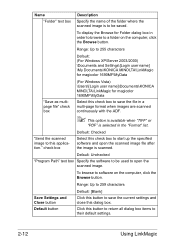
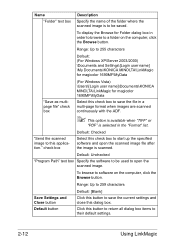
... check box to be used to a folder on the computer, click the Browse button.
Range: Up to 255 characters
Default: (For Windows XP/Server 2003/2000) \Documents and Settings\[Login user name] \My Documents\KONICA MINOLTA\LinkMagic for magicolor 1690MF\MyData
"Save as multipage file" check box
(For Windows Vista) \Users\[Login user name]\Documents...
magicolor 1690MF Reference Guide - Page 153
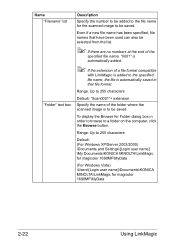
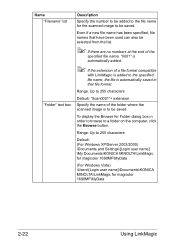
... Windows XP/Server 2003/2000) \Documents and Settings\[Login user name] \My Documents\KONICA MINOLTA\LinkMagic for magicolor 1690MF\MyData
(For Windows Vista) \Users\[Login user name]\Documents\KONICA MINOLTA\LinkMagic for the scanned image to be saved. Range: Up to 255 characters
Default: "Scan0001"+ extension
Specify the name of the folder where the scanned image is...
magicolor 1690MF Reference Guide - Page 303


ADMIN. Clear button
Resets all configuration settings to enable or disable the Bonjour function. Range: Up to 63 characters Default: KONICA MINOLTA magicolor
1690MF (xx:xx:xx)
" "xx:xx:xx" refers to the last six digits of the MAC
address (in this window. Priority Protocol Select the protocol given priority. MANAGEMENT - Choices: LPD, RAW Port, IPP Default: LPD...
magicolor 1690MF Reference Guide - Page 309


... IPP, refer to chapter 6, "Network Printing." MANAGEMENT NETWORK SETTING - Range: Up to 127 characters Default: [Blank]
Printer Information
Specifies the printer information. ADMIN.
Printer Location
Specifies the printer's location. Range: Up to 127 characters Default: KONICA MINOLTA magicolor
1690MF (xx:xx:xx)
" "xx:xx:xx" refers to configure the following items. For details on...
magicolor 1690MF Facsimile User Guide - Page 2
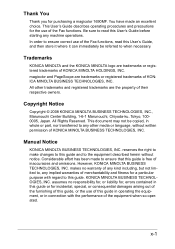
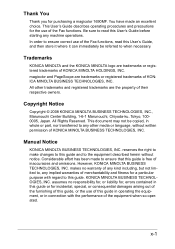
...All Rights Reserved.
Considerable effort has been made an excellent choice. However, KONICA MINOLTA BUSINESS TECHNOLOGIES, INC. x-1 This User's Guide describes operating procedures and precautions for purchasing a magicolor 1690MF.
All other media or language, without notice. Manual Notice
KONICA MINOLTA BUSINESS TECHNOLOGIES, INC. assumes no warranty of any kind including, but...
magicolor 1690MF Facsimile User Guide - Page 68
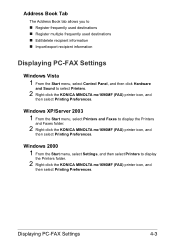
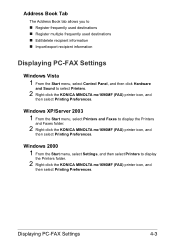
... Control Panel, and then click Hardware
and Sound to display
the Printers folder.
2 Right-click the KONICA MINOLTA mc1690MF (FAX) printer icon, and
then select Printing Preferences. Windows XP/Server 2003
1 From the Start menu, select Printers and Faxes to display the Printers
and Faxes folder.
2 Right-click the KONICA MINOLTA mc1690MF (FAX) printer icon, and
then select Printing Preferences.
magicolor 1690MF Facsimile User Guide - Page 69
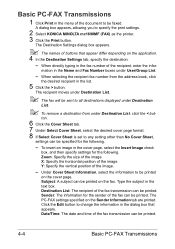
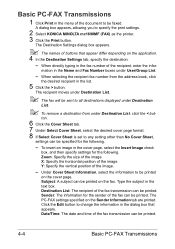
... under Destination List.
" The fax will be sent to be faxed.
Under Cover Sheet Information, select the information to specify the print settings.
2 Select KONICA MINOLTA mc1690MF (FAX) as the printer. 3 Click the Print button. Sender: The information for the sender of the fax transmission can be printed
on the cover page. X: Specify the...
magicolor 1690MF Printer / Copier / Scanner User Guide - Page 2
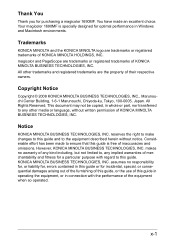
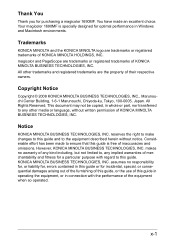
... limited to, any other trademarks and registered trademarks are trademarks or registered trademarks of KONICA MINOLTA BUSINESS TECHNOLOGIES, INC. However, KONICA MINOLTA BUSINESS TECHNOLOGIES, INC. You have made to any implied warranties of merchantability and fitness for purchasing a magicolor 1690MF. makes no responsibility for, or liability for, errors contained in this guide. Your...
magicolor 1690MF Printer / Copier / Scanner User Guide - Page 113


... format you use.
3 Click Apply. 4 Click OK to exit from the Printing Preferences dialog box.
4-2 Selecting Printer Driver Options/Defaults (for Windows)
Before you start menu, select Printers and Faxes to display the Printers directory. Right-click the KONICA MINOLTA magicolor 1690MF printer icon and select Printing Preferences.
- (Windows 2000) From the Start menu, select Settings and then...
Similar Questions
What Is The Admin Password To Get In
what is the admin password to get in
what is the admin password to get in
(Posted by aqadir 8 years ago)
What Is The Default Admin Password?
(Posted by Anonymous-152638 8 years ago)
What's The Admin Password Konica Minolta Magicolor 1690mf
(Posted by Anlu 9 years ago)
How To Reset Admin Password Konica Minolta Magicolor 4695mf
(Posted by cashma 9 years ago)
What Is The Default Admin Password For A Bizhub C252
(Posted by pupDRP 10 years ago)

