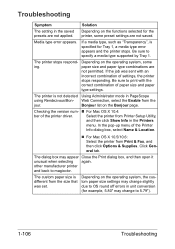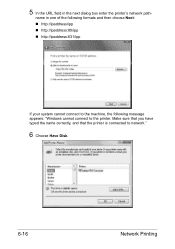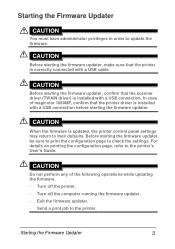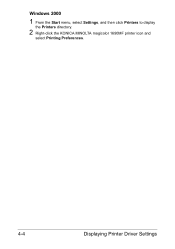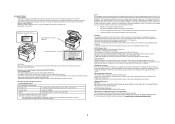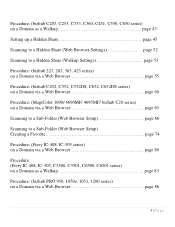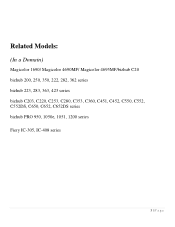Konica Minolta magicolor 1690MF Support Question
Find answers below for this question about Konica Minolta magicolor 1690MF.Need a Konica Minolta magicolor 1690MF manual? We have 7 online manuals for this item!
Question posted by papaACENTR on September 4th, 2014
Can't Correct Language On Magicolor 1690 Printer
The person who posted this question about this Konica Minolta product did not include a detailed explanation. Please use the "Request More Information" button to the right if more details would help you to answer this question.
Current Answers
Related Konica Minolta magicolor 1690MF Manual Pages
Similar Questions
Does Magicolor 1690 Support Double Sided Print
(Posted by obnab 9 years ago)
How To Setup A Magicolor 1690 Wireless Printer On A Mac
(Posted by ackibuddys 10 years ago)
How To Scan To Computer From Magicolor 1690 Printer
(Posted by Monicbu 10 years ago)
How To Refill Magicolor 1690 Mf?
how to refill magicolor 1690 MF?
how to refill magicolor 1690 MF?
(Posted by asyrafftradingsb 11 years ago)
4error Of Magicolor 1600w Printer
Problem to print. 4 error light on. waht to do?
Problem to print. 4 error light on. waht to do?
(Posted by aissatasnll 11 years ago)