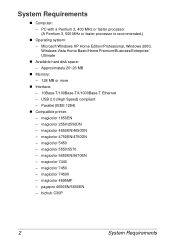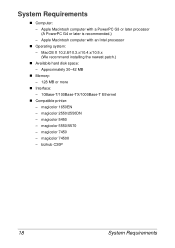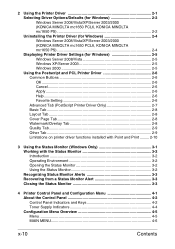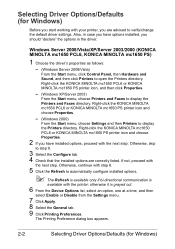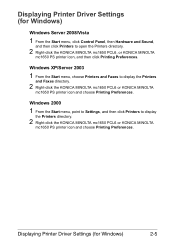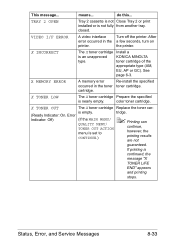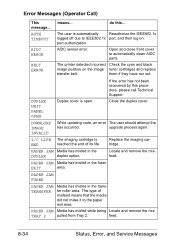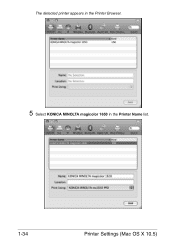Konica Minolta magicolor 1650EN Support Question
Find answers below for this question about Konica Minolta magicolor 1650EN.Need a Konica Minolta magicolor 1650EN manual? We have 4 online manuals for this item!
Question posted by BC1975 on January 31st, 2014
Grayscale Printing
Will the Konica Minolta 1650EN let me print in grayscale with missing color toner cartridges? I know it will print in grayscale changing the setting to "Continue to Print" when a cartridge runs out. Will it print if I remove and don't replace the color toners?
Current Answers
Related Konica Minolta magicolor 1650EN Manual Pages
Similar Questions
What Is I/c On Magicolor 1650en Printer
(Posted by insydeart 10 years ago)
How To Page Setup A4 In Printer Magicolor 1690mf
(Posted by denYo 10 years ago)
How To Set Network Printer Magicolor 1690mf
(Posted by lobotVilla4 10 years ago)
Konica Minolta Magicolor 1650en Will Not Print After Changing Black Toner Cartri
Konica Mintolda Magicolor 1650EN will not print after changing black toner cartridge. Printer is 3 m...
Konica Mintolda Magicolor 1650EN will not print after changing black toner cartridge. Printer is 3 m...
(Posted by 1Marie 10 years ago)
I Want To Download The Driver For Mac 10.8.2
(Posted by design90637 11 years ago)