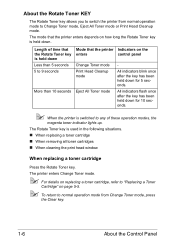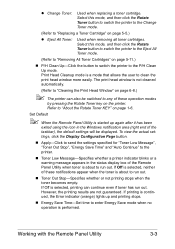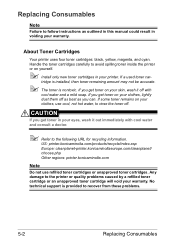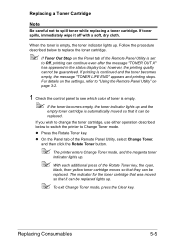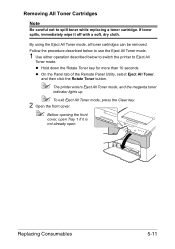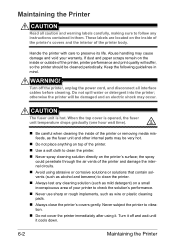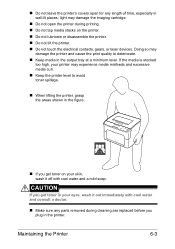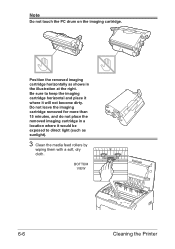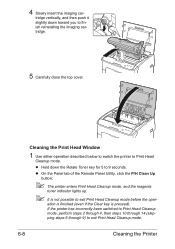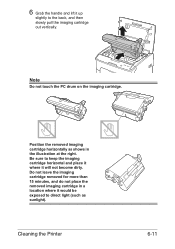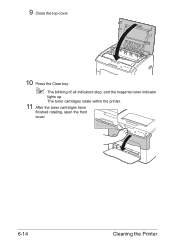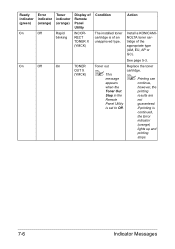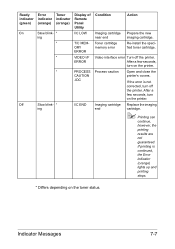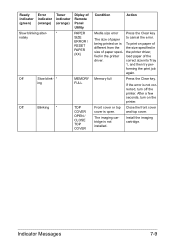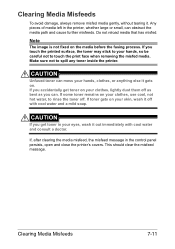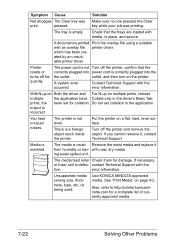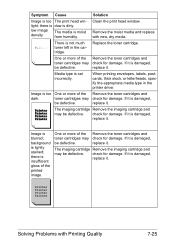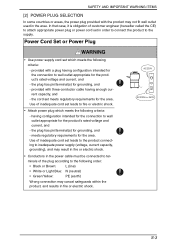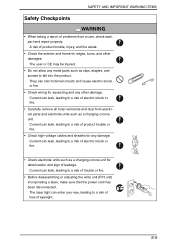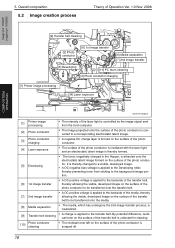Konica Minolta magicolor 1600W Support Question
Find answers below for this question about Konica Minolta magicolor 1600W.Need a Konica Minolta magicolor 1600W manual? We have 3 online manuals for this item!
Question posted by dgrumbler on July 9th, 2014
All Lights Flashing, Will Do Nothing,tried The Solution For Error Light Flashing
The person who posted this question about this Konica Minolta product did not include a detailed explanation. Please use the "Request More Information" button to the right if more details would help you to answer this question.
Current Answers
Answer #1: Posted by TechSupport101 on July 10th, 2014 1:17 AM
Hi. There is a Service Manual here http://www.helpowl.com/manuals/Konica%20Minolta/magicolor1600W/120374 which should be of some help.
Related Konica Minolta magicolor 1600W Manual Pages
Similar Questions
What Does Error Light On Konica Minolta 1600w Mean
(Posted by vitdb 9 years ago)
Error Light On Konica Minolta 1600w When Printing Pictures
(Posted by samCashfl 10 years ago)
How To Page Setup A4 In Printer Magicolor 1690mf
(Posted by denYo 10 years ago)
Service Code Error 502 And Printer Is Squeaking.
(Posted by edbrune 10 years ago)
Error Light Flashing
I was printing without any issues until suddenly the printing stopped and the error ight flahsed (wi...
I was printing without any issues until suddenly the printing stopped and the error ight flahsed (wi...
(Posted by rdvernon 12 years ago)