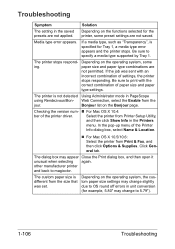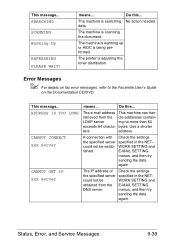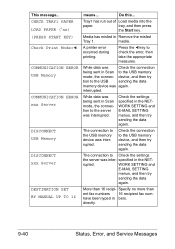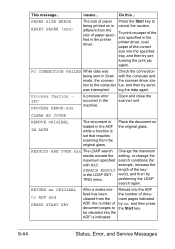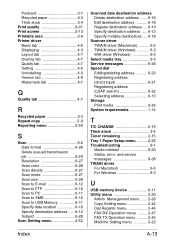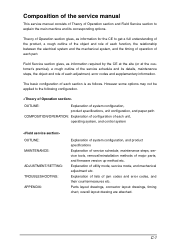Konica Minolta magicolor 1690MF Support Question
Find answers below for this question about Konica Minolta magicolor 1690MF.Need a Konica Minolta magicolor 1690MF manual? We have 7 online manuals for this item!
Question posted by edbrune on November 7th, 2013
Service Code Error 502 And Printer Is Squeaking.
The person who posted this question about this Konica Minolta product did not include a detailed explanation. Please use the "Request More Information" button to the right if more details would help you to answer this question.
Current Answers
Related Konica Minolta magicolor 1690MF Manual Pages
Similar Questions
Konica Minolta C8000 Code Error C-3103 How To Fixt Please Replay
Konica Minolta C8000 Code error C-3103 how to fixt please replay
Konica Minolta C8000 Code error C-3103 how to fixt please replay
(Posted by eworldae 1 year ago)
Code Error Sc 53-22 In Konica Minolta Bizhub Pro 950
What the code error sc 53 - 22 in Konica Minolta Bizhub Pro 950 rrefers to ? Thank you
What the code error sc 53 - 22 in Konica Minolta Bizhub Pro 950 rrefers to ? Thank you
(Posted by oasisservices1 6 years ago)
When Printer Send Error Page Konica Minolta 1690
(Posted by ovemriz 9 years ago)
How To Page Setup A4 In Printer Magicolor 1690mf
(Posted by denYo 10 years ago)
How To Set Network Printer Magicolor 1690mf
(Posted by lobotVilla4 10 years ago)