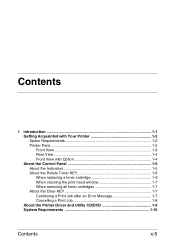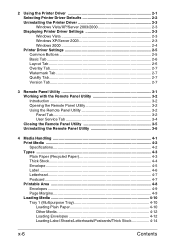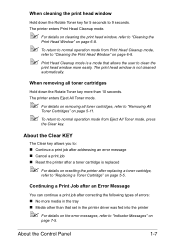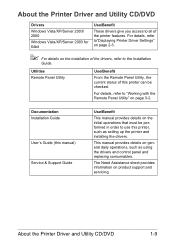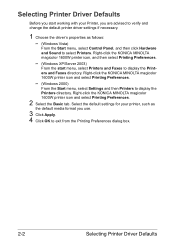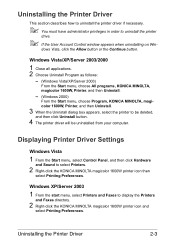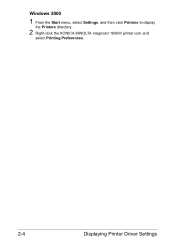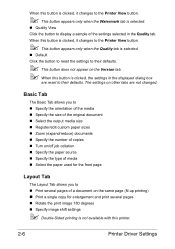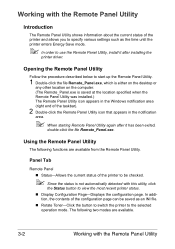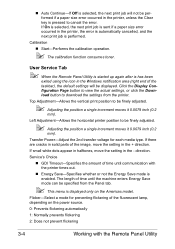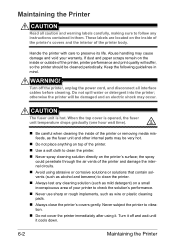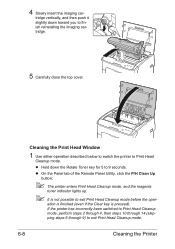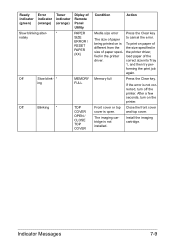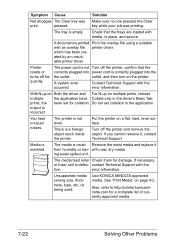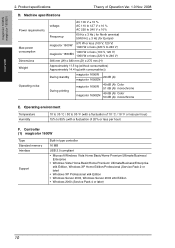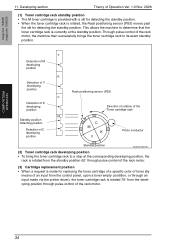Konica Minolta magicolor 1600W Support Question
Find answers below for this question about Konica Minolta magicolor 1600W.Need a Konica Minolta magicolor 1600W manual? We have 3 online manuals for this item!
Question posted by Anonymous-95404 on January 23rd, 2013
Printer Driver For Mac Book Pro
Current Answers
Answer #1: Posted by tintinb on January 23rd, 2013 6:10 PM
- Window 7 (32-Bit) Version 2.2.0.0 WHQL Download
- Windows 7 (64-Bit) – Drivers Download
- Windows Vista 32-Bit – Drivers Download
- Windows Vista 64-Bit – Drivers Downloads
- Windws 2000/XP – Drivers Download
- Windows XP 64-Bit – Drivers Download
- magicolor 1600W Printer WHQL README file Download
- Konica Minolta PagePro 1400W Printer Driver Download
Source:
http://driverswin.com/magicolor-1600w-printer-driver/
If you have more questions, please don't hesitate to ask here at HelpOwl. Experts here are always willing to answer your questions to the best of our knowledge and expertise.
Regards,
Tintin
Related Konica Minolta magicolor 1600W Manual Pages
Similar Questions
Hi I need a printer driver for the 1600W printer I have a Mac OS X 10.6.8
I need to download the drivers, I think. The drivers with the printer do not seem to work with a Mac