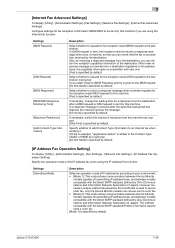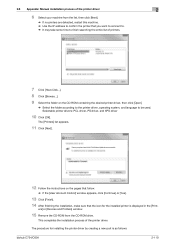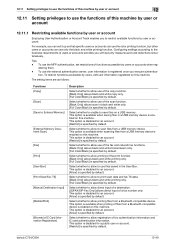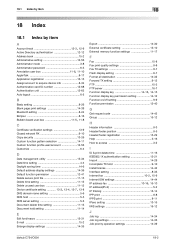Konica Minolta bizhub C654 Support Question
Find answers below for this question about Konica Minolta bizhub C654.Need a Konica Minolta bizhub C654 manual? We have 23 online manuals for this item!
Question posted by vivako on August 11th, 2014
Minolta Bizhub C654 Fax How To Print A Confirmation
Current Answers
Answer #1: Posted by PhilatKM on August 13th, 2014 7:39 AM
I work with Konica Minolta and can help with the information you are looking for.
Fax confirmations are called “Tx Results” on Konica Minolta models. This is something that is set by your fax Administrator. Here are the steps to follow, which will print a confirmation after each fax is sent.
1. Press Utility
2. Press Administrator Settings
3. Log In as Administrator. (Your machine may use the default password, or your administrator may have changed it.)
4. Press fax settings
5. Press Report Settings
6. Select Tx Result Report Settings. (By default, this is set to print only if the transmission fails.)
7. Set to ON.
8. Press OK and close 3 times.Related Konica Minolta bizhub C654 Manual Pages
Similar Questions
I want the printer/fax to automatically print an confirmation activity report after a fax is sent.