Konica Minolta bizhub C550 Support Question
Find answers below for this question about Konica Minolta bizhub C550.Need a Konica Minolta bizhub C550 manual? We have 15 online manuals for this item!
Question posted by abSh on September 30th, 2014
Protocol Error When Recieving A Fax On A Bizhub C253
The person who posted this question about this Konica Minolta product did not include a detailed explanation. Please use the "Request More Information" button to the right if more details would help you to answer this question.
Current Answers
There are currently no answers that have been posted for this question.
Be the first to post an answer! Remember that you can earn up to 1,100 points for every answer you submit. The better the quality of your answer, the better chance it has to be accepted.
Be the first to post an answer! Remember that you can earn up to 1,100 points for every answer you submit. The better the quality of your answer, the better chance it has to be accepted.
Related Konica Minolta bizhub C550 Manual Pages
bizhub C451/C550 Security Operations User Manual - Page 158
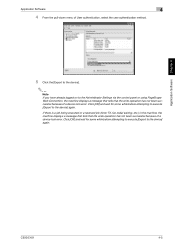
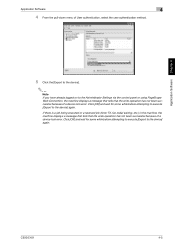
C550/C451
4-5 If there is a job being executed or a reserved job (timer TX, fax redial waiting, etc.) in the machine, the machine displays a message that tells that the write operation has not been successful because of a device lock error. Application Software Chapter 4
Application Software
4
4 From the pull-down menu of User authentication, select the user...
bizhub C550 Enlarge Display Operations User Manual - Page 117


... screen appears.
3-16
C550 For details on specifying the setting for the "Manual Destination Input" parameter, refer to the User's Guide [Copy Operations].
1 Touch [Fax Number]. If user authentication is applied, whether or not to accept "Manual Destination Input" is specified for an address book destination during a fax transmission.
2
Note If "Manual Destination...
bizhub C550 Enlarge Display Operations User Manual - Page 127


... functions Chapter 3
3
Using fax/scan functions
Resolution
Select the detailedness for scanning documents.
Setting
Description
200 × 100 (Standard)
Select this ...Select this setting when scanning documents with particularly fine print or with detailed illustrations.
1
Touch [Scan Settings] in the Fax/Scan mode
screen.
3-26
C550 The following Resolution settings are available.
bizhub C550 Enlarge Display Operations User Manual - Page 129


... resolution.
- [300 × 300dpi] is sent.
4
Touch [OK], and then touch [OK] in the Fax/Scan mode screen.
3-28
C550 Density
Select the appropriate Density setting according to "200 × 200" when the fax is not available with fax functions.
"300 × 300dpi" can be selected; The density can be adjusted to one of...
bizhub C550 Enlarge Display Operations User Manual - Page 147


... by selecting a program that are registered with the same settings. The Recall Scan/Fax Program screen appears.
3-46
C550 The following procedure describes how to the User's Guide [Network Scanner Operations], the User's Guide [Fax Operations] and the User's Guide [Network Fax Operations].
1
With the Fax/Scan mode screen displayed, press the [Mode Memory] key.
bizhub C550 Network Scanner Operations User Guide - Page 34


... programs
The destination and scan settings can be registered by directly entering the address. C550
1-11 Address Registration
Register the destination (address) of the machine - Using the touch panel of scanned/faxed data. Group registration is convenient for frequently scanning documents and sending data under the same conditions.
This is useful for...
bizhub C550 Network Scanner Operations User Guide - Page 172


Specifying Utility mode parameters
3
3 Touch [1 Create One-Touch Destination]. C550
3-5 The Create One-Touch Destination screen appears.
2
Note To finish specifying settings in each screen until the screen for the Copy, Fax/Scan or Box mode appears.
Otherwise, exit the Utility mode by touching [Close] in the Utility mode, press the [Utility/Counter] key.
bizhub C550 Network Scanner Operations User Guide - Page 176


Specifying Utility mode parameters
3
The Administrator Settings screen appears.
2
Note To finish specifying settings in each screen until the screen for the Copy, Fax/Scan or Box mode appears. C550
3-9 Otherwise, exit the Utility mode by touching [Close] in the Utility mode, press the [Utility/Counter] key.
bizhub C550 Network Scanner Operations User Guide - Page 183


To change the settings for "Name" and "User Box". To finish specifying settings in each screen until the screen for the Copy, Fax/Scan or Box mode appears.
C550
3-16 To delete a registered destination, select it, and then touch [Delete].
2
Note The registration cannot be changed in the Edit screen. The registration number...
bizhub C550 Network Scanner Operations User Guide - Page 193


... then touch [Delete].
2
Note The registration cannot be operated when the optional i-Option LK-101 or i-Option LK-103 is registered.
!
C550
3-26 The icons are specified for the Copy, Fax/Scan or Box mode appears.
To cancel the registration, touch [Cancel]. Otherwise, exit the Utility mode by touching [Close] in the...
bizhub C550 Network Scanner Operations User Guide - Page 198


...image panel function which can be changed in each screen until the screen for the Copy, Fax/Scan or Box mode appears.
To change the settings for "Name", "Host Address", "File...destination, select it , and then touch [Check Job Set.]. To cancel the registration, touch [Cancel].
C550
3-31 Specifying Utility mode parameters
3
20 Touch [Icon], and then select an icon.
-
The ...
bizhub C550 Network Scanner Operations User Guide - Page 201


...]. To cancel the registration, touch [Cancel]. To finish specifying settings in each screen until the screen for the Copy, Fax/Scan or Box mode appears.
To change the settings for "Name" and "Destination".
C550
3-34
Otherwise, exit the Utility mode by touching [Close] in the Utility mode, press the [Utility/Counter] key...
bizhub C550 Network Scanner Operations User Guide - Page 205


... Default].
2
Note The registration cannot be completed if no setting is specified for the Copy, Fax/Scan or Box mode appears. To delete a registered body text, select it , and then ...Utility mode parameters
3
! To change a registered body text, select it, and then touch [Edit].
C550
3-38
To cancel the registration, touch [Cancel].
Otherwise, exit the Utility mode by touching [Close] ...
bizhub C550 Network Fax Operations User Manual - Page 121


... monochrome mode. Detail For details on the [Auto Tray Switch ON/OFF], refer to the User's Guide [Copy Operations].
2
Note [Print Separate Fax Pages] can be used only when a fax is loaded in the Utility mode is set to [ON], paper is checked such that page is divided and then printing is...
bizhub C550 Network Fax Operations User Manual - Page 136
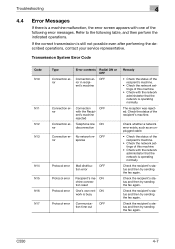
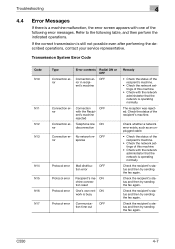
... recipient's status and then try sending the fax again. C550
4-7
No network re- ON work is still not possible even after performing the described operations, contact your service representative.
Check the recipient's status and then try sending the fax again.
Refer to the following error messages. OFF tion error
Protocol error Protocol error
Recipient's ma- Check the status of...
bizhub C550 Network Fax Operations User Manual - Page 227


... from Address Book] or [Direct Input], and enter the des- Name of up to procedure 13. C550
8-26 tination.
- If [Direct Input] is touched, select and set the destination from Address Book] is touched, enter the fax number. Advance to 24 characters can be registered. - For details on text input operation, refer...
bizhub C550 Network Fax Operations User Manual - Page 367


... Mixed Original transmission Special Original IP address fax Internet fax Frame Erase transmission Binding Position
C550
10-12 MDN
Described when there is error in DSN response. Reports and Lists
10
NG
Described when there is no response from the recipient. No Ans
Described when there is communication error.
Cont
Described when there is a transmission...
bizhub C550 Fax Operations User Manual - Page 43
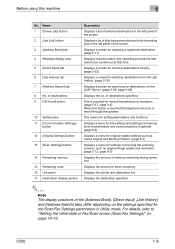
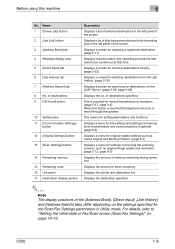
... display positions of Fax/Scan screen (Scan/Fax Settings)" on the LDAP Server. (page 2-26, page 2-28)
Displays the no.
Displays the amount of destinations specified.
C550
1-6 For details... from the Job History. (page 2-25)
Displays a screen for searching for the Scan/Fax Settings parameters in the left panel of the screen. This is touched for manual transmission or reception....
bizhub C550 Fax Operations User Manual - Page 81


If "Confirm Address (TX)" in the past (from the list.
- C550
2-25 To send a fax
2
Specifying from the job history It is possible to specify number from the job history, which lists numbers you wish to fax numbers. Selected destinations and settings are all cleared by pressing [Reset] key.
- Touching [Dest] displayed on the...
bizhub C550 Fax Operations User Manual - Page 238


... this machine's confidential box is called confidential reception. C550
7-2 Sending an original to "Fax glossary" on the recipient's fax machine is called a confidential transmission and receiving an original... using a confidential box. This function can be used only when the recipient's fax machine has Fcode functions.
Useful reception functions
7
7 Useful reception functions
7.1 Using...
Similar Questions
Where Is The Subject Line Set For Scans Set On The Bizhub C253
(Posted by astalrs 9 years ago)
How To Fix Error C2557 For Bizhub 550
How To Fix Error C2557 For Bizhub 550 Very Thanks
How To Fix Error C2557 For Bizhub 550 Very Thanks
(Posted by alieslamimoghadam 10 years ago)
What Are The Memory Error Codes For Bizhub C550
(Posted by stboom 10 years ago)
Protocol Error Message When Direct Scan To Email With Bizhub
(Posted by baonarthaw 10 years ago)

