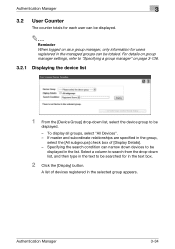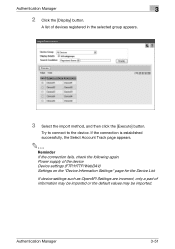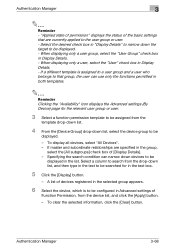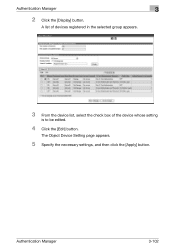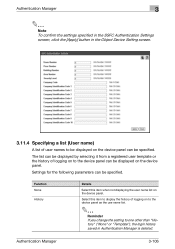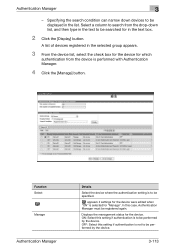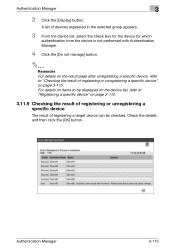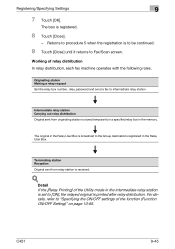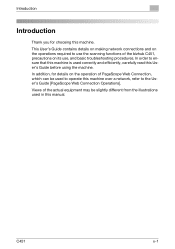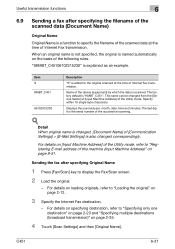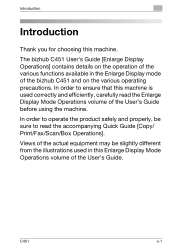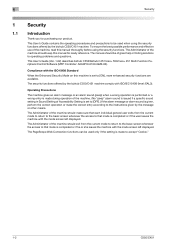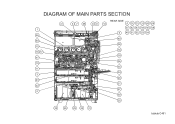Konica Minolta bizhub C451 Support Question
Find answers below for this question about Konica Minolta bizhub C451.Need a Konica Minolta bizhub C451 manual? We have 17 online manuals for this item!
Question posted by kld5rai on December 6th, 2013
Bizhub C451 Fax Button Wont Work
The person who posted this question about this Konica Minolta product did not include a detailed explanation. Please use the "Request More Information" button to the right if more details would help you to answer this question.
Current Answers
Related Konica Minolta bizhub C451 Manual Pages
Similar Questions
Konica Minolta Bizhub C451 Scanner Showing Cannot Scan Due To Device Error Often
konica minolta bizhub c451 scanner showing Cannot scan due to device error often. Scnnaning as probl...
konica minolta bizhub c451 scanner showing Cannot scan due to device error often. Scnnaning as probl...
(Posted by 2010designpoint 10 years ago)
Konica Minolta Bizhub 423 Email Wont Work
(Posted by gciakBIGK 10 years ago)
Bizhub 363 Wont Work After Cac Login Installed
(Posted by j3Jasonh 10 years ago)
Bizhub C451 Faxing Cable
I Replaced A Damaged Existing Fax Phone Line Cable And Now I Cannot Receive Faxes, Do I Need A Speci...
I Replaced A Damaged Existing Fax Phone Line Cable And Now I Cannot Receive Faxes, Do I Need A Speci...
(Posted by GIOVANNI8756 10 years ago)