Konica Minolta bizhub C280 Support Question
Find answers below for this question about Konica Minolta bizhub C280.Need a Konica Minolta bizhub C280 manual? We have 21 online manuals for this item!
Question posted by shebFOX on March 14th, 2014
How To Default Auto Black On Bizhub C280 Copies
The person who posted this question about this Konica Minolta product did not include a detailed explanation. Please use the "Request More Information" button to the right if more details would help you to answer this question.
Current Answers
There are currently no answers that have been posted for this question.
Be the first to post an answer! Remember that you can earn up to 1,100 points for every answer you submit. The better the quality of your answer, the better chance it has to be accepted.
Be the first to post an answer! Remember that you can earn up to 1,100 points for every answer you submit. The better the quality of your answer, the better chance it has to be accepted.
Related Konica Minolta bizhub C280 Manual Pages
bizhub C220/C280/C360 Box Operations User Guide - Page 33
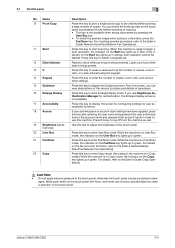
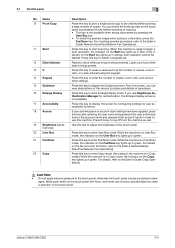
... this key to enter Enlarge Display mode.
bizhub C360/C280/C220
3-3 Press this key before printing a large number of the touch panel.
Name 10 Proof Copy
11 Start
12 Data Indicator 13 C 14...User Box 21 Fax/Scan
22 Copy
Description
Press this machine is ready to enter Copy mode. (As a default, the machine is in Copy mode.) While the machine is in Copy mode, the indicator on the...
bizhub C220/C280/C360 Copy Operations User Guide - Page 73
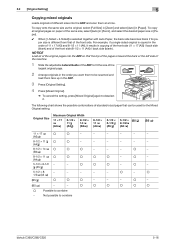
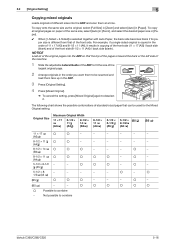
... side (8-1/2 × 11 (A4)) / back side (blank). To copy onto the same size as the original, select [Full Size] in [Zoom] and select [Auto] in the ADF.
3 Press [Original Setting].
4 Press [Mixed Original].
% To cancel the setting, press [Mixed Original] again to combine
bizhub C360/C280/C220
5-16 The following chart shows the possible...
bizhub C220/C280/C360 Copy Operations User Guide - Page 79


... paper tray.
4 Set the [Paper Type] of copies is possible only in black. 0 Use interleaf paper with a transparency interleaf.
It... Load the original.
2 Press [Basic] ö [Color] ö [Black].
3 Load transparencies into the Bypass Tray. EFGH EFGH EFGH
EFGH EFGH EFGH
... the paper size of the heat produced during copying by having paper (interleaves) inserted between the transparencies...
bizhub C220/C280/C360 Copy Operations User Guide - Page 129
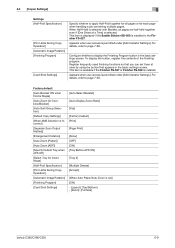
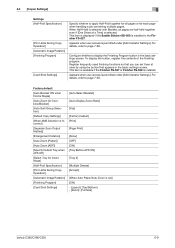
... Scan Output Method]
[Enlargement Rotation]
[Auto Zoom (Platen)]
[Auto Zoom (ADF)]
[Specify Default Tray when APS Off]
[Select Tray for all pages are half-held together even if [One Sheet at once by using the button that you can set ] [ON] - [Layout]: [Top/Bottom] - [Zoom]: [Full Size]
bizhub C360/C280/C220
6-9 This item is available...
bizhub C220/C280/C360 Copy Operations User Guide - Page 175
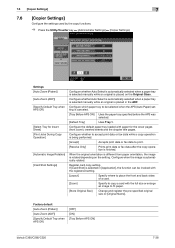
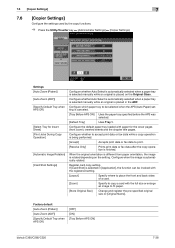
... fax data after the copy operation is selected in the ADF.
If [Card Shot] is finished. When the original orientation is different from paper orientation, the image is automatically rotated. Factory default [Auto Zoom (Platen)] [Auto Zoom (ADF)] [Specify Default Tray when APS Off]
[OFF] [ON] [Tray Before APS ON]
bizhub C360/C280/C220
7-38 Configure when...
bizhub C220/C280/C360 Copy Operations User Guide - Page 207


...loaded into the ADF. (p. 12-7)
Position the original correctly. (p. 3-4)
bizhub C360/C280/C220
9-5 Have settings been selected that is the same size as the ... Cleaner. (p. 8-11)
Slide the adjustable Lateral Guide against the edges of the paper? Otherwise, select Auto to enlarge the copy to the selected paper size.
Check that the original is one that does not meet the specifications? Is...
bizhub C220/C280/C360 Copy Operations User Guide - Page 254
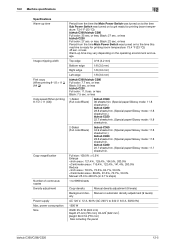
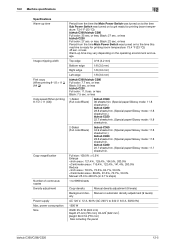
... e 11 (A4))
Copy magnification
Number of continuous copies Density adjustment Power supply Max. Top edge
3/16 (4.2 mm)
Bottom edge
1/8 (3.0 mm)
Right edge
1/8 (3.0 mm)
Left edge
1/8 (3.0 mm)
bizhub C360/bizhub C280 Full color: 7.7 sec. or less
1-Sided (Full color/Black)
bizhub C360 36 sheets/min. (Special paper/Glossy mode: 11.8 sheets/min.) bizhub C280 28.8 sheets/min. (Special...
bizhub C220/C280/C360 Copy Operations User Guide - Page 271


13.2 Image quality
13
[Color Balance] (CMYK)
Full-color copy reproduces colors of the original by mixing toners of the four toners, adjust the tints in 19 levels. By changing the amount of each of four colors: yellow, magenta, cyan, and black. Yellow
Red
Green
Magenta
Blue
Cyan
Black bizhub C360/C280/C220
13-6 You can adjust the color balance in the copy.
bizhub C220/C280/C360 Enlarge Display Operations User Guide - Page 11
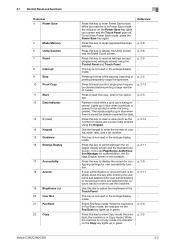
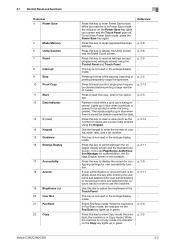
...2-5
2-3
Pressing this key to enter Power Save mode.
Use the keypad to enter Copy mode. (As a default, the machine is in Copy mode.) While the machine is not available. Press this key to display the Utility ...Scan
22 Copy
bizhub C360/C280/C220
2
Press this key to reset all settings (except programmed settings) entered using the Keypad.
Press this key while copying, scanning...
bizhub C220/C280/C360 Network Scan/Fax/Network Fax Operations User Guide - Page 18
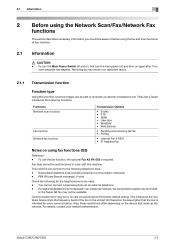
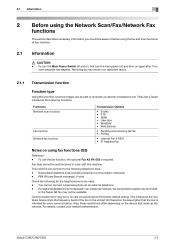
... line is intended for the telephone line to the factory default setting. Communication error may result in color with this machine...multiplex device limits the frequency band of this machine. Also, these restrictions differ depending on the device ...
Reference - For details, contact your network administrator. bizhub C360/C280/C220
2-2 Fax data cannot be available. Subscribed telephone...
bizhub C220/C280/C360 Network Scan/Fax/Network Fax Operations User Guide - Page 213


... to page 6-3. bizhub C360/C280/C220
10-17
Select a receive mode. • [Auto RX]: Automatically receives faxes. • [Manual RX]: If you expect frequent phone calls, for busy, no-answer, and so on). (The setting range varies depending on the local standard. )
Set redial intervals in the range between 1 and 15 minutes (Default: 3 minutes...
bizhub C220/C280/C360 Network Scan/Fax/Network Fax Operations User Guide - Page 233


Black Compression Level
Specify the device capabilities for fax transmissions when sending faxes with the file format selected to TIFF. - [MMR] (default): The data size is smaller. - [MR]: The data size is intermediate between MMR and MH. - [MH]: The data size is larger.
bizhub C360/C280/C220
10-37 pability in Compact PDF since Compact PDF...
bizhub C220/C280/C360 Print Operations User Guide - Page 196
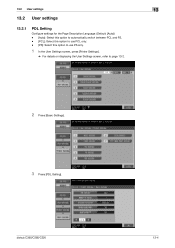
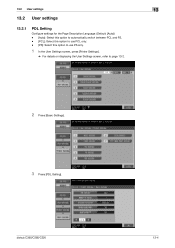
13.2 User settings
13
13.2 User settings
13.2.1
PDL Setting
Configure settings for the Page Description Language. (Default: [Auto]) - [Auto]: Select this option to automatically switch between PCL and PS. - [PCL]: Select this option to use PCL ... details on displaying the User Settings screen, refer to page 13-2.
2 Press [Basic Settings].
3 Press [PDL Setting].
bizhub C360/C280/C220
13-4
bizhub C220/C280/C360 Print Operations User Guide - Page 205
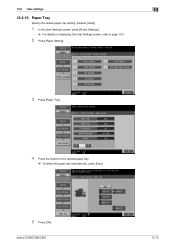
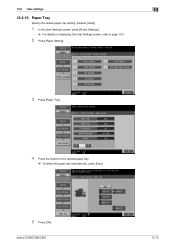
...
Specify the default paper tray setting. (Default: [Auto])
1 In the User Settings screen, press [Printer Settings].
% For details on displaying the User Settings screen, refer to page 13-2.
2 Press [Paper Setting].
3 Press [Paper Tray].
4 Press the button for the desired paper tray.
% To select the paper tray automatically, press [Auto].
5 Press [OK]. bizhub C360/C280/C220...
bizhub C220/C280/C360 Print Operations User Guide - Page 211
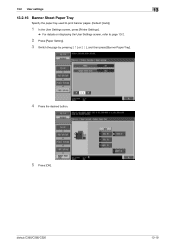
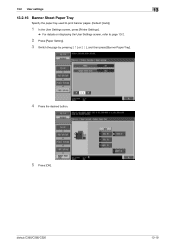
bizhub C360/C280/C220
13-19 13.2 User settings
13
13.2.16 Banner Sheet Paper Tray
Specify the paper tray used to print banner pages. (Default: [Auto])
1 In the User Settings screen, press [Printer Settings].
% For details on displaying the User Settings screen, refer to page 13-2.
2 Press [Paper Setting]. 3 Switch the ...
bizhub C220/C280/C360 Print Operations User Guide - Page 224


...configure how to determine the paper size when directly printing TIFF or JPEG image data. (Default: [Auto Paper Select]) Direct print is used to print documents using direct printing from a cellular ... [Printer Settings] - [Paper Setting] - [Paper Size]. Select this option to page 13-2. bizhub C360/C280/C220
13-32 An image is enlarged or reduced to fit the paper size. - [Priority Paper ...
bizhub C220/C280/C360 Print Operations User Guide - Page 242
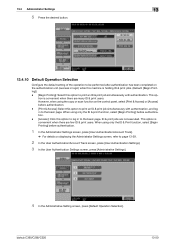
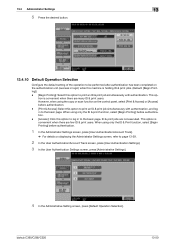
...to the basic page. bizhub C360/C280/C220
13-50 tion ...is convenient when there are few ID & print users. However, when using only the ID & Print function, select [Begin Printing] before authentication. - [Print & Access]: Select this option to print an ID & print job simultaneously with authentication. When using the copy...ID & print jobs. (Default: [Begin Printing]) - [...
Product Guide - Page 98
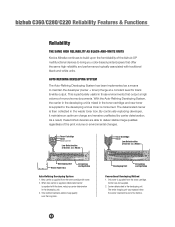
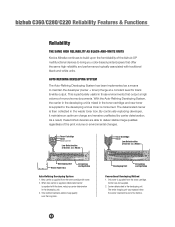
.... bizhub C360/C280/C220 Reliability Features & Functions
Reliability
THE SAME HIGH RELIABILITY AS BLACK-AND-WHITE UNITS
Konica Minolta continues to build upon the formidability of the bizhub OP multifunctional devices to...maintains stable image quality over the long term.
AUTO REFINING DEVELOPING SYSTEM
The Auto-Refining Developing System has been implemented as a Whole
...
Product Guide - Page 161
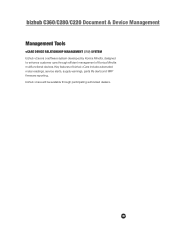
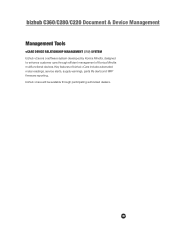
bizhub C360/C280/C220 Document & Device Management
Management Tools
vCARE DEVICE RELATIONSHIP MANAGEMENT (DRM) SYSTEM bizhub vCare is a software system developed by Konica Minolta, designed to enhance customer care through participating authorized dealers.
157 Key features of Konica Minolta multifunctional devices. bizhub vCare will be available through efficient management of bizhub ...
Service Manual - Page 77
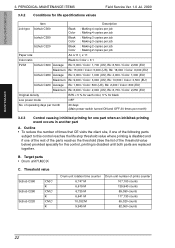
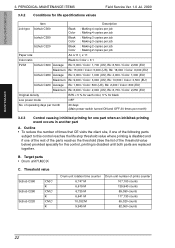
...life specifications values
Field Service Ver. 1.0 Jul. 2009
Item
Description
Job type bizhub C360
Black : Making 4 copies per job Color : Making 4 copies per job
bizhub C280
Black : Making 3 copies per job Color : Making 3 copies per job
bizhub C220
Black : Making 2 copies per job Color : Making 2 copies per month)
3.4.3
Control causing inhibited printing for one part when an inhibited...
Similar Questions
What Is The Default Password For Bizhub C280
(Posted by cjcandrea 10 years ago)
Default To Black Printing On C554e
Instead of the machine defaulting to auto color, we want it to default to black. How do we do that?
Instead of the machine defaulting to auto color, we want it to default to black. How do we do that?
(Posted by jlwebb 10 years ago)
How To Change Default Email On Bizhub C280
(Posted by drfrvane 10 years ago)
How To Set Pdf As Default Scan In Bizhub C280
(Posted by woodjdoe1 10 years ago)

