Konica Minolta bizhub C280 Support Question
Find answers below for this question about Konica Minolta bizhub C280.Need a Konica Minolta bizhub C280 manual? We have 21 online manuals for this item!
Question posted by dirkrobe on December 23rd, 2013
How To Change The Auto Color On Bizhub C360/c280/c220
The person who posted this question about this Konica Minolta product did not include a detailed explanation. Please use the "Request More Information" button to the right if more details would help you to answer this question.
Current Answers
There are currently no answers that have been posted for this question.
Be the first to post an answer! Remember that you can earn up to 1,100 points for every answer you submit. The better the quality of your answer, the better chance it has to be accepted.
Be the first to post an answer! Remember that you can earn up to 1,100 points for every answer you submit. The better the quality of your answer, the better chance it has to be accepted.
Related Konica Minolta bizhub C280 Manual Pages
bizhub C220/C280/C360 Box Operations User Guide - Page 211
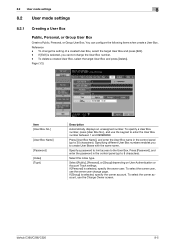
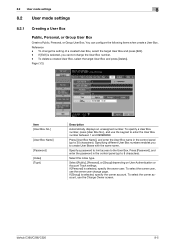
...create User Boxes with the same name.
bizhub C360/C280/C220
8-5 Reference - Specifying different User Box numbers enables you cannot change the User Box number. - To change page. Page (1/2)
Item [User Box ... Authentication or Account Track settings. To select the owner account, use the owner user change the setting of a created User Box, select the target User Box and press [Edit...
bizhub C220/C280/C360 Box Operations User Guide - Page 286


...PIN code 7-100 Error message list 10-2
bizhub C360/C280/C220
11-2 search 7-34 Address search 7-42 ...Check HDD capacity 8-25 Check printing preferences 7-100 Check/change temporarily 7-27 City 7-43
Color 7-8, 7-64 Combine 7-5, 7-11
Communication method settings 7-...position 6-19 Direction settings - center erase 6-16 Book erase - color 6-11 Basic - 11.1 Index by item
11
11 Index
...
bizhub C220/C280/C360 Box Operations User Guide - Page 289
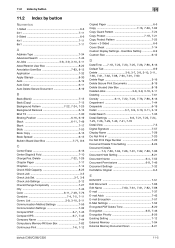
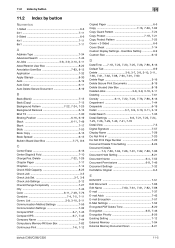
...8-22
Annotation User Box 7-83, 8-15
Application 7-32 Apply Stamps 8-30 Auto 6-19 Auto Color 6-11 Auto Delete Secure Document 8-19
B
Back (Blank 7-15 Back (Copy 7-15...Capacity 8-25 Check Job 3-5
Check Job Set 3-7, 3-8
Check Job Settings 3-12 Check/Change Temporarily 7-27 City 7-43
Color 6-11, 7-49, 7-76 Combine 7-4, 7-5, 7-11 Comm. User Box Setting 8-9 ...bizhub C360/C280/C220
11-5
bizhub C220/C280/C360 Copy Operations User Guide - Page 62


...Settings [Auto]
1 to 4
Trays
#
[Bypass Tray]
[Change Tray Settings]
Automatically selects the paper size according to specify the paper manually.
Allows you select [Transparency], specify [Black] for [Color] ...
Auto Paper setting. (However, a paper tray set the paper type. bizhub C360/C280/C220
5-5 5.1 [Basic]
5
5.1.2
[Paper]
Select the paper type and size to be printed or change ...
bizhub C220/C280/C360 Copy Operations User Guide - Page 87


5.4 [Application]
5
d Reference
To set Single Color:
Press [Basic] ö [Color] ö [Single Color].
bizhub C360/C280/C220
5-30
Settings [Original Size]
Select [Auto] to detect the size of the original with a specified background color. If the size of the original is not automatically detected, select the original size.
[Custom Size]
Enter the original size.
[Photo Size]
...
bizhub C220/C280/C360 Copy Operations User Guide - Page 111


... the copied paper.
bizhub C360/C280/C220
5-54 The watermark is can print a watermark (light text) at an angle of 45 degrees.
The watermark selected is printed on all pages at the center of the paper. Select fixed preset text to cause partial loss, the Watermark function is printed in the selected color. Settings [Watermark...
bizhub C220/C280/C360 Copy Operations User Guide - Page 114
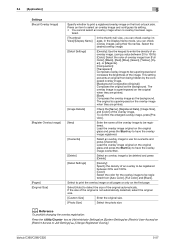
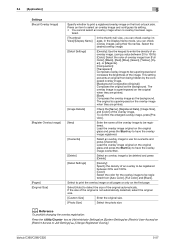
... printed. [Back] Composes the overlay image as the background.
bizhub C360/C280/C220
5-57 In the Display Name mode, you can check overlay images using a value between 20% and 100%. [Color]: Select the color for overwrite and press [Overwrite]. Press an item to Job Settings] ö [Change Registered Overlay]. The original is superimposed on the original glass...
bizhub C220/C280/C360 Copy Operations User Guide - Page 272
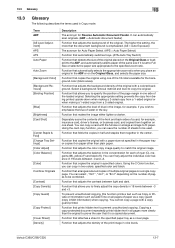
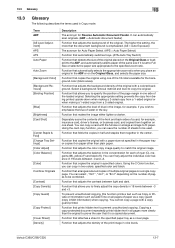
...
bizhub C360/C280/C220
13-7
Function that copies the original with a copy guard printed.
Function that adjusts the level of the 18 colors available for the background color... ATS Auto Paper
Auto Zoom [Background Color] [Background Removal] [Binding Position]
[Blue] [Brightness] [Card Shot]
[Center Staple & Fold] [Change Tray Settings] [Color Adjust] [Color Balance]
[Color] Combine...
bizhub C220/C280/C360 Copy Operations User Guide - Page 280
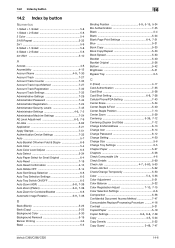
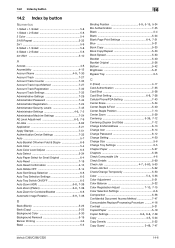
...5-53
Color 5-4, 5-55
Color Adjustment 5-31 Color Balance 5-32
Color Registration Adjust 7-10, 7-15
Color Selection Settings 6-6 Composition 5-56 Confidential Document Access Method 7-47 Consumables Replace/Processing Procedure ..........4-16 Contrast 5-31 Copied Paper 5-19
Copier Settings 6-6, 6-8, 7-38 Copy 4-5, 5-24
Copy Density 5-32
Copy Guard 5-49, 7-47
bizhub C360/C280/C220
14...
bizhub C220/C280/C360 Enlarge Display Operations User Guide - Page 27
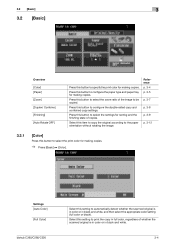
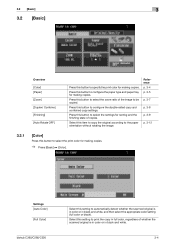
... and white.
3-4 Press this button to select the print color for making copies.
% Press [Basic] ö [Color]. Settings [Auto Color] [Full Color]
bizhub C360/C280/C220
Select this setting to automatically detect whether the scanned original is in color or in black and white, and then select the appropriate color setting (full color or black). Select this button to configure the double...
bizhub C220/C280/C360 Enlarge Display Operations User Guide - Page 28


... [Transparency], specify [Black] for [Color] in advance. 0 The auto zoom setting and the auto paper setting cannot both be black in black. • The colors used for the areas printed in color are: red, yellow, blue,
green, cyan and magenta. Select the corresponding try button to the original size. bizhub C360/C280/C220
3-5 3.2 [Basic] Settings [2 Color]
[Black] [Main Screen]
3
Select...
bizhub C220/C280/C360 Enlarge Display Operations User Guide - Page 29
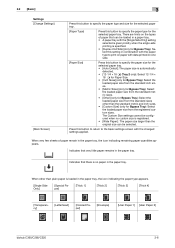
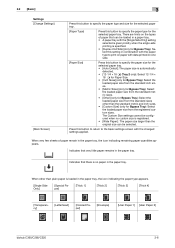
...Paper]
[Thick 1]
[Thick 2]
[Thick 3]
[Thick 4]
[Transparency]
[Letterhead]
[Colored Paper]
[Envelope]
[User Paper 1] [User Paper 2]
bizhub C360/C280/C220
3-6 There are limits on the types of paper remain in the paper tray.
Press this button to specify the paper type for the selected paper tray.
3.2 [Basic]
3
Settings [Change Settings]
[Main Screen]
Press this button to...
bizhub C220/C280/C360 Enlarge Display Operations User Guide - Page 37
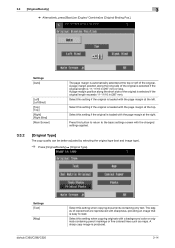
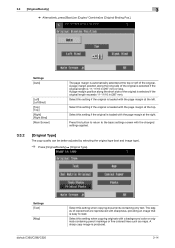
...is 11-11/16 in (297 mm).
Settings [Auto]
[Left] [Left Bind] [Top] [Top]... if the original length is loaded with the changed settings applied.
3.3.2
[Original Type]
The copy... the original is loaded with a background color or originals containing pencil markings or fine colored lines such as maps. 3.3 [Original...bizhub C360/C280/C220
Select this setting if the original is produced.
3-14
bizhub C220/C280/C360 Enlarge Display Operations User Guide - Page 39
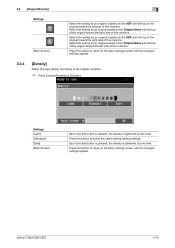
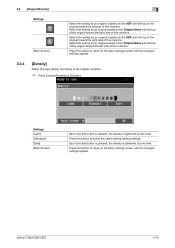
... to return to the basic settings screen with the changed settings applied.
Press this button to the original condition.
% Press [Original/Density] ö [Density]. Settings [Light] [Standard] [Dark] [Main Screen]
Each time this button is pressed, the density is darkened by one level. bizhub C360/C280/C220
3-16 Press this button to return to the...
bizhub C220/C280/C360 Enlarge Display Operations User Guide - Page 51


... or catalogs. Reference - To scan a double-sided original, it is suitable for scanning originals with the changed settings applied.
Appropriate for scanning printed originals, such as that you also specify the direction in which the orig- bizhub C360/C280/C220
4-10 Settings [Text] [Dot Matrix Original] [Copied Paper] [Text/Photo]
[Photo]
[Main Screen]
Appropriate for...
bizhub C220/C280/C360 Enlarge Display Operations User Guide - Page 54
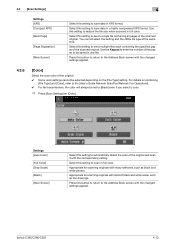
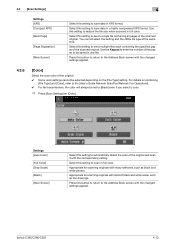
... cannot be selected depending on combining
[File Type] and [Color], refer to the Address Book screen with the changed settings applied.
4.3.6
[Color]
Select the scan color of the scanned original.
Select this setting to [Black] even if you select a color.
% Press [Scan Settings] ö [Color].
bizhub C360/C280/C220
4-13 Press this button to return to send a single...
bizhub C220/C280/C360 Enlarge Display Operations User Guide - Page 57
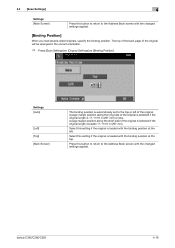
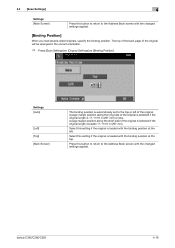
...changed settings applied.
A page margin position along the long side of the original is 11-11/16 in (297 mm) or less. Select this setting if the original is loaded with the binding position at the top. bizhub C360/C280/C220... Book screen with the changed settings applied.
[Binding Position]
When you load double-sided originals, specify the binding position. Settings [Auto]
[Left] [Top]...
bizhub C220/C280/C360 Enlarge Display Operations User Guide - Page 58
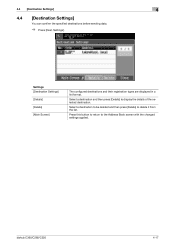
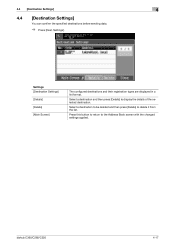
... [Destination Settings] [Details] [Delete] [Main Screen]
The configured destinations and their registration types are displayed in a list format.
bizhub C360/C280/C220
4-17
Select a destination and then press [Details] to the Address Book screen with the changed settings applied. Select a destination to be deleted and then press [Delete] to delete it from the list.
Settings].
bizhub C220/C280/C360 Network Administrator User Guide - Page 201
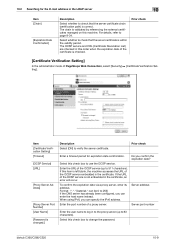
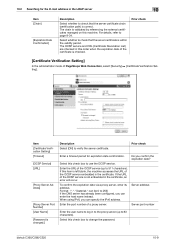
...characters).
Enter the URL of the certificate is correct.
Select this check box to change the password. The OCSP service and CRL (Certificate Revocation List) are checked in...]
[Password is within the validity period. For details, refer to verify the server certificate.
bizhub C360/C280/C220
10-9 If the URL of the OCSP service embedded in the certificate. 10.2 Searching for...
bizhub C220/C280/C360 Network Scan/Fax/Network Fax Operations User Guide - Page 250
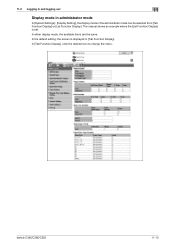
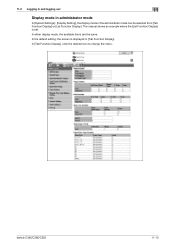
...set. In either display mode, the available items are the same. In [Tab Function Display], click the desired icon to change the menu.
This manual shows an example where the [List Function Display] is displayed in the administrator mode can be selected...mode in administrator mode
In [System Settings] - [Display Setting], the display mode in [Tab Function Display]. bizhub C360/C280/C220
11-13
Similar Questions
How To Scan Multiple Pages And Send In A Email, Bizhub C360 C280 C220
(Posted by Lealp 9 years ago)
What Is The Purpose Of The Usb Port On A Bizhub C360/c280/c220
(Posted by Rajokenrob 10 years ago)
Bizhub C360/c280/c220 How To Clear A Paper Jam On A Printer
(Posted by wakeifa 10 years ago)

