Konica Minolta bizhub C280 Support Question
Find answers below for this question about Konica Minolta bizhub C280.Need a Konica Minolta bizhub C280 manual? We have 21 online manuals for this item!
Question posted by junbcjand on November 26th, 2013
Bizhub C360 Will Not Print To Bypass Tray
The person who posted this question about this Konica Minolta product did not include a detailed explanation. Please use the "Request More Information" button to the right if more details would help you to answer this question.
Current Answers
There are currently no answers that have been posted for this question.
Be the first to post an answer! Remember that you can earn up to 1,100 points for every answer you submit. The better the quality of your answer, the better chance it has to be accepted.
Be the first to post an answer! Remember that you can earn up to 1,100 points for every answer you submit. The better the quality of your answer, the better chance it has to be accepted.
Related Konica Minolta bizhub C280 Manual Pages
bizhub C220/C280/C360 Copy Operations User Guide - Page 5
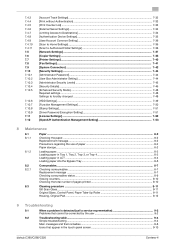
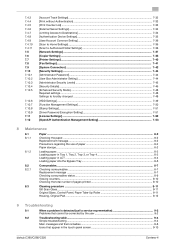
... in Tray 1, Tray 2, Tray 3, or Tray 4 8-3 Loading paper in LCT ...8-4 Loading paper into the Bypass Tray 8-5
Consumables...8-7
Checking comsumables ...8-7 Replacement message ...8-7 Checking consumables status...8-9 Viewing counters...8-10 Checking the total number of pages printed 8-10... and their remedies 9-8
Icons that appear in the touch-panel screen 9-10
bizhub C360/C280/C220
Contens-4
bizhub C220/C280/C360 Copy Operations User Guide - Page 62


... to the original size.
bizhub C360/C280/C220
5-5 For details on special paper, refer to set to Single Side Only is selected for each paper tray. Allows you select [Transparency], specify [Black] for [Color] in the paper tray, be sure to page 12-2.
% Press [Basic] ö [Paper].
Settings [Auto]
1 to 4
Trays
#
[Bypass Tray]
[Change Tray Settings]
Automatically selects the...
bizhub C220/C280/C360 Copy Operations User Guide - Page 79


bizhub C360/C280/C220
5-22
Settings [Interleave Paper] [Transparency]
Select the paper tray loaded with paper with the same size as the OHP transparencies. 0 The number of the Bypass Tray to one.
The number value cannot be changed . 0 Load transparencies into the desired paper tray.
4 Set the [Paper Type] of copies is fixed to [Transparency] and press [OK...
bizhub C220/C280/C360 Copy Operations User Guide - Page 124
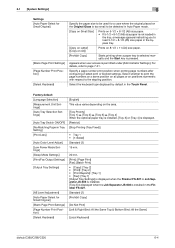
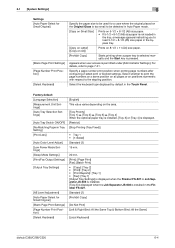
... access is installed in the bypass tray.
[Copy on Letter] ([Copy on A4])
Prints on positions symmetric with respect to page 7-21. Select the keyboard type displayed by default in the Touch Panel. Standard (2) [Prohibit Copy]
[Do Not Print] [Left & Right Bind: All the Same Top & Bottom Bind: All the Same]
[Local Keyboard]
bizhub C360/C280/C220
6-4
bizhub C220/C280/C360 Copy Operations User Guide - Page 149
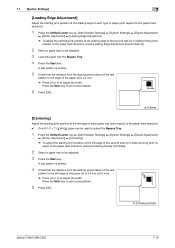
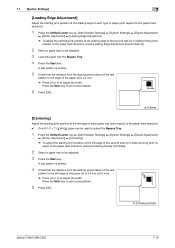
...bizhub C360/C280/C220
7-12 A test pattern is printed.
4 Check that the distance from the starting print position of the test
pattern to adjust the width. a
6 Press [OK]. a:4.2mm
[Centering]
Adjust the starting print... print position at the leading edge of each paper tray (with respect to the paper feed direction). 0 Only 8-1/2 e 11 v (A4 v) paper can be used to adjust the Bypass Tray....
bizhub C220/C280/C360 Copy Operations User Guide - Page 152


...a color to be parallel with the left edge of the paper.
bizhub C360/C280/C220
7-15 7.1 [System Settings]
7
[Punch Regist Loop Size ... Press [OK].
5 Create a sample, and check the print result.
[Paper Alignment Plate Settings]
Adjust the width of the... type for which color registration is adjusted. 4 Load the paper into the Bypass Tray.
% The loadable paper size is 11 e 17 w, 8-1/2 e 11...
bizhub C220/C280/C360 Copy Operations User Guide - Page 154
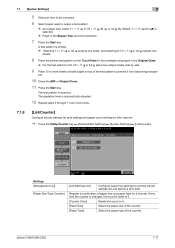
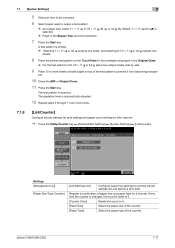
...bizhub C360/C280/C220
7-17 A test pattern is printed. % Selecting 11 e 17 w or A3 w outputs one sheet, and selecting 8-1/2 e 11 v or A4 v outputs two
sheets.
8 Place the printed test pattern on top of 8-1/2 e 11 v or A4 v, place two output sheets side by side.
9 Place 10 or more times.
7.1.8
[List/Counter]
Configure the job settings list print...displayed in the Bypass Tray cannot be ...
bizhub C220/C280/C360 Copy Operations User Guide - Page 195


... edges of postcards to be printed on facing down, insert the paper as far as possible into the feed slot.
% The image will be used, and then specify the size on faces up. % When loading postcards:
Load them in the v orientation, as shown in the illustration. bizhub C360/C280/C220
8-5
8.1 Paper
8
5 Close the LCT tray.
bizhub C220/C280/C360 Copy Operations User Guide - Page 210


...service representative. Or contact your service representative. bizhub C360/C280/C220
9-8 Select the paper size.]
[Load paper in a paper tray. Remove paper from the tray indicated by .]
[Enter a login user ...available. Copies cannot be printed has been reached.
Either select paper of a different size or load paper of the appropriate size into the Bypass Tray. (1) Position the original...
bizhub C220/C280/C360 Copy Operations User Guide - Page 251
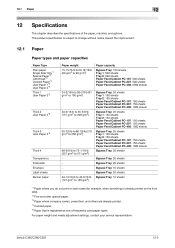
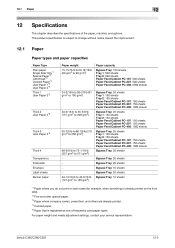
bizhub C360/C280/C220
12-2 12.1 Paper
12
12
Specifications
This chapter describes the ...Paper Feed Cabinet PC-408: 1000 sheets
Bypass Tray: 20 sheets
Bypass Tray: 20 sheets
Bypass Tray: 20 sheets
Bypass Tray: 10 sheets
Bypass Tray: 20 sheets
Bypass Tray: 10 sheets
*1 Paper where you do not print on both sides (for example, when something is already printed on the front side). *2 Fine ...
bizhub C220/C280/C360 Copy Operations User Guide - Page 252


... select Plain Paper, Thick 1, Thick 2, Thick 3, or Thick 4 for paper trays loaded with media such as OHP transparencies and colored paper, is printed on one side.
12.1 Paper
12
NOTICE
Paper other than plain paper, such as OHP transparencies and colored paper. bizhub C360/C280/C220
12-3 Select Duplex 2nd Side when you can select...
bizhub C220/C280/C360 Copy Operations User Guide - Page 276
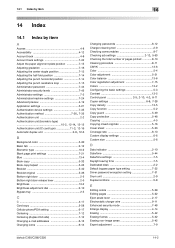
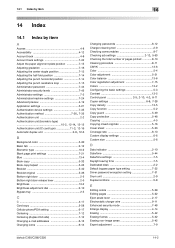
... desk 2-2 Default bypass paper type setting 7-22 Driver password encryption setting 7-51 Drum unit 2-9 Duplex/combine 5-8
E
Editing colors 5-29 Editing pages 5-22 Eject assist lever 2-17 Electrostatic charger wire 9-11 Enhanced security mode 7-48 Enlarge display 4-14 Erasing 5-42 Erasing frames 5-42 Erasing non-image areas 5-42 Expert adjustment 7-9
bizhub C360/C280/C220
14-2
bizhub C220/C280/C360 Copy Operations User Guide - Page 280
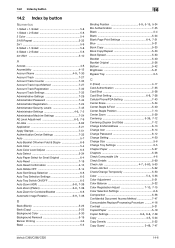
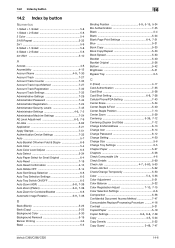
...Level Adjustment 6-3, 7-9
All Jobs 5-62 Application 5-21 Apply Stamps 7-51 Authentication Device Settings 7-35 Auto 5-7 Auto Booklet ON when Fold & Staple 6-8 Auto ...5-24
Blank Page Print Settings 6-4, 7-21
Blue 5-31 Book Copy 5-33 Book Copy/Repeat 5-33 Book Spread 5-33 Booklet 5-40 Booklet Original 5-36 Bottom 5-42 Brightness 5-31 Bypass Tray 5-5
C
C ...47
bizhub C360/C280/C220
14-6
bizhub C220/C280/C360 Enlarge Display Operations User Guide - Page 28


... paper tray.
0 When you select [Transparency], specify [Black] for the areas printed in black and white. orate.
% Press [Basic] ö [Paper].
3.2 [Basic] Settings [2 Color]
[Black] [Main Screen]
3
Select this setting to print all areas of whether the scanned original is not correctly specified, a paper jam may occur or image quality may deteri- tions. bizhub C360/C280...
bizhub C220/C280/C360 Enlarge Display Operations User Guide - Page 29
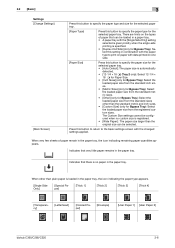
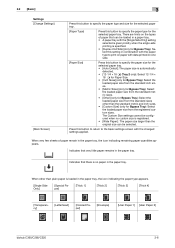
...the paper type for Bypass Tray): Select the loaded paper size from the standard sizes other than plain paper is loaded in the paper tray, the icon indicating the paper type appears.
[Single Side Only]
[Special Paper]
[Thick 1]
[Thick 2]
[Thick 3]
[Thick 4]
[Transparency]
[Letterhead]
[Colored Paper]
[Envelope]
[User Paper 1] [User Paper 2]
bizhub C360/C280/C220
3-6
When very...
bizhub C220/C280/C360 Network Scan/Fax/Network Fax Operations User Guide - Page 131
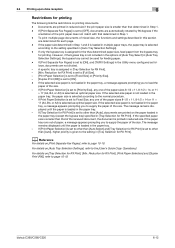
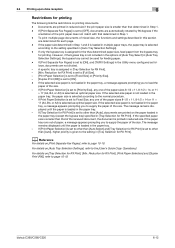
... until the paper is selected
according to page 10-19.
bizhub C360/C280/C220
6-12 If the paper size determined in Step 1 and 2 is loaded in multiple paper trays, the paper tray is loaded in [Auto Tray Selection Settings], the bypass tray cannot be used for RX Print], [Min. If [Print Separate Fax Pages] is not included in the options...
bizhub C220/C280/C360 Print Operations User Guide - Page 102


...
Custom Size
25 to 400%
Auto, Tray 1 to Tray 4, LCT, Bypass Tray
Paper types available for printing. Register custom sizes. If it is different...Tray is set to [Auto], the paper types registered in [Paper Settings for the original. Register custom sizes.
bizhub C360/C280/C220
9-12 9.4 Parameter details
9
9.4.2
[Basic] tab
The Basic tab allows you to configure the basic printing...
bizhub C220/C280/C360 Print Operations User Guide - Page 103


..., B2, or B3; For details on custom sized paper, use paper of the machine. bizhub C360/C280/C220
9-13 9.4 Parameter details
9
Function Name [Output Method]
[User Settings...] [Authentication/Account Track...] [Copies] [Collate] [Offset] [Paper Settings for Each Tray...]
Option [Print] [Secure Print]
[Save in User Box] [Save in [Paper Size].
Paper size "12 e 18" is selected...
bizhub C360/C280/C220 Pocket Guide - Page 2
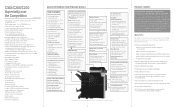
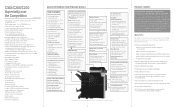
... bizhub design...saving device ...print out time: 7.7 sec (C360/C280 color) • Faster warm-up time: 35 sec (C360/C280 color) High-speed color scanning (70 opm) Superior performance (print, scan and multi-access) Industry-leading minimal downtime Industry-leading quiet operation • Consistent B/W image quality based on Segment 2/3 color upgrades and B/W replacement. Multiple bypass tray...
Product Guide - Page 34
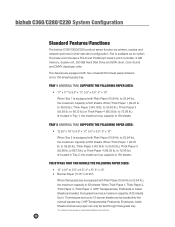
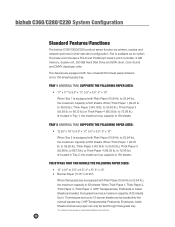
... is 150 sheets. to 72.06 lb.) is housed in Tray 2, the maximum tray capacity is 500 sheets. bizhub C360/C280/C220 System Configuration
Standard Features/Functions
The bizhub C360/C280/C220 product series function as an option. The base unit includes a PCL6 and PostScript Level 3 print controller, 2 GB memory, duplex unit, 250 GB Hard Disk Drive...
Similar Questions
I Cannot Get Tray 2 Or Bypass Tray To Print From A Mac
I cannot get tray 2 or bypass tray to print from a Mac
I cannot get tray 2 or bypass tray to print from a Mac
(Posted by michaelmarshall 1 year ago)
Bizhub C280 Won't Print From Bypass Tray
(Posted by destiap.p 10 years ago)
Konica Minolta Bizhub C360 Bypass Tray Cannot Be Used Right Now
(Posted by oranfib 10 years ago)
What Is Causing Konica Bizhub To Default Printing To Bypass Tray
(Posted by dracwi 10 years ago)
How Can I Disable The Bypass Tray Of Bizhub 751?
i want to disable the bypass tray.
i want to disable the bypass tray.
(Posted by gamyshark1027 10 years ago)

