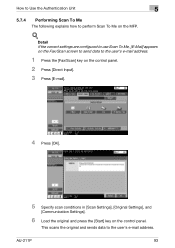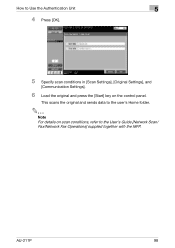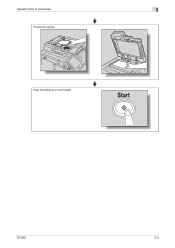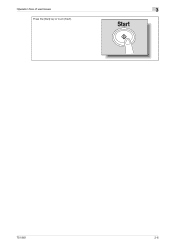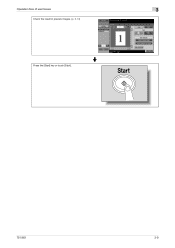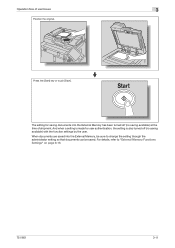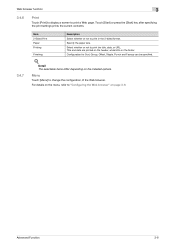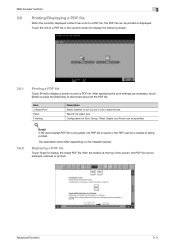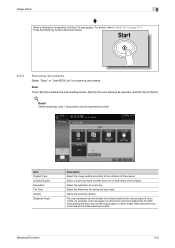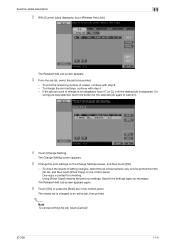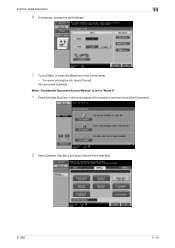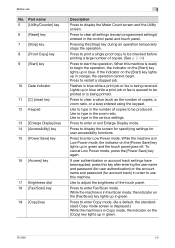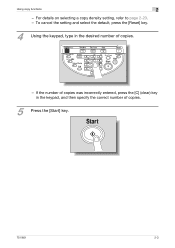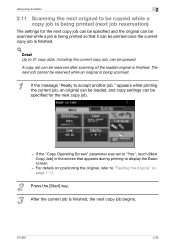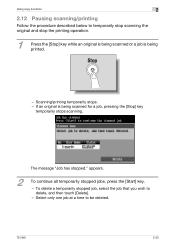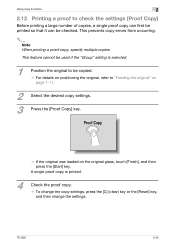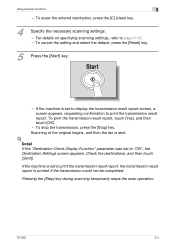Konica Minolta bizhub 601 Support Question
Find answers below for this question about Konica Minolta bizhub 601.Need a Konica Minolta bizhub 601 manual? We have 9 online manuals for this item!
Question posted by digibri on June 1st, 2014
What Does The Flashing Start Key Mean On A Bizhub 601 Blue Light
The person who posted this question about this Konica Minolta product did not include a detailed explanation. Please use the "Request More Information" button to the right if more details would help you to answer this question.
Current Answers
Related Konica Minolta bizhub 601 Manual Pages
Similar Questions
Konica Minolta Bizhub 601 Error Code 2801
Change the drum Atdc sensor change not solved 2801 steel warming up not ready to copy
Change the drum Atdc sensor change not solved 2801 steel warming up not ready to copy
(Posted by alirazaalirazagujjar72 1 year ago)
The Flashing Start Button Is Orange
The flashing start button is orangeMy Device Minolta C451please help
The flashing start button is orangeMy Device Minolta C451please help
(Posted by amirbahrani 6 years ago)
Bizhub 601 Problem
hi, I have a bizhub 601 that does not start, the screen hangs on the hourglass;a friend told me that...
hi, I have a bizhub 601 that does not start, the screen hangs on the hourglass;a friend told me that...
(Posted by benzcopy 10 years ago)
Printing On Network Bizhub 601
how do you set bizhub 601 to print on the network printer using windows xp, it deletes the jobs with...
how do you set bizhub 601 to print on the network printer using windows xp, it deletes the jobs with...
(Posted by vukanim 11 years ago)
Orange/blue Lights Machine Front
What does it mean when the orange light is flashing? This is not the lights on the control panel but...
What does it mean when the orange light is flashing? This is not the lights on the control panel but...
(Posted by kziegler60539 12 years ago)