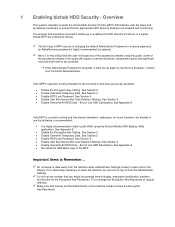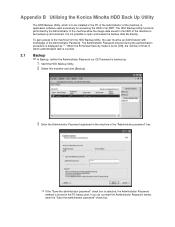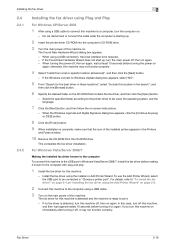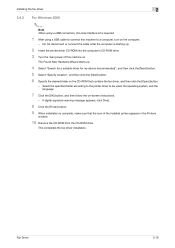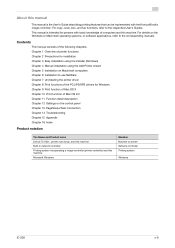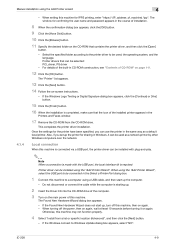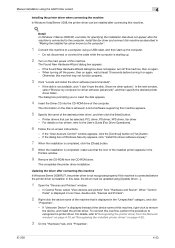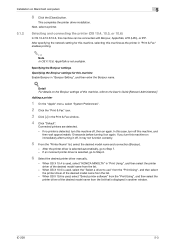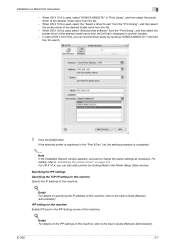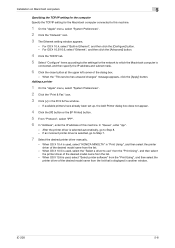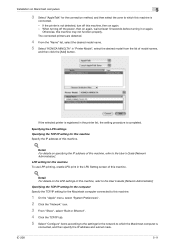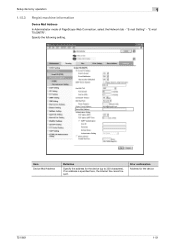Konica Minolta bizhub 601 Support Question
Find answers below for this question about Konica Minolta bizhub 601.Need a Konica Minolta bizhub 601 manual? We have 9 online manuals for this item!
Question posted by sanaaguide786 on September 24th, 2020
How Can We Instal Konica Minolta To Our Pc With Usb Cable
Current Answers
Answer #1: Posted by Troubleshooter101 on September 24th, 2020 10:12 PM
- Connect this machine to the computer using a USB cable, and then start the computer.
- Insert the printer driver CD-ROM into the CD-ROM drive of the computer.
- Turn on the main power of this machine.The [Found New Hardware Wizard] dialog box appears.
- If the [Found New Hardware Wizard] dialog box does not appear, restart this machine.
- If a page with a message saying "Windows connect to Windows Update" appears, select ["No, not this time"].
- Select [Install from a list or specific location (Advanced)], and then click [Next >].
- Under [Search for the best driver in these locations.], select [Include this location in the search:], then click [Browse].
- Select the folder on the CD-ROM containing the desired printer driver, then click [OK].
- Select the folder according to the printer driver, operating system, and language to be used.
Selectable printer drivers: PCL driver and PS driver
- Select the folder according to the printer driver, operating system, and language to be used.
- Click [Next >], then follow the instructions on the pages that follow.
- Click [Finish].
- After finishing the installation, make sure that the icon for the installed printer is displayed in the [Printers and Faxes] window.
- Remove the CD-ROM from the CD-ROM drive.
This completes the installation process of the printer driver
Thanks
Please respond to my effort to provide you with the best possible solution by using the "Acceptable Solution" and/or the "Helpful" buttons when the answer has proven to be helpful. Please feel free to submit further info for your question, if a solution was not provided. I appreciate the opportunity to serve you!
Troublshooter101
Answer #2: Posted by jordiavalos87 on September 25th, 2020 2:58 AM
However, it can also be installed with the Add Printer Wizard. To use the Add Printer Wizard, select the USB port to connect on the [Choose a printer port] page.
For more information, see For network connection (LPR / Port 9100 / SMB).
Connect this machine to the computer using a USB cable.
Turn on the power of the machine.
The printer driver for this machine is detected and the machine is ready to print.
If no printer driver is detected, turn the machine off and on again. In this case, turn off the machine and wait about 10 seconds to turn it on again. If you turn on the machine immediately after turning it off, it may not work properly.
After the installation is complete, make sure that the icon of the installed printer is displayed in the [Devices and Printers] window.
Related Konica Minolta bizhub 601 Manual Pages
Similar Questions
Using USB cable.