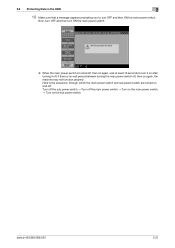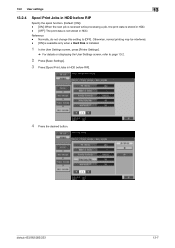Konica Minolta bizhub 423 Support Question
Find answers below for this question about Konica Minolta bizhub 423.Need a Konica Minolta bizhub 423 manual? We have 14 online manuals for this item!
Question posted by budfni on November 28th, 2013
Where Is The Power Button On Bizhub 423
The person who posted this question about this Konica Minolta product did not include a detailed explanation. Please use the "Request More Information" button to the right if more details would help you to answer this question.
Current Answers
Related Konica Minolta bizhub 423 Manual Pages
Similar Questions
Where Is Main Power Button Of Konica Minolta Bizhub 751
(Posted by jmartsala 10 years ago)
Where Is Power Button On Konica Minolta Bizhub 423
(Posted by Dedesai 10 years ago)
Konica Copiers Bizhub C360 Where Is The Main Power Button Located
(Posted by bocancin 10 years ago)
Replacing Staples On Bizhub 423
can you replace staples on bizhub 423 or do you have to replace the entire cartridge
can you replace staples on bizhub 423 or do you have to replace the entire cartridge
(Posted by dirofft 11 years ago)
Why Want My Bizhub 423 Power On
why want my copier power on. both power buttons are on. the pwr outlet is working. is there a reset ...
why want my copier power on. both power buttons are on. the pwr outlet is working. is there a reset ...
(Posted by alvinckennedyciv 11 years ago)