Konica Minolta bizhub 42 Support Question
Find answers below for this question about Konica Minolta bizhub 42.Need a Konica Minolta bizhub 42 manual? We have 6 online manuals for this item!
Question posted by palazzos on March 8th, 2012
How Do You Scan In Multiple Pages Into One Document?
The person who posted this question about this Konica Minolta product did not include a detailed explanation. Please use the "Request More Information" button to the right if more details would help you to answer this question.
Current Answers
There are currently no answers that have been posted for this question.
Be the first to post an answer! Remember that you can earn up to 1,100 points for every answer you submit. The better the quality of your answer, the better chance it has to be accepted.
Be the first to post an answer! Remember that you can earn up to 1,100 points for every answer you submit. The better the quality of your answer, the better chance it has to be accepted.
Related Konica Minolta bizhub 42 Manual Pages
bizhub 36/42 Administrator Operations User Guide - Page 272
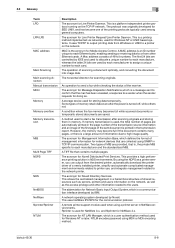
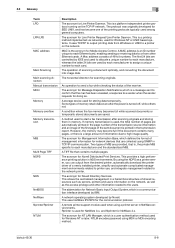
... while scanned documents or temporarily stored documents are provided, that contains multiple pages. If memory transmission is used, the total number of pages are automatically printed in the page number ... scanning originals and storing them in NetWare environments. This allows the centralized management in TCP/IP communication.
bizhub 42/36
8-8
Some types of the sent document is...
bizhub 36/42 Administrator Operations User Guide - Page 274
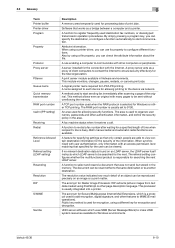
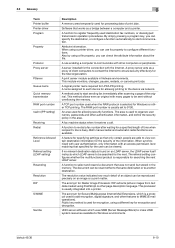
...document can specify the destination, or configure a function automatically to communicate with many pages to organize user names, passwords and other features to select and resend a document... whether the multifunctional product is ...device for allowing printing to register frequently used for the total organization.
bizhub 42... a fax number after scanning a page of an object can ...
bizhub 36/42 Copy Operations User Guide - Page 39


... and no access to the [User Name] or [Password] to use this machine. bizhub 42/36
4-13 4.5 Access Settings User Authentication
Account Track
4
Performs the user authentication procedure to...performed, in addition to that based on the method of IC card authentication, refer to page 9-2.
[Device Authentication]
A user name and a user password are to be entered for authentication.
[Public...
bizhub 36/42 Copy Operations User Guide - Page 55
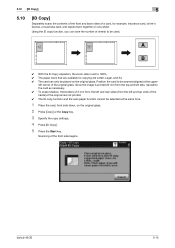
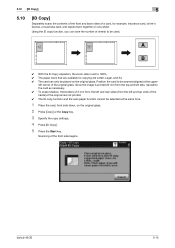
bizhub 42/36
5-15
Using the ID copy function, you can only be placed on the original glass. Since the image is set ...on the original glass.
2 Press [Copy] or the Copy key.
3 Specify the copy settings.
4 Press [ID Copy].
5 Press the Start key. Scanning of the original glass.
A B
0 With the ID Copy operation, the zoom ratio is printed 20 mm from the top and left side, reposition the ...
bizhub 36/42 Copy Operations User Guide - Page 57


...to set the paper binding position and the original direction. 5.11 [Page Margin]
5
5.11
[Page Margin]
Copies can easily be copied up-side-down.
0 If ... no binding margin.
5-17 Settings [-] / [+] [None]
bizhub 42/36
Specify the width of the image is lost when copied with a binding margin (blank area) so that the pages can be printed with the specified binding margin settings, reduce the...
bizhub 36/42 Copy Operations User Guide - Page 60


bizhub 42/36
5-20 Up to the [User's Guide Fax Operations] and [User's Guide Scan Operations].
[Receive]
Displays the lists of the reception jobs that have been registered and the transmission jobs being processed.... transmission jobs that have been registered and the stored jobs being processed. For details, refer to the [User's Guide Scan Operations].
[Delete]
Deletes a job.
bizhub 36/42 Copy Operations User Guide - Page 66


... Scan Output Method]
[Yes] [Factory Default] [Page Print]
bizhub 42/36
6-5
Factory default [Auto Zoom for divided original loaded in turned on the Original Glass.
[Batch Print]
Printing begins after all pages of the original have been scanned.
[Page ...Copy function to be displayed when the power in the ADF or for multiple pages of the original scanned on or the Reset key is being...
bizhub 36/42 Copy Operations User Guide - Page 88
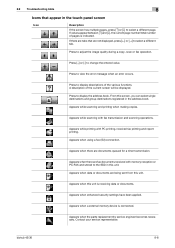
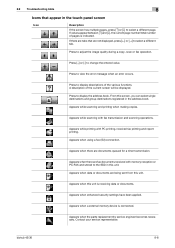
....
Appears when a external memory device is indicated.
Appears while printing with fax transmission and scanning operations.
Press to change the entered value.
bizhub 42/36
8-8 If there are tabs that appear in the address book. Appears when using a fax (G3) connection. If values appear between [↑] and [↓], the current page number/total number of...
bizhub 36/42 Fax Operations User Guide - Page 24
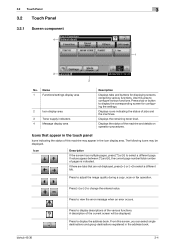
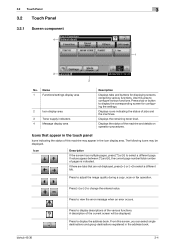
... registered in the icon display area.
Icon
Description
If the screen has multiple pages, press [↑] or [↓] to view the error message when an error occurs. Displays the remaining toner level.
Press to select a different page. Press to configure various functions. bizhub 42/36
3-4 Displays the status of the various functions.
If there are...
bizhub 36/42 Fax Operations User Guide - Page 92


... either by being reduced to the specified zoom ratio, or to the size that the document fits the paper size to be divided to print on multiple pages. - ply the paper of paper, a message appears prompting you to sup- bizhub 42/36
7-7 If the same-size paper is not available, it is set to the...
bizhub 36/42 Fax Operations User Guide - Page 113


... settings for saving the number of different sizes or orientations in 1 printing, which prints a document with multiple pages on to one sheet. 8.4 Parameter details
8
8.4.3 [Layout] tab
Item Name [Combination]
Functions
Select this check box to send a document with multiple pages on to one sheet. bizhub 42/36
8-18
N in 1 printing is useful for [Border] or [Layout Order], click...
bizhub 36/42 Print Operations User Guide - Page 86


... the printer driver is necessary, remove the driver using the following files, which is lo-
bizhub 42/36
9-5
This completes uninstallation of the printer driver.
9.2.2
For Mac OS X 10.3/10... in the upper-left corner of [Print & Fax] or [Print & Scan].
6 Drag the [KONICA MINOLTA bizhub 42.gz] file and [KONICA MINOLTA bizhub 36.gz] file, which is located in the [Library] - [Receipts],...
bizhub 36/42 Print Operations User Guide - Page 100


...layout order. Select this check box to rotate the document 180 to prepare the page margin. When you to be specified when N e... different values for booklet printing. bizhub 42/36
10-13 In [Combination Details...], specify the page order and use of border lines...blank pages. Specify the binding margin values. Select this check box to not print any of the options to print multiple pages of ...
bizhub 36/42 Scan Operations User Guide - Page 5


...
8.1 8.1.1 8.1.2 8.2 8.2.1
8.3 8.3.1
8.3.2
8.3.3
Types of reports and lists...8-2 Reports ...8-2 Lists...8-2 Reports...8-3 [Scan TX Report] ...8-3 Print sample ...8-3 Information included in the list...8-3
Lists ...8-4 [Speed Address List]...8-4 Print sample ...sample ...8-7 Information included in to the administrator mode 10-5
Logout...10-5 Page Configuration ...10-6
bizhub 42/36
Contents-4
bizhub 36/42 Scan Operations User Guide - Page 23


... to adjust the image quality during a copy, scan or fax operation.
Press to display the address book.
bizhub 42/36
3-4 Press a tab or button to select a different page. Icons that are not displayed, press [←... Icon
Description
If the screen has multiple pages, press [↑] or [↓] to display the corresponding screen for displaying screens containing various functions.
bizhub 36/42 Scan Operations User Guide - Page 63


... to 32 characters).
Select this setting to 32 characters). bizhub 42/36
5-21
Enter the password necessary to change document permissions (up to enable encryption. If you select [Compact PDF], [Resolution] can be specified when originals containing multiple pages are scanned and sent. Creates all the scanned originals as one file by dividing them at one file...
bizhub 36/42 Scan Operations User Guide - Page 91


... specified. Item [Encryption Level]
[Yes]
[No] [Password]
[Document Permissions]
Description
Select this setting to 32 characters). Enter the password necessary to open encrypted data (up to page 6-24.
Enter the password necessary to change document permissions (up to enable encryption. For details, refer to 32 characters). bizhub 42/36
6-24
6.7 Settings
6
Reference -
bizhub 36/42 Scan Operations User Guide - Page 99


Specify the paper size.
Click to the application settings. 3 Configure scan settings and then click [Scan].
In the Advanced Properties screen, settings can be used for scanning. 2 Start the scanner driver according to begin scanning a preview image.
Displays a preview image. bizhub 42/36
7-5 7.2 WIA-compatible application
7
7.2
WIA-compatible application
The following is the...
bizhub 36/42 Scan Operations User Guide - Page 115


...].
ACS Level
Adjusts the criteria level of Scan to E-mail screen (Default: Favorites).
% Press Utility/Counter ö [User Settings] ö [Machine Settings] ö [Scan to E-mail Default Tab
Configure the default tab of an original in color.
% Press Utility/Counter ö [User Settings] ö [Machine Settings] ö [ACS Level].
9.2.2
Machine Settings - bizhub 42/36
9-7
bizhub 36/42 Scan Operations User Guide - Page 116


...size be opened on your computer depending on the application. comes smaller.
bizhub 42/36
9-8
9.2 [User Settings]
9
9.2.3
Machine Settings - el between ...Scan to Folder Default Tab].
9.2.4
Scan Settings
% Press Utility/Counter ö [User Settings] ö [Scan Settings]. Specify the capability of the encoding method for the scan function screen (Default: Factory Default).
Scan...
Similar Questions
How To Scan Multiple Pages Into One Pdf Bizhub 363
(Posted by mingjc 9 years ago)
How To Scan Multiple Pages On A Konica Bizhub 363
(Posted by Spjer 10 years ago)
How Do I Change The Clock Time On My Bizhub 42/36?
I have a clock on the screan with the time listed. The time changed how do i update it?
I have a clock on the screan with the time listed. The time changed how do i update it?
(Posted by cs11729 11 years ago)
Scans
i have a problem when i scan through the feeder on top of my bizhub 42. it scans with a yellow line ...
i have a problem when i scan through the feeder on top of my bizhub 42. it scans with a yellow line ...
(Posted by tanya32687 11 years ago)
How Do I Scan To Hard Drive On Bizhub 42?
(Posted by geraldpritchett 11 years ago)

