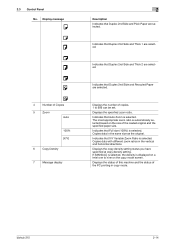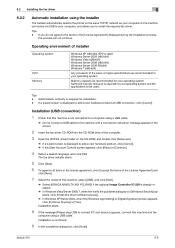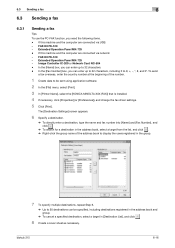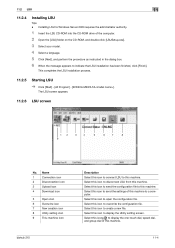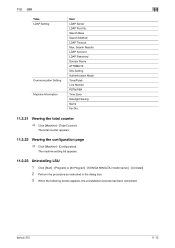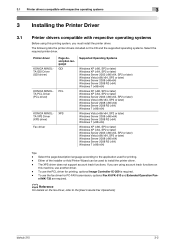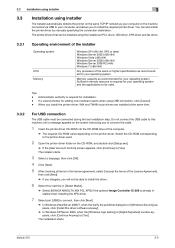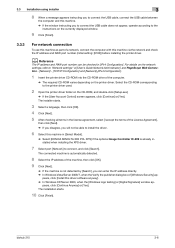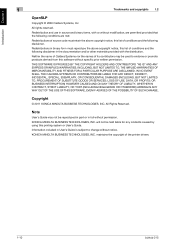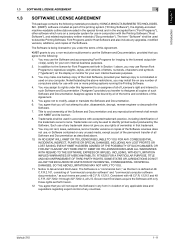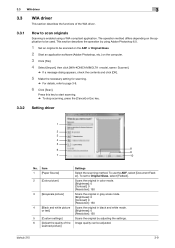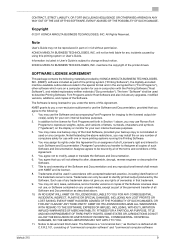Konica Minolta bizhub 215 Support Question
Find answers below for this question about Konica Minolta bizhub 215.Need a Konica Minolta bizhub 215 manual? We have 7 online manuals for this item!
Question posted by lookpraveen on February 2nd, 2020
Print Quality Issues.
My print out are very shady. Duplex printout are more shady on both sides. toner is spilling out throughout the paper and makes too shady. Please suggest the solution. Konica minolta bizhub 215.
Current Answers
Related Konica Minolta bizhub 215 Manual Pages
Similar Questions
How To Remove This Code C3452 In Bizhub 215
How to remove this code c3452 in bizhub 215
How to remove this code c3452 in bizhub 215
(Posted by touseefmumtaz786 8 years ago)
Bizhub 215 Meter Reading
How do I get a meter reading on a Bizhub 215?
How do I get a meter reading on a Bizhub 215?
(Posted by evaemartin 9 years ago)
Bizhub 280c Won't Print More Than One Double Sided
(Posted by deeYcolo 9 years ago)
Can I Print From Usb Drive In Bizhub 215 Printer Directly?
(Posted by chaubeysantosh 10 years ago)
Print On Only One Side Of The Paper?
How do I print on only one side of the paper?
How do I print on only one side of the paper?
(Posted by mimicrete 11 years ago)