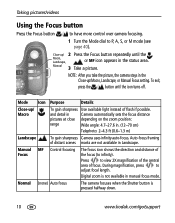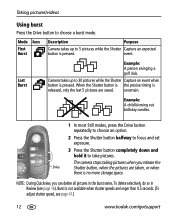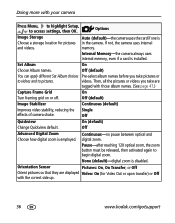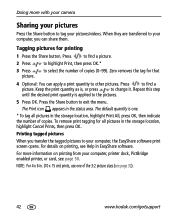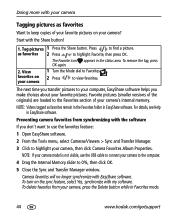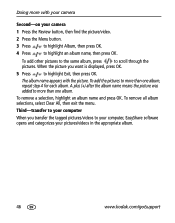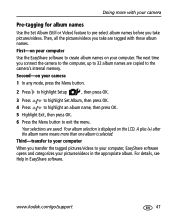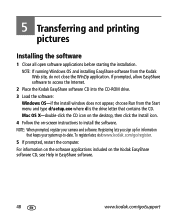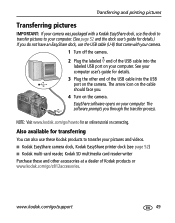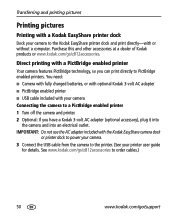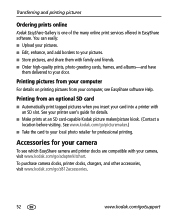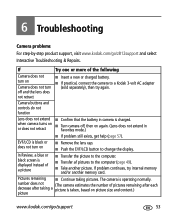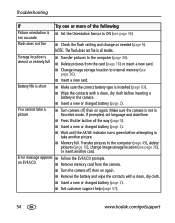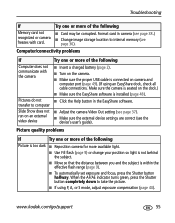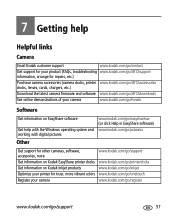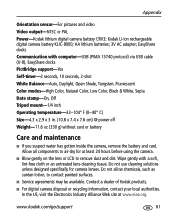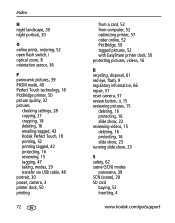Kodak Z812 Support Question
Find answers below for this question about Kodak Z812 - EASYSHARE IS Digital Camera.Need a Kodak Z812 manual? We have 1 online manual for this item!
Question posted by frisbe on July 13th, 2013
I Can Not E-mail My Pictures That I Have Transferred From My Camera To
The person who posted this question about this Kodak product did not include a detailed explanation. Please use the "Request More Information" button to the right if more details would help you to answer this question.
Current Answers
Related Kodak Z812 Manual Pages
Similar Questions
Downloading Dc3200 Picture Transfer Software To My Hfc Mobile Phon
can I download dc3200 picture transfer software to my HTC mobile phon?
can I download dc3200 picture transfer software to my HTC mobile phon?
(Posted by alleg904 8 years ago)
How To Set Kodak Easy Share Z812is Camera For Best Landscape Pictures
(Posted by almactsned 9 years ago)
My Kodak Camera Z812is
Camera has broken battery door. Do you have the parts and can I fix it
Camera has broken battery door. Do you have the parts and can I fix it
(Posted by kebojeco4 11 years ago)
Problem Transferring Pictures From Camera To Computer.
Message I get when I try to transfer pictures from camera memory to computer with USB Cable, Model U...
Message I get when I try to transfer pictures from camera memory to computer with USB Cable, Model U...
(Posted by carolncal 11 years ago)
Review Mode
I was reviewing pictures on my EasyShare 812IS when the screen went black. I w as pressing the back ...
I was reviewing pictures on my EasyShare 812IS when the screen went black. I w as pressing the back ...
(Posted by esclyde 12 years ago)