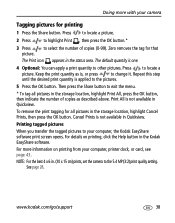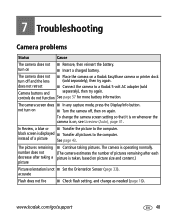Kodak Z760 Support Question
Find answers below for this question about Kodak Z760 - EASYSHARE Digital Camera.Need a Kodak Z760 manual? We have 1 online manual for this item!
Question posted by donaldglovier on April 14th, 2012
Can I Charge A Kodak Easyshare Li-lon Rechargeable Battery Klic -5000 1050mah Li
The person who posted this question about this Kodak product did not include a detailed explanation. Please use the "Request More Information" button to the right if more details would help you to answer this question.
Current Answers
Related Kodak Z760 Manual Pages
Similar Questions
Add Email Address
can not transfer saved photos or add email address?
can not transfer saved photos or add email address?
(Posted by mwernick2 4 years ago)
Kodak Easyshare Z712 Is Rechargeable Battery Wont Work
(Posted by cjcvita 10 years ago)
My Charging Quit I Got Another One But I Cant Get It To Transfer My Pictures Off
my camera to my computer
my camera to my computer
(Posted by debbiec56785 11 years ago)
Trying To Locate A Rechargeable Battery Klic-8000 3.7volt
(Posted by Masto61 12 years ago)
Do You Have An On Line Manual For Koday Easyshare Camers Z760
(Posted by cmspick 12 years ago)