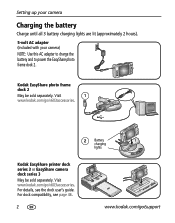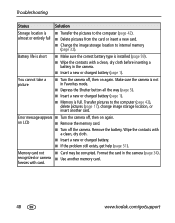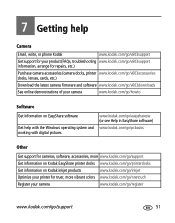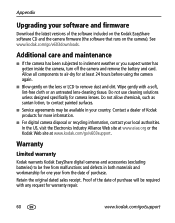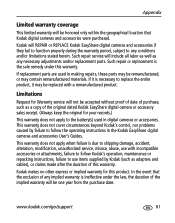Kodak V603 Support Question
Find answers below for this question about Kodak V603 - EasyShare 6.1MP Digital Camera.Need a Kodak V603 manual? We have 1 online manual for this item!
Question posted by REBUD on December 17th, 2013
V603 With E21 Error! What Should Be Done?????
The person who posted this question about this Kodak product did not include a detailed explanation. Please use the "Request More Information" button to the right if more details would help you to answer this question.
Current Answers
Answer #1: Posted by TommyKervz on December 17th, 2013 12:16 PM
Greetings. E21 is a service-call error code indicating a jammed or defect lens. Since serce may not be too cost effective, do try smacking it with a palm first as this has worked for other.
Related Kodak V603 Manual Pages
Similar Questions
Kodak V603
anyone know where I can download firmware for this camera? Kodak doesnâA533;A533;t have it and ...
anyone know where I can download firmware for this camera? Kodak doesnâA533;A533;t have it and ...
(Posted by jeremyglazier74 6 years ago)
Where Can I Buy A Lens Cap For My Kodak Easyshare Z712 Is Digital Camera?
(Posted by BHITT91941 11 years ago)
Camera Error E21 Saying See User Manual The Camera Is Kodak Easy Share
I have checked the manualunable to find any info on this problem also the lens isn't opening.
I have checked the manualunable to find any info on this problem also the lens isn't opening.
(Posted by Janineolucas 11 years ago)
Camera Error E21 ??? What To Do?? Greetings
(Posted by pirmichiels 12 years ago)
How To Fix Error #b03 On A Kodak Camera :(
i dropped my camera inside mi sink and it turns on but it says CAMERA ERROR #B03 i dont know what to...
i dropped my camera inside mi sink and it turns on but it says CAMERA ERROR #B03 i dont know what to...
(Posted by lllllll 13 years ago)