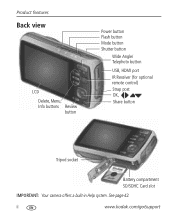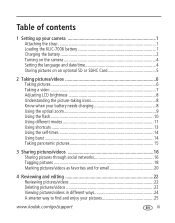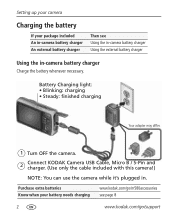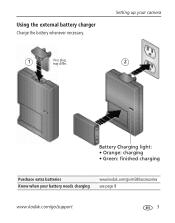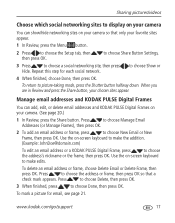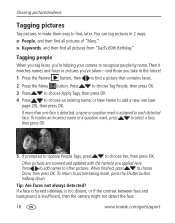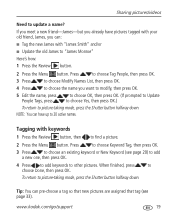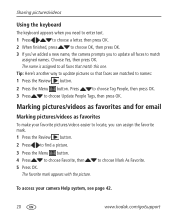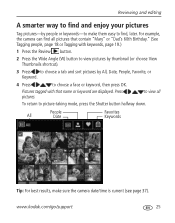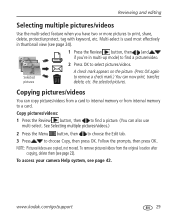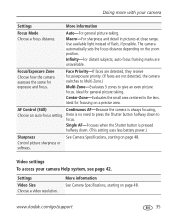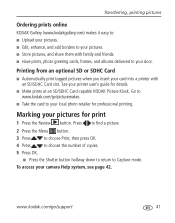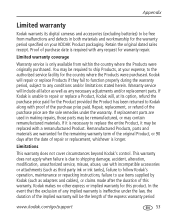Kodak M580 Support Question
Find answers below for this question about Kodak M580 - Easyshare Digital Camera.Need a Kodak M580 manual? We have 1 online manual for this item!
Question posted by goin2deriver on November 26th, 2012
Need Adress To Return Broken Camera (easy Share M550) For Reair
My camera has been dropped while in use and lens is stuck open.
I need to return camera to Kodak service center for repair.
Current Answers
Related Kodak M580 Manual Pages
Similar Questions
Where Can I Go To Find Out Where I Can Get Software For My Kodak Easy Share Came
where can go to get software for my Kodak Easyshare Camera?
where can go to get software for my Kodak Easyshare Camera?
(Posted by dianahitch 9 years ago)
I Need To Reinstall My Kodak Easy Share M575 Camera But Cannot Find The Download
where can i find the download site?????
where can i find the download site?????
(Posted by gt81504 11 years ago)
How Do I Correct The Date In My Camera
When I received my new camera, I entered the wrong date and pressed"OK". Please help me correct it. ...
When I received my new camera, I entered the wrong date and pressed"OK". Please help me correct it. ...
(Posted by shoobydoo2 11 years ago)
Kodak Easy Share Camera Battery Pack Zd8612 2 Double Aa
I have a Kodak Easy Share camera and cannot find a battery pack anywhere. Can you halp me?It has2 Do...
I have a Kodak Easy Share camera and cannot find a battery pack anywhere. Can you halp me?It has2 Do...
(Posted by dw66719 11 years ago)
Connecting Cable From Camera To Computer
The cable will not fit inot the camera slot because it is too big.
The cable will not fit inot the camera slot because it is too big.
(Posted by bvdahunter 12 years ago)