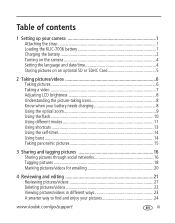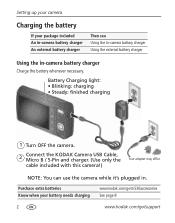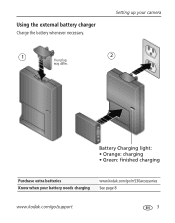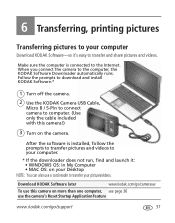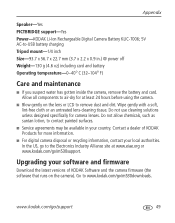Kodak M530 Support Question
Find answers below for this question about Kodak M530 - Easyshare Digital Camera.Need a Kodak M530 manual? We have 2 online manuals for this item!
Question posted by destinyisfree on May 12th, 2014
Software Does Not Load When Camera Is Plugged Into Computer & Turned On
very frustrated! all drivers are updated; will not load driver for the camera; error states: Vista DB.exs not found Emailed Kodak with no response to fix the problem. Will not recommend nor buy anything Kodak again!!!
Current Answers
Answer #1: Posted by TheWiz on May 13th, 2014 7:22 AM
Kodak no longer makes or supports digital cameras so that might be why you're having this issue with their software. I recommend just buying an SD card reader to transfer pictures from your camera's SD card to a computer.
Related Kodak M530 Manual Pages
Similar Questions
My Kodak Easyshare M530 Camera Wont Turn On
(Posted by stevexima 10 years ago)
How Do You Reset The Camera If None Of The Buttons Work
my camera will turn of and on and take pictures but will not let me review the pictures or go to men...
my camera will turn of and on and take pictures but will not let me review the pictures or go to men...
(Posted by frkylilangel21 10 years ago)
I Lost My Software Download The Camera To My Computer. What Do I Do In This Case
(Posted by angieb671 11 years ago)
How Do I Download The Software For This Camera?
I can not find any way to transfer the pictures from my camera to the computer and I was wondering i...
I can not find any way to transfer the pictures from my camera to the computer and I was wondering i...
(Posted by zmac717 11 years ago)
Camera Error #e45
When I turn on the camera, it only displays "Camera error #E45 See user's guide" against a black scr...
When I turn on the camera, it only displays "Camera error #E45 See user's guide" against a black scr...
(Posted by tokids 11 years ago)