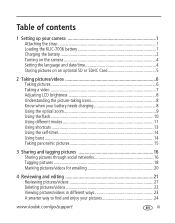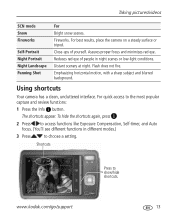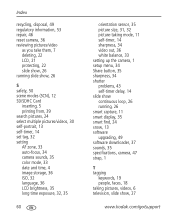Kodak M530 Support Question
Find answers below for this question about Kodak M530 - Easyshare Digital Camera.Need a Kodak M530 manual? We have 2 online manuals for this item!
Question posted by tomlyn14 on July 25th, 2011
Internal Memory Full?
Got this camera s a gift. Was taking pictures...7 only. Message cam on stating internal memeory is full...HUGH!! What is that all about
Current Answers
Answer #1: Posted by crazyredhead87 on July 25th, 2011 9:19 PM
When you purchase a camera, there is no memory card included. This means that the camera is automatically saving to its internal memory which is usually not very large. Take the camera with you to an electronics store and they can help you find a memory card to fit the camera and you will be able to take many more pictures. The slot for the card should be next to the battery under the battery door.
Related Kodak M530 Manual Pages
Similar Questions
Kodak Easyshare M530 My Camera Wont Take Pictures At Night
(Posted by kck1Info 9 years ago)
How Much Space Is Available In The Internal Memory Of This Camera?
(Posted by rswanson 11 years ago)
How Do I Clear The Internal Memory When The Camera Keeps Switching Off
The camera keeps switching off despite the battery being charged wont take photos and the display st...
The camera keeps switching off despite the battery being charged wont take photos and the display st...
(Posted by edwindriver 11 years ago)
Internal Memory
1- how can i get the flash to work? 2- how can the internal memory full size go out of the screen
1- how can i get the flash to work? 2- how can the internal memory full size go out of the screen
(Posted by natasjanvier 12 years ago)
Need A Manualfor How To On This Camera Load And Transfer Pictures
(Posted by dogman9 12 years ago)