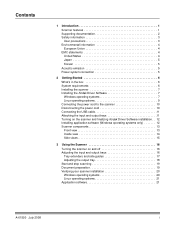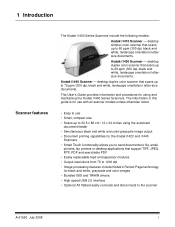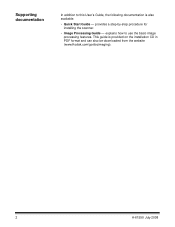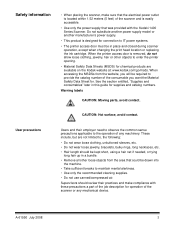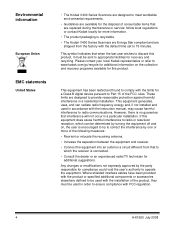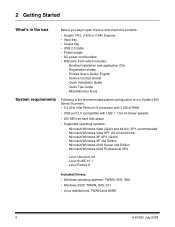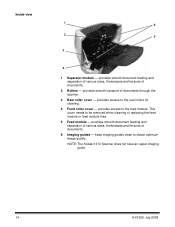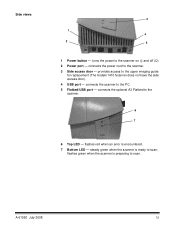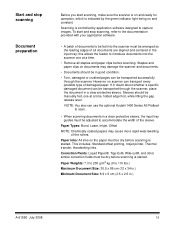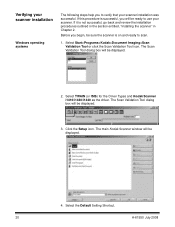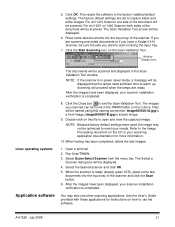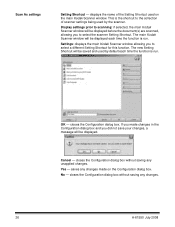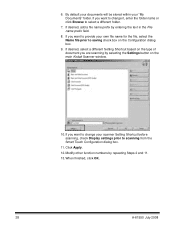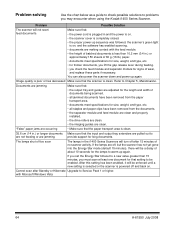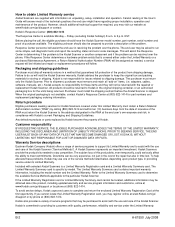Kodak I1440 Support Question
Find answers below for this question about Kodak I1440 - Document Scanner.Need a Kodak I1440 manual? We have 1 online manual for this item!
Question posted by voyager109 on May 30th, 2012
Replacing Maintenance Kit For Kodak I1440
How to change the Maintenance kit on the Kodak Scanner i1440
Current Answers
Related Kodak I1440 Manual Pages
Similar Questions
Black Border
when scanning i have a black border only on the i660 don't have it on my other scanners
when scanning i have a black border only on the i660 don't have it on my other scanners
(Posted by slimj316 2 years ago)
Kodak I1440 Scanner Shows Solid Red Fault Light
the red fault light has lit a few seconds after switching the scanner on. I have ensured the scanner...
the red fault light has lit a few seconds after switching the scanner on. I have ensured the scanner...
(Posted by erdac 7 years ago)
Kodak I160 Scanner Drivers Immediately
i need kodak i160 scanner drivers immediately,please show me the link, where can i find drivers for ...
i need kodak i160 scanner drivers immediately,please show me the link, where can i find drivers for ...
(Posted by naveenky9999 7 years ago)
I Bought A New I1420 Kadak Scanner.and When I Power It On And Then Try To Scan I
paper jam,please clear the paper path and rescan
paper jam,please clear the paper path and rescan
(Posted by mwitajoe 10 years ago)