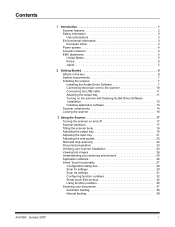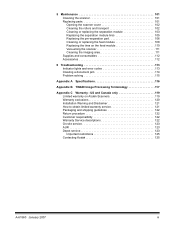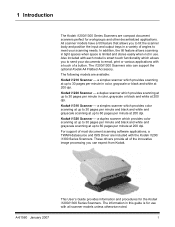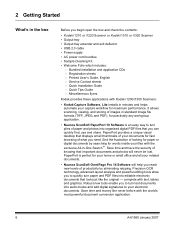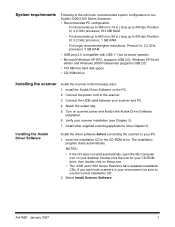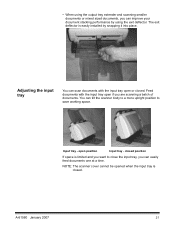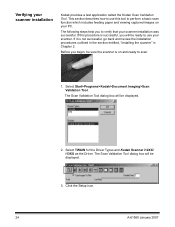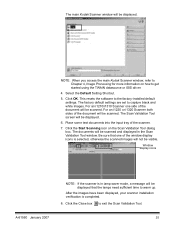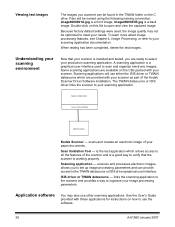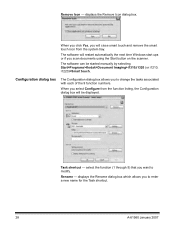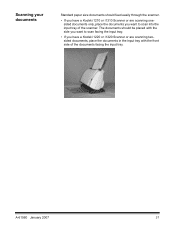Kodak I1320 Support Question
Find answers below for this question about Kodak I1320 - Document Scanner.Need a Kodak I1320 manual? We have 1 online manual for this item!
Question posted by Tmaloy on September 17th, 2014
P/n Is 9e4134, Which One Is That?
The person who posted this question about this Kodak product did not include a detailed explanation. Please use the "Request More Information" button to the right if more details would help you to answer this question.
Current Answers
Related Kodak I1320 Manual Pages
Similar Questions
Hi The Scanner Power On But When I Click To Scan Nothing Happen .
(Posted by khanchi 9 months ago)
Black Border
when scanning i have a black border only on the i660 don't have it on my other scanners
when scanning i have a black border only on the i660 don't have it on my other scanners
(Posted by slimj316 2 years ago)
Kodak I160 Scanner Drivers Immediately
i need kodak i160 scanner drivers immediately,please show me the link, where can i find drivers for ...
i need kodak i160 scanner drivers immediately,please show me the link, where can i find drivers for ...
(Posted by naveenky9999 7 years ago)
Kodak I1320 Scanner
When I open the kodak software, a window pops und it says "cannot select the Twain Source. Please su...
When I open the kodak software, a window pops und it says "cannot select the Twain Source. Please su...
(Posted by tnttbilling 11 years ago)
Power Cord For I1320 Plus Flatbed Scanner
Where in Mumbai can I get the power cord for i1320 plus flatbed scanner
Where in Mumbai can I get the power cord for i1320 plus flatbed scanner
(Posted by vivekshah 11 years ago)