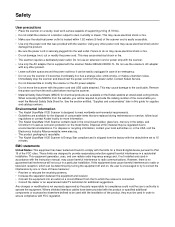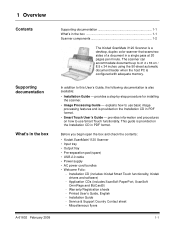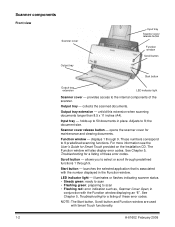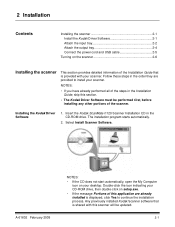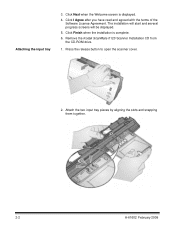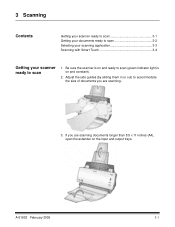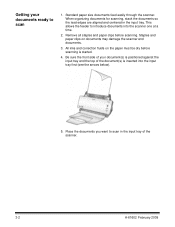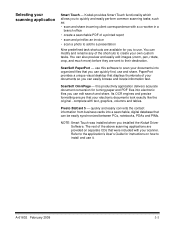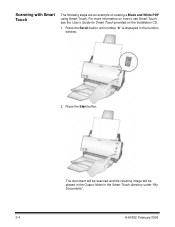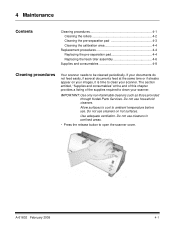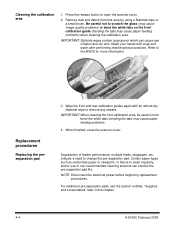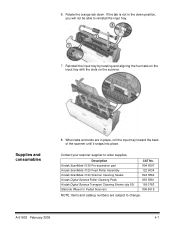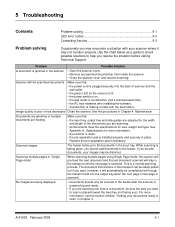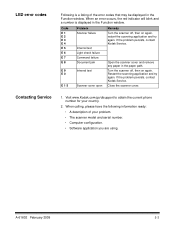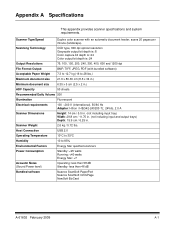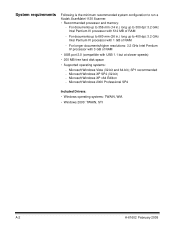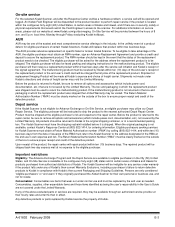Kodak I1120 Support Question
Find answers below for this question about Kodak I1120 - Document Scanner.Need a Kodak I1120 manual? We have 1 online manual for this item!
Question posted by apontow on September 18th, 2015
I Am Getting A 'failure To Format Image' On I1120 When Trying To Get A Pdf. I
I am accessing via shortcut on my task bar. If I access from my desktop shortcut I do not have pdf as an output selection, but I can get a jpeg and it works. I had long discussion with Kodak tech, no help. They want me to go to level 3 paid support. Anyone have a solution?
Current Answers
Answer #1: Posted by waelsaidani1 on September 19th, 2015 2:30 AM
If you are scanning to a computer, make sure that the printer is connected to the computer using a USB cable or wireless network (see Networking Your Printer).
If you want to scan to an email address or to a shared network folder, you need to:
- make sure the printer is connected to a computer using a wireless connection.
- set up profiles using the Online Printer Management Tool (see Setting up Scan To Email and Setting up Scan To Network Folder).
Answer #2: Posted by aaronkeevan on December 18th, 2018 1:36 PM
It took me a while to figure this one out, but it has to with the OCR package that Kodak previously offered, and apparently they don't have any further updates past Windows 8. My fix was to change the file type form PDF-Searchable to PDF. That should clear it up.
Supporting Image
You can click the image below to enlargeRelated Kodak I1120 Manual Pages
Similar Questions
Throughput Speed
We are using the I2800 scanner. The throughput speed is so fast and the output tray is so flimsy tha...
We are using the I2800 scanner. The throughput speed is so fast and the output tray is so flimsy tha...
(Posted by vglendinning 11 years ago)
Power Cord For I1320 Plus Flatbed Scanner
Where in Mumbai can I get the power cord for i1320 plus flatbed scanner
Where in Mumbai can I get the power cord for i1320 plus flatbed scanner
(Posted by vivekshah 11 years ago)
Error Message When Trying To Scan
Scanner says "fail to format image" when trying to scan a document.
Scanner says "fail to format image" when trying to scan a document.
(Posted by jacke 12 years ago)
Scanner Won't Scan.
Getting the error message - "fail to format image" when trying to scan a document.
Getting the error message - "fail to format image" when trying to scan a document.
(Posted by jacke 12 years ago)