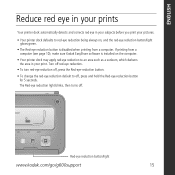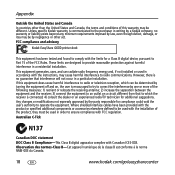Kodak G600 Support Question
Find answers below for this question about Kodak G600 - EasyShare Printer Dock.Need a Kodak G600 manual? We have 1 online manual for this item!
Question posted by capted57 on December 6th, 2011
How Do I Get A Replacement Ink Cartridge For My G600 Printer/
The person who posted this question about this Kodak product did not include a detailed explanation. Please use the "Request More Information" button to the right if more details would help you to answer this question.
Current Answers
Answer #1: Posted by kcmjr on December 6th, 2011 10:16 AM
Stop by any Wlamart, Staples, Office Depot or other office supply store. They all also have web sites that will have the cartridges.
For example:
Licenses & Certifications: Microsoft, Cisco, VMware, Novell, FCC RF & Amateur Radio licensed.
Related Kodak G600 Manual Pages
Similar Questions
I Have A Kodak Easy Share Printer Dock 3. It Only Prints Half The Picture.
(Posted by sandraholton 9 years ago)
Where Can I Buy A Lens Cap For My Kodak Easyshare Z712 Is Digital Camera?
(Posted by BHITT91941 11 years ago)
Have Different Computer Want To Hock To
G600 Printer Dock
(Posted by Khardar 11 years ago)
Can U Still Buy Ink & Paper For Printer Dock
(Posted by Sngsandy 11 years ago)
How Do You Remove The Ink Cartridge?
Cartridge seems to be stuck and I cannot remove it.
Cartridge seems to be stuck and I cannot remove it.
(Posted by lnluvsbears 11 years ago)