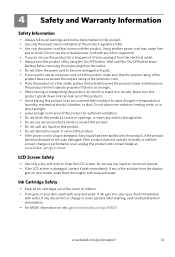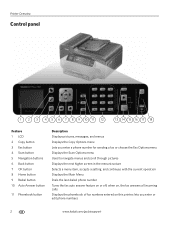Kodak ESP Office 6150 Support Question
Find answers below for this question about Kodak ESP Office 6150 - All-in-one Printer.Need a Kodak ESP Office 6150 manual? We have 5 online manuals for this item!
Question posted by AmericanBritish on June 26th, 2014
My Printer Displays A Printhead Error Warning Every Time We Try To Copy. Why?
The person who posted this question about this Kodak product did not include a detailed explanation. Please use the "Request More Information" button to the right if more details would help you to answer this question.
Current Answers
Answer #1: Posted by waelsaidani1 on June 27th, 2014 12:54 AM
Hello read here how to solve this problem: http://support.en.kodak.com/app/answers/detail/a_id/1309/~/error%3A-printhead-is-missing,-not-installed-correctly,-or-has-come-loose/selected/true
Related Kodak ESP Office 6150 Manual Pages
Similar Questions
Kodak Officehero 6.1 Printhead Error
Error on two of the same computers. Purchased to network at church and home. Both have the same erro...
Error on two of the same computers. Purchased to network at church and home. Both have the same erro...
(Posted by julianlott 9 years ago)
My Kodak V1273 & S/n : 82400026 ; Its Displays Shows Error L03.
(Posted by manileshv 10 years ago)
How To Fix Printhead Error On Kodak
(Posted by Sabat 10 years ago)
How To Fix Kodak Esp 7250 Printhead Error
(Posted by wdclyde 10 years ago)
How To Clear Printhead Error On Kodak Esp 6150
(Posted by zaidmikehu 10 years ago)