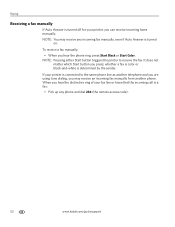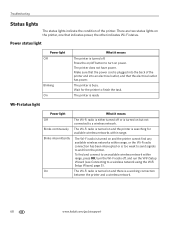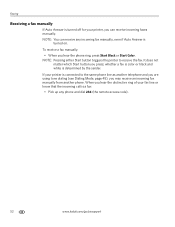Kodak ESP Office 6150 Support Question
Find answers below for this question about Kodak ESP Office 6150 - All-in-one Printer.Need a Kodak ESP Office 6150 manual? We have 5 online manuals for this item!
Question posted by bobnuke10 on September 17th, 2014
How To Turn A Kodak 6150 Into Airprint
The person who posted this question about this Kodak product did not include a detailed explanation. Please use the "Request More Information" button to the right if more details would help you to answer this question.
Current Answers
Answer #1: Posted by freginold on October 14th, 2014 4:04 PM
In order to make your printer Airprint-compatible, you would need something that provides Airprint capability to the printer, such as the Lantronix xPrintServer. This print server gives your printer Airprint functionality so that you can print wirelessly to it from Apple devices.
Related Kodak ESP Office 6150 Manual Pages
Similar Questions
How To Make Airprint Work With Kodak Esp 7
(Posted by miamjw 9 years ago)
How To Turn On The Wifi On Kodak Esp Office 6150
(Posted by snoveang 10 years ago)
Is My Kodak 6150 An Airprint Printer
(Posted by dondobenwi 10 years ago)
How Do I Remove A Printer Carriage Kodak Esp Office 6150
(Posted by madonn 10 years ago)
Is Kodak Esp 7250 An Airprint Printer
(Posted by SgJoshua 10 years ago)