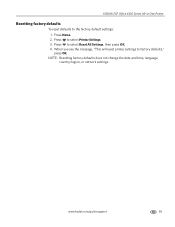Kodak ESP Office 6150 Support Question
Find answers below for this question about Kodak ESP Office 6150 - All-in-one Printer.Need a Kodak ESP Office 6150 manual? We have 5 online manuals for this item!
Question posted by luiedevd on January 20th, 2014
How To Go For Restore Default Settings In Kodak Esp Office 6150 Printer
Current Answers
Answer #1: Posted by waelsaidani1 on January 20th, 2014 3:29 AM
Resetting factory defaults
To reset defaults to the factory default settings:
1.Press Home.
2.Press down arrow to select Printer Settings.
3.Press down arrow to select Reset All Settings, then press OK.
4.When you see the message, "This will reset printer settings to factory defaults," press OK.
NOTE: Resetting factory defaults does not change the date and time, language, country/region, or network settings.