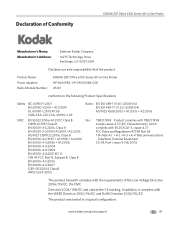Kodak ESP Office 6150 Support Question
Find answers below for this question about Kodak ESP Office 6150 - All-in-one Printer.Need a Kodak ESP Office 6150 manual? We have 5 online manuals for this item!
Question posted by almarunku on February 9th, 2014
How Can You Recieve Faxes On S Kodak Esp 6150
The person who posted this question about this Kodak product did not include a detailed explanation. Please use the "Request More Information" button to the right if more details would help you to answer this question.
Current Answers
Related Kodak ESP Office 6150 Manual Pages
Similar Questions
How To Receive Fax Kodak Esp Office 6150
(Posted by compsest 10 years ago)
How To Set Up Faxing Kodak Esp Office 6150
(Posted by mhogujonegr 10 years ago)
I Have A New Fax Number, How Do I Change It On My Fax Machine, Kodak 6150?
just changed my fax number.How do i change it on the fax machine? so it can now receive faxes at the...
just changed my fax number.How do i change it on the fax machine? so it can now receive faxes at the...
(Posted by dokumama 12 years ago)
Can't Receive A Fax On My 6150
Can't receive a fax on my Kodak 6150. Even when the screen indicates that it is receiving a fax, not...
Can't receive a fax on my Kodak 6150. Even when the screen indicates that it is receiving a fax, not...
(Posted by mking 13 years ago)