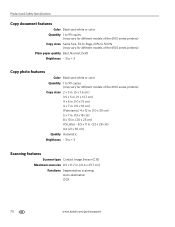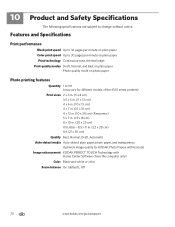Kodak ESP Office 6150 Support Question
Find answers below for this question about Kodak ESP Office 6150 - All-in-one Printer.Need a Kodak ESP Office 6150 manual? We have 5 online manuals for this item!
Question posted by lancaaka on October 9th, 2013
How Much For A Print Head 6150 Series
The person who posted this question about this Kodak product did not include a detailed explanation. Please use the "Request More Information" button to the right if more details would help you to answer this question.
Current Answers
Related Kodak ESP Office 6150 Manual Pages
Similar Questions
How To Clean Print Head Look Like On A Kodak Esp Office 6150
(Posted by davecshihab 10 years ago)
Error Code Print Head Jam Cleaned Printer And Ink And Ok
I have a 7250 printer and reprint head carriage jam keeps occurring I have taken the carriage out an...
I have a 7250 printer and reprint head carriage jam keeps occurring I have taken the carriage out an...
(Posted by NeilHorsley 10 years ago)
How Do I Fix An Error Code For Print Head Not Connected On A Kodak Esp Office
6150 printer
6150 printer
(Posted by witkoCHEC 10 years ago)
What Is The Number For The Print Head Of The Printer Number 6150
(Posted by orafountain1536 10 years ago)