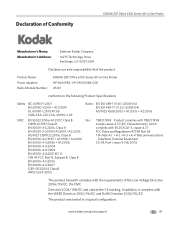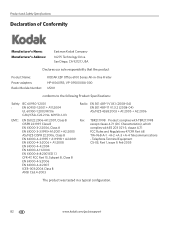Kodak ESP Office 6150 Support Question
Find answers below for this question about Kodak ESP Office 6150 - All-in-one Printer.Need a Kodak ESP Office 6150 manual? We have 5 online manuals for this item!
Question posted by Joomomgf on November 1st, 2013
What Power Cord Is For The Kodak Esp Office 2150
The person who posted this question about this Kodak product did not include a detailed explanation. Please use the "Request More Information" button to the right if more details would help you to answer this question.
Current Answers
Related Kodak ESP Office 6150 Manual Pages
Similar Questions
Where Is The Ethernet Port Located On The Kodak Esp Office 2150?
My priinter ?two cellphone icons is that where i put that cord
My priinter ?two cellphone icons is that where i put that cord
(Posted by iyonnalogan 9 years ago)
Kodak Esp Office 2150 Paper Jam When Printing From Power Point
(Posted by wmieeroll 10 years ago)
How To Put The Ink In Kodak Esp Office 2150
(Posted by doshint 10 years ago)
How To Send A Fax With A Kodak Esp Office 2150
(Posted by billanih 10 years ago)
Error Code 6202 On A Kodak Esp Office 2150 Printer
(Posted by jimbostewart30158 11 years ago)