Kodak ESP Office 6150 Support Question
Find answers below for this question about Kodak ESP Office 6150 - All-in-one Printer.Need a Kodak ESP Office 6150 manual? We have 5 online manuals for this item!
Question posted by okines on June 21st, 2014
Where Do I Find The Pin Number On My Kodak 6100 Printer
The person who posted this question about this Kodak product did not include a detailed explanation. Please use the "Request More Information" button to the right if more details would help you to answer this question.
Current Answers
There are currently no answers that have been posted for this question.
Be the first to post an answer! Remember that you can earn up to 1,100 points for every answer you submit. The better the quality of your answer, the better chance it has to be accepted.
Be the first to post an answer! Remember that you can earn up to 1,100 points for every answer you submit. The better the quality of your answer, the better chance it has to be accepted.
Related Kodak ESP Office 6150 Manual Pages
Networking Setup Guide - Page 4


... If the printer is successfully connected, install the KODAK All-in the device's software. If the name of connecting:
IMPORTANT: Before you select Wi-Fi Setup Wizard.
4. If the printer is :... when you press OK on .
When the confirmation message appears, press OK.
Enter the PIN you are unable to enter your network, then press OK.
Use the LCD keyboard to ...
User guide - Page 5


... incoming calls
11 Phonebook button
Displays the phonebook of fax numbers entered on this printer; and to enter information for making copies; KODAK ESP Office 6100 Series All-in black and white
16 On/Off button
Turns the printer on or off ; to dial a phone number or a Quick Dial number for an available Wi-Fi network or when the...
User guide - Page 13


... Documents, then follow the on , the printer automatically
receives incoming faxes. Sending faxes
To send a fax: 1.
Open Home Center Software. 2.
KODAK ESP Office 6100 Series All-in-One Printer
Scanning
Before scanning, make sure that your ... is on -screen
instructions.
Press Fax. 2. Enter a fax number using the numeric keypad. 3. Load plain paper into the Line in the automatic document...
User guide - Page 19


...The product was tested in -One Printer
Power adapters:
HP-A0601R3, VP-09500084-000
Radio Module Number: US101
conforms to the following Product...KODAK ESP Office 6100 Series All-in-One Printer
Manufacturer's Name: Manufacturer's Address:
Eastman Kodak Company
16275 Technology Drive San Diego, CA 92127, USA
Declares our sole responsibility that the product
Product Name:
KODAK ESP Office 6100...
Extended user guide - Page 3


...Printing the network configuration ...10 Installing your printer on additional computers on the network 10 Connecting to another KODAK All-in-One Printer 11 Adding a network connection to a ...Printing documents ...27 Printing two-sided documents...27 Printing pictures ...29 Printing from a wireless device ...29
5 Copying Loading originals for copying...30 Copying a document ...30 Using the default...
Extended user guide - Page 9


KODAK ESP Office 6100 Series All-in black and white
Turns the printer on or off
When lit, signals that the printer is installed as part of the software installation on ...
Used to dial phone number or a Quick Dial number for making copies; blinks slowly when attempting to join an already configured network
Blinks when an error occurs
Home Center Software
KODAK Home Center Software is ...
Extended user guide - Page 13


..., press OK. 9. Press OK after each character. When you haven't yet installed the KODAK All-in-One Printer Software that came
with a wireless connection is turned on -screen instructions to install the software. Press Home. 2. KODAK ESP Office 6100 Series All-in-One Printer
Connecting to an unlisted network To connect to an unlisted network using the...
Extended user guide - Page 14


... the KODAK All-in the router's software).
• To enter a PIN: a. Press to a network using WPS:
1. Press to select Generate WPS PIN, then...printer plus a number (for a wireless network by pressing buttons or entering a PIN. Go to push the WPS button on your router's software and locate the PIN button. The printer with your printer, insert the software CD and follow the on the printer...
Extended user guide - Page 15


... press OK. 3.
www.kodak.com/go/aiosupport
9 KODAK ESP Office 6100 Series All-in-One Printer
Setting up an IP address
IMPORTANT: You should only need to www.kodak.com/go/inkjetnetworking. Within each entry. For example:
The address as it is for more information. Press OK after each three-digit grouping, the number must be right-justified...
Extended user guide - Page 18


... begins. • If your network. Press to your wireless all -in -one printer (example: Kodak ESP Office 6100+1133) is listed as the name of the printer plus a number (for example, KODAK ESP Office 6100+1133 Series).
12
www.kodak.com/go /inkjetnetworking. 6. From the drop-down list, select your printer at any firewall you have installed until you have
an IP address...
Extended user guide - Page 19


... IP address, see Connecting to a computer with a wireless connection is listed as the name of available printers, then click Add.
KODAK ESP Office 6100 Series All-in-One Printer
If your printer is connected to a wireless network, page 5. 5. To change from the list of the printer plus a number (for example, Kodak ESP Office 6100+1133). On the printer control panel, press Home. 3.
Extended user guide - Page 33


...- Open the document. 2. In the Print dialog box, select your printer. Choose the pages to print, then select File > Print. 3.
Automatic two-sided...number of copies, etc, then click OK (on a WINDOWS OS-based computer) or Print (on a MACINTOSH Computer). letter (8.5 x 11 in . / 184 x 216 mm) - www.kodak.com/go/aiosupport
27 In the Print dialog box, make sure that KODAK ESP Office 6100...
Extended user guide - Page 35


... drop-down menu, select Paper Handling. 5. In the Copies & Pages drop-down menu, select Odd Only. 6. Printing from a wireless device
Wirelessly print pictures from a computer with MAC OS:
1. KODAK ESP Office 6100 Series All-in-One Printer
Manual two-sided printing from a computer with MAC OS
To print two-sided documents from an iPhone or iPod...
Extended user guide - Page 50


...kodak.com/go/aiosupport Faxing
Fax Option
Settings
Description
Distinctive Ring
Any ring (default) / Single Ring / Double Ring / Triple Ring
This service, available from most phone companies, adds multiple phone numbers to the phone number...date and headings for To and From information for the printer so the printer can receive faxes automatically.
The Fax Activity Log contains ...
Extended user guide - Page 77


...year warranty from date of purchase
Connectivity
Protocols supported USB 2.0
Devices supported Computers with WINDOWS OS and computers with custom print ...Number of USB ports One USB 2.0 high-speed device port on the back of the printer
Wi-Fi technology 802.11n, WPA, and WMM supported
www.kodak.com/go/aiosupport
71 mobile phones with MAC OS; KODAK ESP Office 6100 Series All-in-One Printer...
Extended user guide - Page 87
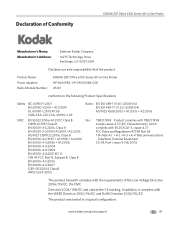
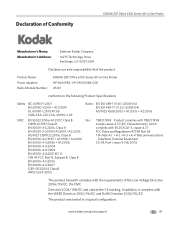
... the requirements of Conformity
KODAK ESP Office 6100 Series All-in-One Printer
Manufacturer's Name: Manufacturer's Address:
Eastman Kodak Company 16275 Technology Drive San Diego, CA 92127, USA
Declares our sole responsibility that the product
Product Name: Power adapters: Radio Module Number:
KODAK ESP Office 6100 Series All-in a typical configuration. www.kodak.com/go/aiosupport
81...
Extended User Guide - Page 13


...printer is listed as required for more information.
7. If you configure your printer for example, KodakESP6100+1133). WPS lets you haven't yet installed the KODAK All-in -One Printer... press OK. KODAK ESP Office 6100 Series All-in -One Printer Software, go to www.kodak.com/go /...kodak.com/go to connect your network, then press OK.
If the name of the printer plus a number (for ...
Extended User Guide - Page 14


....
7. If necessary, consult your Internet service provider or router device manufacturer's documentation for your printer if you are unable to connect your wireless router. Press or select the WPS button for the printer. c. Enter the PIN you haven't yet installed the KODAK All-in the printer menu
149.089.138.149
149.002.040.149
For...
Extended User Guide - Page 50


... Start Color.
44
www.kodak.com/go/aiosupport The Fax Activity Log contains information (date, time, duration, to let you called , the number you know which number is black and white.)
Print... Fax Cover Page shows the date and headings for To and From information for the printer so the printer can receive faxes automatically.
Print Fax Cover Page -- Print Fax Confirmation Page
Never (...
Extended User Guide - Page 88
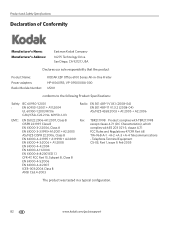
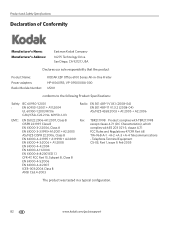
... our sole responsibility that the product
Product Name: Power adapters: Radio Module Number:
KODAK ESP Office 6100 Series All-in a typical configuration.
82
www.kodak.com/go/aiosupport Telephone Terminal Equipment CS-03, Part 1, issue 9, Feb 2005
The product was tested in -One Printer HP-A0601R3, VP-09500084-000 US101
conforms to the following Product Specifications:
Safety...
Similar Questions
How To Print From My Ipad To A Kodak 6100 Printer
(Posted by kijuanny 10 years ago)
Kodak Esp 6100 Printer Ink Leaking Will Not Print Color And Black
(Posted by marenr 10 years ago)
Kodak Esp 6100 Printer Won't Print
(Posted by cghalf 10 years ago)
What To Do If My Kodak Esp 6100 Printer Is Not Printing Proper After Cartridge
change
change
(Posted by thkerry 10 years ago)
Kodak 6100 Printer Will Not Print Blue
(Posted by evapaty 10 years ago)

