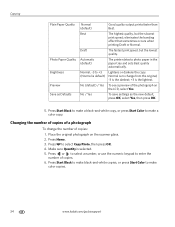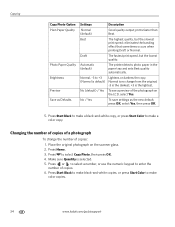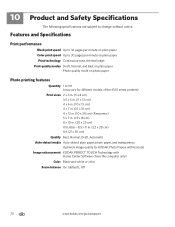Kodak ESP Office 6150 Support Question
Find answers below for this question about Kodak ESP Office 6150 - All-in-one Printer.Need a Kodak ESP Office 6150 manual? We have 5 online manuals for this item!
Question posted by Cymom on September 6th, 2014
How To Make My Printer Print Draft Auto
The person who posted this question about this Kodak product did not include a detailed explanation. Please use the "Request More Information" button to the right if more details would help you to answer this question.
Current Answers
Related Kodak ESP Office 6150 Manual Pages
Similar Questions
How Do I Set My Kodak 5250 Printer To Print Draft Quality
(Posted by reMatsi 10 years ago)
How Do You Free A Printer Carriage Jam On Kodak 6150
(Posted by m4jrobac 10 years ago)
Large Streak Of Ink Prints On Page When Using Kodak Esp Office 6150 Printer
(Posted by garseif 10 years ago)
Is It Possible To Print On Fabric With The Kodak Esp 7250 All-in-one Printer?
I am trying to make a photo quilt and have a package of Prinded Treashures inkjet printable fabric t...
I am trying to make a photo quilt and have a package of Prinded Treashures inkjet printable fabric t...
(Posted by emrsing 11 years ago)
I Have A 6150 Printer..how Can I Make It Print Faster?
how can I make it print faster
how can I make it print faster
(Posted by suchadeal2008 12 years ago)