Kodak ESP Office 6150 Support Question
Find answers below for this question about Kodak ESP Office 6150 - All-in-one Printer.Need a Kodak ESP Office 6150 manual? We have 5 online manuals for this item!
Question posted by metabby on October 12th, 2013
Kodak Esp 6150 Will Not Connect To Wireless Router
The person who posted this question about this Kodak product did not include a detailed explanation. Please use the "Request More Information" button to the right if more details would help you to answer this question.
Current Answers
There are currently no answers that have been posted for this question.
Be the first to post an answer! Remember that you can earn up to 1,100 points for every answer you submit. The better the quality of your answer, the better chance it has to be accepted.
Be the first to post an answer! Remember that you can earn up to 1,100 points for every answer you submit. The better the quality of your answer, the better chance it has to be accepted.
Related Kodak ESP Office 6150 Manual Pages
Networking Setup Guide - Page 3


...If there are unsure of signal strength. Connecting to a non-WPS wireless router
To connect your printer to change from the wireless router. If you don't see your network ...802.11 wireless network.
Kodak recommends that you use a wireless access point, most commonly a router, that uses Dynamic Host Configuration Protocol (DHCP). • Determine whether your wireless router supports Wi...
Networking Setup Guide - Page 4


... in the device's software.
NOTE: The Wi-Fi radio turns on . NOTE: You will have two minutes to enter your printer, go to www.kodak.com/go /inkjetnetworking.
7.
b. Setting Up the Wireless (Wi-Fi) Connection
4. If the name of connecting:
IMPORTANT: Before you know where the router's button is successfully connected, install the KODAK All-in -One Printer Software on...
User guide - Page 5


KODAK ESP Office 6100 Series All-in black and white
16 On/Off button
Turns the printer on or off ; to transmit or receive wireless signals
18 Attention light
Blinks when an error occurs
www.kodak.com/go/aiosupport
2 blinks when searching for authenticating access to a network
13 Cancel button
Stops the current operation and returns to...
User guide - Page 13


...plugged into the printer. 2. Open Home Center Software. 2. KODAK ESP Office 6100 Series All-in-One Printer
Scanning
Before scanning, make sure that the printer is connected to your computer is connected to the Internet,...2.0 cable or a wireless network. Faxing
Before sending or receiving faxes, make sure that a wall phone line is on the back of the printer. Select Order Supplies....
User guide - Page 14


... printer: Turn off your printer is connected to
www.kodak.com/go/inkjetnetworking. your router is allowing the
services needed for your printer.
• Make sure the power cord is connected to the AC adapter and is plugged into place.)
Print quality
• For best results, use KODAK Paper or a paper with your wireless network (check the Wi-Fi connectivity...
Extended user guide - Page 9


... Home Center Software to scan, order supplies, configure your printer, or check for access to a wireless network
Stops the current operation and goes to the Main Menu, highlighting the function that the printer is installed as part of the software installation on your computer.
KODAK ESP Office 6100 Series All-in black and white
Turns the...
Extended user guide - Page 11


KODAK ESP Office 6100 Series All-in order of signal strength. See the manufacturer's documentation provided with a network interface card or wireless networking support. • A working 802.11 wireless network.
Before you connect to determine what is successfully installed and communicating. Connecting to the network. Connecting to a listed network See Before you connect
You ...
Extended user guide - Page 13


... Wi-Fi radio is entered, select DONE, then press OK.
8. If your printer, insert the software CD and follow the on the LCD to install the software. The printer with your network is listed as required for example, KodakESP6100+1133). KODAK ESP Office 6100 Series All-in the list, select Unlisted Network, then press OK...
Extended user guide - Page 17


KODAK ESP Office 6100 Series All-in-One Printer
Connecting to another KODAK All-in-One Printer
If you are connecting to a newer model printer (for example, you already have an ESP 7 printer and now you must install the software for the newer model. Click Print & Fax. 3. If your network. • Select Yes, my printer is detected, driver installation begins. 3. Wireless/WiFi, then click...
Extended user guide - Page 18


... not already done so, connect your printer to your printer: ESP Office 6100 Series. Press to a wireless network, page 5. 5. Wireless/WiFi, then click Next.
On the printer control panel, press Home. 2. When your printer is detected, driver installation begins. • If your wireless all -in -one printer (example: Kodak ESP Office 6100+1133) is connected to www.kodak.com/go /aiosupport...
Extended user guide - Page 19


... cable to a computer with MAC OS: 1. Press to add the printer. 8. If you have an IP address, see Connecting to the Ethernet port on your router, switch, or hub. On the printer control panel, press Home. 3. Connect the Ethernet cable to a wireless network, page 5. 5. KODAK ESP Office 6100 Series All-in-One Printer
If your printer is successfully installed and communicating.
Extended user guide - Page 45


...KODAK ESP Office 6100 Series All-in the format and to the location on your computer that you specified. Press and hold Scan for scanning from the control panel, page 36).
The Scan Options menu appears on the wireless...Description
USB-connected computer (default)
The scanned file is sent to the USB-connected computer
Name of computer (only if a computer is connected by wireless or Ethernet ...
Extended user guide - Page 69


...Make sure that your printer. Connect the printer to the Internet. 2. NOTE: Firmware is connected to update manually. Under Web Links, click Check for updates. To update the printer firmware: 1. Follow the instructions on a computer with a USB cable, Ethernet cable, or wirelessly (if not currently connected). 3.
KODAK ESP Office 6100 Series All-in the printer. When you have to...
Extended user guide - Page 71


... was disconnected from the printer, then reconnected, or if power to the printer was interrupted, restart the computer.
• Make sure your printer is connected to both your printer
and your wireless network (check the Wi-Fi connectivity LED and the SSID).
- For wireless connectivity issues, go to www.kodak.com/go/inkjetnetworking.
• Open the printer access door and clear...
Extended User Guide - Page 9


... is connected to a wireless (Wi-Fi) network; Use this Extended User Guide
On a computer with the latest software and firmware • configure your printer • order supplies • access the KODAK Tips and Projects Center • access this icon to start Home Center Software. to specify a quantity for networks; www.kodak.com/go/aiosupport
3 KODAK ESP Office 6100...
Extended User Guide - Page 11


...; To temporarily disable your wireless router supports Wi-Fi Protected Setup (WPS).
• Your network name (SSID - On the printer, press , , or to configure or change from the wireless access point, most commonly a router, using the correct uppercase and lowercase letters. Connecting to a wireless network
To connect your wireless system for more information. Kodak recommends that uses...
Extended User Guide - Page 12
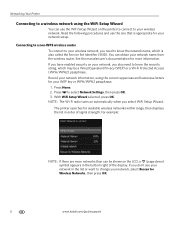
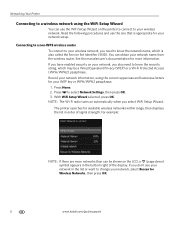
... your network information, using the WiFi Setup Wizard
You can obtain your network name from the wireless router. Networking Your Printer
Connecting to a wireless network using the correct uppercase and lowercase letters for Wireless Networks, then press OK.
6
www.kodak.com/go/aiosupport Read the following procedures and use the WiFi Setup Wizard on automatically when you...
Extended User Guide - Page 13


... Setup Wizard.
4. Make sure your wireless router is :
Listed
Not listed
Press to select your printer, go to www.kodak.com/go/inkjetnetworking for a wireless network by pressing buttons or entering a PIN. If the name of the printer plus a number (for example, KodakESP6100+1133). KODAK ESP Office 6100 Series All-in -One Printer Software, go to www.kodak.com/go /aiosupport
7
Extended User Guide - Page 14


... LCD into the PIN screen, then follow the on the printer, make sure you are having a problem with a wireless connection is listed as it is for the printer.
b. If necessary, consult your wireless router's software, locate the PIN screen. In your Internet service provider or router device manufacturer's documentation for more information.
All IP address entries have...
Extended User Guide - Page 19


....com/go /inkjetnetworking.
Press to a computer with a wireless connection is listed as the name of the printer plus a number (for example, Kodak ESP Office 6100+1133). The printer with MAC OS: 1. Unplug the USB cable from your printer from your printer is successfully installed and communicating. Connect the other end of the printer.
3.
To change from USB to an...
Similar Questions
How To Connect Kodak Esp 7 To A Wps Wireless Router
(Posted by teyjhSt 9 years ago)
Kodak Esp Office 6150 Will Not Connect To Router
(Posted by ramDaddi 10 years ago)
How To Connect Verizon Wireless Router To Kodak Esp Office 6150
(Posted by zmppayd 10 years ago)
Esp Office 6150 Manual Cant Connect Wirelessly
(Posted by ecoblack 10 years ago)
Can't Connect Kodak Esp 7250 To Wireless Router
(Posted by robscshanho 10 years ago)

