Kodak ESP Office 6150 Support Question
Find answers below for this question about Kodak ESP Office 6150 - All-in-one Printer.Need a Kodak ESP Office 6150 manual? We have 5 online manuals for this item!
Question posted by gradrauza on September 11th, 2013
How Do I Get A Kodak Aio 6150 Printer To Scan With Wifi
The person who posted this question about this Kodak product did not include a detailed explanation. Please use the "Request More Information" button to the right if more details would help you to answer this question.
Current Answers
There are currently no answers that have been posted for this question.
Be the first to post an answer! Remember that you can earn up to 1,100 points for every answer you submit. The better the quality of your answer, the better chance it has to be accepted.
Be the first to post an answer! Remember that you can earn up to 1,100 points for every answer you submit. The better the quality of your answer, the better chance it has to be accepted.
Related Kodak ESP Office 6150 Manual Pages
Networking Setup Guide - Page 3


... network is also called the Service Set Identifier (SSID). www.kodak.com/go/aiosupport
2 Using the LCD keyboard
On the printer, press , , or to select the letters and numbers, using... WiFi Setup Wizard selected, press OK. If there are more information. When you select WiFi Setup Wizard.
Record your network administrator for more networks than can obtain your firewall until the printer ...
Networking Setup Guide - Page 4


...a button on -screen instructions to complete your printer, go to connect your computer. If you are unable to www.kodak.com/go /aiosupport With WiFi Setup Wizard selected, press OK. With WPS...message appears, press OK. When the printer is , or where to enter your wireless router.
Follow the on the device or a virtual button in the device's software.
Pressing a Button
Entering a ...
User guide - Page 3


Table of contents
1 Printer Overview Control panel...1 Components...3 Home Center Software ...4 Paper ...4 Paper types...4 Paper sizes...4 Loading plain paper...5 Loading photo paper ...7
2 Basic Functions Loading originals ...8 Using the scanner glass ...8 Using the ADF ...8 Printing ...9 Printing documents ...9 Printing pictures...9 Copying ...9 Scanning ...10 Faxing ...10 Sending faxes...10 ...
User guide - Page 4


... last-dialed phone number
1
www.kodak.com/go/aiosupport Control panel
1 2 3 4 5 6 7 8 9 10 11 12
13 14 15 16 17 18
Feature 1 LCD 2 Copy button 3 Fax button
4 Scan button 5 Navigation buttons 6 Back ..., copy, scan, and fax pictures and documents.
1 Printer Overview
This printer lets you enter a phone number for sending a fax, or choose the Fax Options menu Displays the Scan Options menu ...
User guide - Page 7


... all commercially available inkjet varieties on 8.5 x 11-in -One Printer Software. KODAK ESP Office 6100 Series All-in-One Printer
Home Center Software
KODAK Home Center Software is designed for inkjet printers. Paper types
You can use Home Center Software to browse and edit pictures, print, copy, scan, order supplies, access the Extended User Guide, and configure your...
User guide - Page 11


www.kodak.com/go/aiosupport
8 Remove any originals from 6.9 x 9.8 in. / 175 x 249 mm to 90 gsm plain paper) in...mm.
Lift the scanner lid, and place the document or picture face down in the ADF are fed into the printer automatically. You can place originals for copying, scanning, or faxing on the scanner glass: 1. Originals placed in the right-front corner. Using the ADF
3. Close ...
User guide - Page 13


..., then follow the on the scanner glass. 4. Enter a fax number using the numeric keypad. 3. Load plain paper into the Line in port on -screen
instructions. KODAK ESP Office 6100 Series All-in-One Printer
Scanning
Before scanning, make sure that your computer with a USB 2.0 cable or a wireless network. Sending faxes
To send a fax: 1. To...
Extended user guide - Page 3


...WiFi Setup Wizard 5 Setting up an IP address...9 Verifying the network configuration...10 Printing the network configuration ...10 Installing your printer on additional computers on the network 10 Connecting to another KODAK All-in-One Printer... two-sided documents...27 Printing pictures ...29 Printing from a wireless device ...29
5 Copying Loading originals for copying...30 Copying a document ...
Extended user guide - Page 4


...Scanning
Before you begin scanning ...36 Changing the scan settings for scanning from the control panel 36
Loading originals for scanning...37 Scanning from the computer ...37
Scanning multiple pictures simultaneously...38 Scanning from the control panel...39
7 Faxing
Before you begin faxing...40 Connecting the printer...manually ...52
8 Maintaining Your Printer
General care and cleaning...53 ...
Extended user guide - Page 7


In addition, this printer supports networking, letting you print, copy, scan, and fax pictures and documents. Components
1
2 3 45 6 7 8
19 18 17 16 15
14 13
1 Control panel 2 Automatic ... 17 Front paper-edge guide 18 Paper tray 19 Left paper-edge guide
www.kodak.com/go/aiosupport
9 10 11 12
1
1 Printer Overview
This printer lets you access the printer over a wireless (Wi-Fi) network.
Extended user guide - Page 8


..., and menus Displays the Copy Options menu Lets you enter or edit phone numbers
2
www.kodak.com/go/aiosupport lets you enter a phone number for sending a fax, or choose the Fax Options menu Displays the Scan Options menu Used to navigate menus, scroll through pictures Displays the next higher screen in the...
Extended user guide - Page 9


...; access this icon to start Home Center Software. The Home Center icon is connected to a wireless (Wi-Fi) network;
KODAK ESP Office 6100 Series All-in black and white
Turns the printer on or off
When lit, signals that you can use Home Center Software to scan, order supplies, configure your printer, or check for networks;
Extended user guide - Page 17


.... 3. If you are adding an ESP Office 6150 printer), you must install the software for example, you already have an ESP 7 printer and now you are connecting to a newer model printer (for the newer model. KODAK ESP Office 6100 Series All-in-One Printer
Connecting to another KODAK All-in-One Printer
If you are connecting to another ESP Office 6150 printer or to an older model...
Extended user guide - Page 42


... installed on the computer (such as described below. Location (folder) where the scanned files will be saved
36
www.kodak.com/go/aiosupport Open Home Center Software 2. Adjust settings for scanning from the control panel, page 36) Scanning from the printer control panel.
Select Printer Scan Settings. 4. When you can :
• Open in Home Center Software •...
Extended user guide - Page 44


... Printer Scan Settings, then select the Picture tab. 5. Select Automatically Detect Pictures, if it is selected and Collage -
Click Scan Application. 6. Click Preview or Scan All, and follow the on -screen instructions. Close the lid. 3. Make sure that overlap are interpreted as separate files. NOTE: Click the Help icon for additional instructions.
38
www.kodak...
Extended user guide - Page 45


... (only if a computer is connected by wireless or Ethernet network)
The scanned file is sent to the computer on the LCD. 3.
Document (default)
Photo
Sets the scan settings for scanning a document (see Changing the scan settings for scanning from the control panel, page 36). KODAK ESP Office 6100 Series All-in the format and to the location on...
Extended User Guide - Page 16


... connecting to a newer model printer (for example, you have an ESP 7 printer and now you are adding an ESP Office 6150 printer), you are connecting to another ESP Office 6150 printer or to www.kodak.com/go /aiosupport
Connecting to another computer(s) on your printer is not listed, then click Next. Wireless/WiFi, then click Next. Select Yes, my printer is complete, click Done. On...
Extended User Guide - Page 42


... Center Software is connected to install the KODAK All-in-One Printer Software.) Then change the scan settings in the Home Center Software. Before you begin scanning
Make sure that the printer uses when you scan from a software program on the computer. (If not, go to www.kodak.com/go /aiosupport 6 Scanning
Scanning digitizes documents and pictures, and sends...
Extended User Guide - Page 44
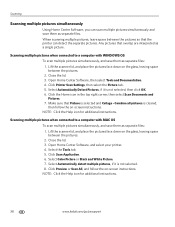
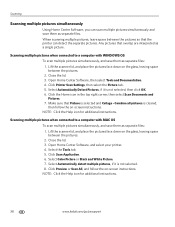
... pictures, leave space between the pictures. 2. Any pictures that the printer can scan multiple pictures simultaneously and save them as a single picture. Combine all pictures is selected and Collage - NOTE: Click the Help icon for additional instructions.
38
www.kodak.com/go/aiosupport Scanning multiple pictures when connected to a computer with MAC OS To...
Extended User Guide - Page 45


KODAK ESP Office 6100 Series All-in the format and to change the setting. Press to select an option, then press or
to the location on your computer that you specified.
File (default)
Sends the scanned file in -One Printer
Scanning from the control panel
To scan a document or a picture from the control panel, page 36).
Application
Sends...
Similar Questions
Why Isn't My Kodak Esp Office 6150 Printer Scanning
(Posted by xprPvan 9 years ago)
How Do I Remove A Printer Carriage Kodak Esp Office 6150
(Posted by madonn 10 years ago)
Kodak Aio 6150 Won't Scan Wirelessly
(Posted by pefjmarti 10 years ago)
Kodak 6150 Will Not Scan Wifi Connect Usb
(Posted by bam4Rodk 10 years ago)

