Kodak ESP Office 6150 Support Question
Find answers below for this question about Kodak ESP Office 6150 - All-in-one Printer.Need a Kodak ESP Office 6150 manual? We have 5 online manuals for this item!
Question posted by guillHiRi on September 19th, 2013
Where To Insert Papers To Fax Kodak Esp 2150
The person who posted this question about this Kodak product did not include a detailed explanation. Please use the "Request More Information" button to the right if more details would help you to answer this question.
Current Answers
There are currently no answers that have been posted for this question.
Be the first to post an answer! Remember that you can earn up to 1,100 points for every answer you submit. The better the quality of your answer, the better chance it has to be accepted.
Be the first to post an answer! Remember that you can earn up to 1,100 points for every answer you submit. The better the quality of your answer, the better chance it has to be accepted.
Related Kodak ESP Office 6150 Manual Pages
User guide - Page 5


KODAK ESP Office 6100 Series All-in black and white
16 On/Off button
Turns the printer on this printer; to specify a quantity for authenticating access to a network
13 Cancel ... in color
15 Start Black button
Starts the selected operation in -One Printer
Feature
Description
10 Auto Answer button Turns the fax auto answer feature on or off
17 Wi-Fi connectivity LED When lit, ...
User guide - Page 7


... to work with white stripe • Labels - inkjet variety with KODAK All-in-One Printers. Paper types
You can use KODAK Photo Papers, which are optimized to order supplies and configure your printer from your computer.
On a computer with your desktop. KODAK ESP Office 6100 Series All-in-One Printer
Home Center Software
KODAK Home Center Software is designed for inkjet...
User guide - Page 9


KODAK ESP Office 6100 Series All-in the paper tray until it clicks into place, and lower the
output tray.
8.
Paper stop . Pull out the output tray extender until it is fully extended. 9. Lift the paper stop
Output tray extender
www.kodak.com/go/aiosupport
6 Push in -One Printer 7.
User guide - Page 13


... Line in port on , the printer automatically
receives incoming faxes. Open Home Center Software. 2. To scan a document or picture:
1. Ordering supplies
You can order ink cartridges, paper, and accessories online. Open Home Center Software. 3. Select the item(s) you want to your computer is on the back of the printer. KODAK ESP Office 6100 Series All-in-One...
User guide - Page 15


... a fax
• Make sure that the wall phone line is plugged into place. Error codes/messages • Go to www.kodak.com/go /itg.
Select All-in-one printer, then Paper jam. Press Home. - Press or to www.kodak.com/go /esp6150support, then type your country, then press OK. • If you are installed. KODAK ESP Office 6100...
User guide - Page 19


...responsibility that the product
Product Name:
KODAK ESP Office 6100 Series All-in a typical configuration. www.kodak.com/go/aiosupport
16 The product was tested in -One Printer
Power adapters:
HP-A0601R3, VP-... 301 489-17 V1.3.2 (2008-04) AS/NZS 4268:2003 + A1:2005 + A2:2006
Fax: TBR21:1998 Product complies with TBR21:1998 except clause 4.7.1 (DC Characteristics), which complies with the ...
Extended user guide - Page 9


... (OS), you can use Home Center Software to dial phone number or a Quick Dial number for networks;
KODAK ESP Office 6100 Series All-in black and white
Turns the printer on your configuration, to enter information and Quick Dial settings into the fax phonebook; On a computer with the latest software and firmware • configure your...
Extended user guide - Page 13


...yet installed the KODAK All-in-One Printer Software that came
with a wireless connection is turned on -screen instructions to enter the network name. The printer with your printer, insert the software CD... change from lowercase to select Network Settings, then press OK. 3. KODAK ESP Office 6100 Series All-in-One Printer
Connecting to an unlisted network To connect to an unlisted network using ...
Extended user guide - Page 17


...Kodak > Kodak Printer Network Setup Utility. 2. KODAK ESP Office 6100 Series All-in-One Printer
Connecting to another ESP Office 6150 printer or to your network. • Select Yes, my printer is connected to an older model: On a computer with MAC OS: 1. Click the + sign to a newer model printer (for example, you already have an ESP 7 printer and now you are adding an ESP Office 6150 printer...
Extended user guide - Page 19


... a USB connect an Ethernet network connection: 1. From the dock, open System Preferences. 6.
Click Print & Fax. 7. To change from your printer and computer. 2. KODAK ESP Office 6100 Series All-in-One Printer
If your printer is connected to a wireless network, page 5. 5. Disconnect the printer from USB to the Ethernet port on your router, switch, or hub. If you do...
Extended user guide - Page 23


... stops. 6. Fan and stack the paper, then insert it into place, and lower the output tray. Move the front paper-edge guide forward.
Left paperedge guide
Front paper-edge guide 4. www.kodak.com/go/aiosupport
17 KODAK ESP Office 6100 Series All-in the paper tray until it clicks into the tray. 5.
Move the paper forward until they touch the...
Extended user guide - Page 25


... the tray. 5.
Fan and stack the paper, then insert it is to the far left and front paper-edge guides until it stops. 6. Move both the left . 3. Left paperedge guide Front paper-edge guide 4. Move the paper forward until they touch the paper. KODAK ESP Office 6100 Series All-in-One Printer 2.
www.kodak.com/go/aiosupport
19 Make sure the...
Extended user guide - Page 27


... tray, and pull out the paper tray. Move the front paper-edge guide forward. KODAK ESP Office 6100 Series All-in-One Printer
Loading photo paper
The paper tray capacity is to the far left paper-edge guide is 40 sheets of photo paper. Output tray Paper tray 2. Left paperedge guide Front paper-edge guide
www.kodak.com/go/aiosupport
21 Make sure...
Extended user guide - Page 55


... more information on your fax:
1. KODAK ESP Office 6100 Series All-in-One Printer
Preparing a fax for photographs 5. With Send Fax selected, press OK. 3.
To print a fax cover page:
1.
The resolution setting determines the amount of detail that is too small or too large to fit in the ADF, place the original on thick paper, or a document that is...
Extended user guide - Page 57


... a black-and-white fax or Start Color to send a color fax. Even if your printer to turn it on . (If not, press the Auto Answer to receive faxes automatically or manually.
KODAK ESP Office 6100 Series All-in . / 210 x 297 mm) plain paper into the printer. 2. Press Fax. 2. If there is on .)
The printer will receive all incoming faxes automatically. Load letter...
Extended User Guide - Page 23
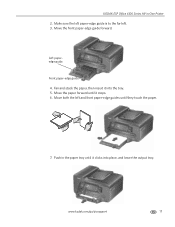
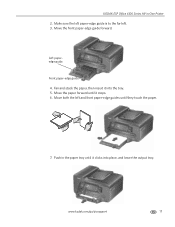
... they touch the paper.
7. Fan and stack the paper, then insert it into place, and lower the output tray. Push in -One Printer 2.
Move the paper forward until it stops. 6. www.kodak.com/go/aiosupport
17 Left paperedge guide
Front paper-edge guide 4. Move the front paper-edge guide forward.
KODAK ESP Office 6100 Series All-in the paper tray until it...
Extended User Guide - Page 25


... guide 4. Move both the left . 3. Make sure the left paper-edge guide is fully extended. Move the paper forward until they touch the paper. KODAK ESP Office 6100 Series All-in-One Printer 2. Fan and stack the paper, then insert it stops. 6. www.kodak.com/go/aiosupport
19 Move the front paper-edge guide forward until it is to the far...
Extended User Guide - Page 55


... cm to fit in the ADF, place the original on loading originals, see Loading originals, page 25. To fax a photograph, documents on thick paper, or a document that are sending, fax number, your printer, then manually complete the information (person to select Fax Settings, then press OK. 3. KODAK ESP Office 6100 Series All-in the automatic document feeder (ADF).
Extended User Guide - Page 57


... to send a black-and-white fax or Start Color to send a fax
To send a fax from the numeric keypad: 1. KODAK ESP Office 6100 Series All-in . / 21 x 30 cm) plain paper into the paper tray (see Loading plain paper, page 16). 2. Make sure the Auto Answer LED is on .)
The printer will receive all incoming faxes automatically.
If there is set...
Extended User Guide - Page 73


... press OK.
• If you are installed. Problem Print quality
Ink cartridge Paper jam
Cannot send or receive a fax
KODAK ESP Office 6100 Series All-in-One Printer
Possible Solutions
• For best results, use KODAK Paper or a paper with the COLORLOK Technology logo on my printer, then Fax. Make sure the cartridges click into the Line in port.
• Verify...
Similar Questions
How Do You Insert Photo Paper Into A Kodak 2150 Printer
(Posted by buteot 9 years ago)
Kodak Esp 2150 Printer Wont Print Black
(Posted by draplulu 10 years ago)
How To Insert Paper Tray In Kodak Esp 7200
(Posted by meramu 10 years ago)
How To Turn Off Wifi On Kodak Office Esp 2150 Printer
(Posted by elbobo 10 years ago)

