Kodak ESP Office 6150 Support Question
Find answers below for this question about Kodak ESP Office 6150 - All-in-one Printer.Need a Kodak ESP Office 6150 manual? We have 5 online manuals for this item!
Question posted by Bourgah on July 20th, 2014
How To Fix A Paper Jam In A Kodak Espoffice 6150
The person who posted this question about this Kodak product did not include a detailed explanation. Please use the "Request More Information" button to the right if more details would help you to answer this question.
Current Answers
There are currently no answers that have been posted for this question.
Be the first to post an answer! Remember that you can earn up to 1,100 points for every answer you submit. The better the quality of your answer, the better chance it has to be accepted.
Be the first to post an answer! Remember that you can earn up to 1,100 points for every answer you submit. The better the quality of your answer, the better chance it has to be accepted.
Related Kodak ESP Office 6150 Manual Pages
User guide - Page 3


Table of contents
1 Printer Overview Control panel...1 Components...3 Home Center Software ...4 Paper ...4 Paper types...4 Paper sizes...4 Loading plain paper...5 Loading photo paper ...7
2 Basic Functions Loading originals ...8 Using the scanner glass ...8 Using the ADF ...8 Printing ...9...Cartridge Safety...14 Warranty Information...15 Declaration of Conformity...16
www.kodak.com/go/aiosupport
i
User guide - Page 6


... 6 USB port 7 Ethernet port 8 Power cord port 9 Duplexer/cleanout cover
10 11
10 Printer access door 11 Printhead with ink cartridges installed 12 Output tray extender with paper stop 13 Output tray 14 Scanner glass 15 Scanner lid 16 Front paper-edge guide 17 Paper tray 18 Left paper-edge guide
3
www.kodak.com/go/aiosupport
User guide - Page 7


... Papers or a paper with white stripe • Labels - For the best document printing results, use Home Center Software to browse and edit pictures, print, copy, scan, order supplies, access the Extended User Guide, and configure your computer. all -in-one printer from your desktop.
The Home Center icon will appear on your computer. KODAK ESP Office...
User guide - Page 8
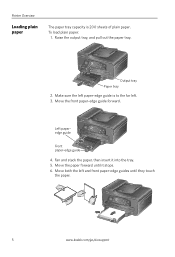
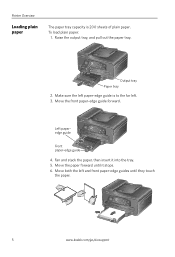
... the paper.
5
www.kodak.com/go/aiosupport Raise the output tray, and pull out the paper tray. Move both the left and front paper-edge guides until it into the tray. 5. Make sure the left paper-edge guide is 200 sheets of plain paper. Fan and stack the paper, then insert it stops. 6. Output tray Paper tray 2. Printer Overview...
User guide - Page 9


KODAK ESP Office 6100 Series All-in the paper tray until it clicks into place, and lower the
output tray.
8. Pull out the output tray extender until it is fully extended. 9. Paper stop . Lift the paper stop
Output tray extender
www.kodak.com/go/aiosupport
6 Push in -One Printer 7.
User guide - Page 10
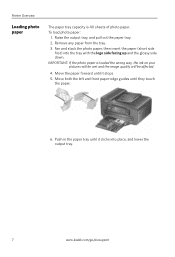
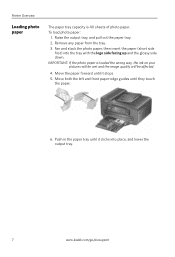
...www.kodak.com/go/aiosupport Push in the paper tray until it stops. 5. Remove any paper from the tray. 3. Move the paper forward until they touch
the paper.
6. Move both the left and front paper-edge...the glossy side down. Raise the output tray, and pull out the paper tray. 2. Printer Overview
Loading photo paper
The paper tray capacity is loaded the wrong way, the ink on your
pictures ...
User guide - Page 11


... the document or picture face down in the ADF are fed into the printer automatically. Move the ADF paper-edge guides outward.
Remove any originals from 6.9 x 9.8 in. / 175 x 249 mm to 90 gsm plain paper) in . / 216 x 356 mm. www.kodak.com/go/aiosupport
8
Close the scanner lid. You can place originals for copying...
User guide - Page 12


... on a computer with either MAC OS or WINDOWS OS, you edit and enhance your computer: 1. Move the ADF paper-edge guides until they touch the paper. Printing pictures
You can print pictures from your KODAK Printer. 4.
Select File > Print. 3. Place the original(s) in the ADF.
On a computer with MAC OS). Copying
To make a color...
User guide - Page 13


... a fax number using the numeric keypad. 3. Load plain paper into the Line in -One Printer
Scanning
Before scanning, make sure that the printer is connected to buy, then follow the on-screen
instructions.... fax, or press Start Color to receive the incoming fax. KODAK ESP Office 6100 Series All-in port on the back of the printer. Faxing
Before sending or receiving faxes, make sure that a ...
User guide - Page 14


... is plugged into place.)
Print quality
• For best results, use KODAK Paper or a paper with your printer is plugged in -one
printer, then Print Quality (missing colors, blank prints, etc).
11
www.kodak.com/go/aiosupport Turn on the package.
• Make sure the paper is loaded correctly (see page 5). • For more information, go /inkjetnetworking...
User guide - Page 15


...-one printer, then Paper jam.
For more information, go to www.kodak.com/go ...paper in the tray is free of tears or creases. • Make sure you are installed. Press to select Printer Settings, then press OK. -
www.kodak.com/go /itg. Error codes/messages • Go to www.kodak.com/go /itg. Press or to select Country/Region, then press OK. - Press Home. - KODAK ESP Office...
Extended user guide - Page 25


KODAK ESP Office 6100 Series All-in-One Printer 2. Make sure the left paper-edge guide is fully extended. Move the front paper-edge guide forward until it is to the far left and front paper-edge guides until it into the tray. 5. Fan and stack the paper, then insert it stops. 6. Move both the left . 3. www.kodak.com/go...
Extended user guide - Page 72


... area.
• Remove the duplexer and gently remove any paper from inside the printer.
• Make sure the paper in -one printer, then Paper jam.
• Make sure that KODAK Ink Cartridge(s) are connected to a DSL phone line, make sure you do not overload the paper tray. Press to select Printer Settings, then press OK. - Do not use non...
Extended user guide - Page 91


...paper jam, 66 print quality, 66 printer does not power on, 65 printer not detected, 65 printhead carriage jams, 65 wireless connectivity, 65
U
Unlisted network, connecting to, 7 Updating
printer...WiFi Setup Wizard, on printer, 5 Wireless network settings, configuring, 5 Wireless network, connecting to, 5 connecting to another KODAK All-in-One
Printer, 11 installing printer on additional computers on...
Extended User Guide - Page 16


... is complete, click Done. b. Wireless/WiFi, then click Next. Under Hardware, select Print & Fax. 3.
Connecting to another ESP Office 6150 printer or to your printer is listed: a. Select Start > All Programs > Kodak > Kodak Printer Network Setup Utility. • If your wireless all -in -one printer (example: KodakESP6100+1133) is detected, driver installation begins. • If your...
Extended User Guide - Page 25


KODAK ESP Office 6100 Series All-in-One Printer 2. Left paperedge guide Front paper-edge guide 4. Move the paper forward until it is to the far left. 3. Move both the left paper-edge guide is fully extended. Move the front paper-edge guide forward until they touch the paper.
www.kodak.com/go/aiosupport
19
Make sure the left and front...
Extended User Guide - Page 37


... original on the paper.
20% to 500%
Reduces up to 20% or enlarges up to +3 Lightens or darkens the copy. (Normal is default) Normal is no change the setting.
Brightness
Normal, -3 to 500% of copies that sometimes occurs when
printing Draft or Normal. KODAK ESP Office 6100 Series All-in-One Printer
3.
Best
The highest...
Extended User Guide - Page 73


.../go /aiosupport
67 For more information, go to www.kodak.com/go /itg. Problem Print quality
Ink cartridge Paper jam
Cannot send or receive a fax
KODAK ESP Office 6100 Series All-in-One Printer
Possible Solutions
• For best results, use KODAK Paper or a paper with the COLORLOK Technology logo on my printer, then Fax. Do not use a feature on the...
Extended User Guide - Page 91


..., 75 types, 15, 75 paper jam cleanout area, 1
www.kodak.com/go/aiosupport
85 Index
H
home button, 2 Home Center Software, 3 hostname, printer, 9
I
image formats supported, 72 index card stock, sizes, 75 ink cartridges, 1
replacing, 56-58 ink levels, 64 IP address, 8 IP address, viewing, 9 iPhone, printing from, 29 iPod Touch Device, printing from, 29 iron...
Extended User Guide - Page 93


... Go, 29 for BLACKBERRY Device, 29 for iPhone, 29 for iPod Touch Device, 29 Home Center Pic ...paper jam, 67 power, 66 print quality, 67 printer not detected, 66 printhead carriage jam, 66 wireless connectivity, 66
two-sided printing automatic, 27-28 manual, 28-29
U
updating printer firmware, 63 software, 63
USB connection, changing to Ethernet, 13-14 to wireless, 12-13
USB port, 1
Index
www.kodak...
Similar Questions
How To Fix Paper Jam Kodak Esp Office-6150
(Posted by zehndzj 9 years ago)
How To Clear Paper Jam Kodak 6150
(Posted by 1960dExpl 10 years ago)
How To Fix Paper Jam In Kodak Esp 6150
(Posted by lilin 10 years ago)
How To Fix Paper Jam On Kodak Esp7200
(Posted by smitAm 10 years ago)
How To Fix Paper Jam On Kodak Printers 6150 Series
(Posted by xenomnevel 10 years ago)

