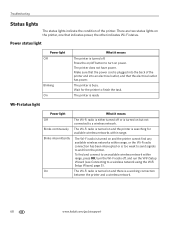Kodak ESP Office 6150 Support Question
Find answers below for this question about Kodak ESP Office 6150 - All-in-one Printer.Need a Kodak ESP Office 6150 manual? We have 5 online manuals for this item!
Question posted by fvoghtso on October 29th, 2013
How To Connect Laptop To Kodak 6150 Wireless Printer
The person who posted this question about this Kodak product did not include a detailed explanation. Please use the "Request More Information" button to the right if more details would help you to answer this question.
Current Answers
Related Kodak ESP Office 6150 Manual Pages
Similar Questions
How To Connect Laptop To Wireless Kodak Esp 9250 Printer
(Posted by natesrsb 10 years ago)
How To Connect Kodak 7250 Wireless Printer To Laptop
(Posted by nmvee 10 years ago)
How To I Get My Kodak 6150 Wireless Printer Back Online
(Posted by psekoala 10 years ago)
How To Hook Up A Kodak Esp Office 6150 Wireless Printer
(Posted by myriMOZZAR 10 years ago)
My Kodak 6150 Wireless Printer Won't Connect Via Wifi
(Posted by Dobercass 10 years ago)