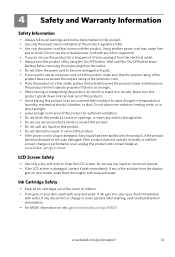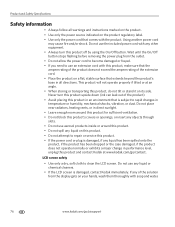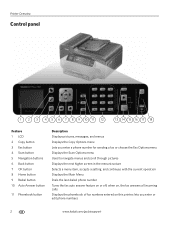Kodak ESP Office 6150 Support Question
Find answers below for this question about Kodak ESP Office 6150 - All-in-one Printer.Need a Kodak ESP Office 6150 manual? We have 5 online manuals for this item!
Question posted by melinatg on September 4th, 2014
How To Clear The Lcd Screen On My Kodak 6150 Printer
The person who posted this question about this Kodak product did not include a detailed explanation. Please use the "Request More Information" button to the right if more details would help you to answer this question.
Current Answers
Related Kodak ESP Office 6150 Manual Pages
Similar Questions
How To Clear A Printhead Carriage Jam In A Kodak Esp 7250 Printer?
(Posted by darksbigwic 10 years ago)
How Do I Remove A Printer Carriage Kodak Esp Office 6150
(Posted by madonn 10 years ago)
How To Clear Color Ink Cartridge Need Replaced On Kodak Esp Office 2150
(Posted by ahmeMAP 10 years ago)
Kodak 6150 Printer Is Printing Black Copies.
My Kodak 6150 printer is not producing copies. It prints blank pages. I have re-booted; it has paper...
My Kodak 6150 printer is not producing copies. It prints blank pages. I have re-booted; it has paper...
(Posted by imsolutions4u 11 years ago)
Printer Lcd Monitor Screen On Printer Is Dim
(Posted by SReppard 11 years ago)