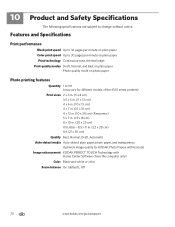Kodak ESP Office 6150 Support Question
Find answers below for this question about Kodak ESP Office 6150 - All-in-one Printer.Need a Kodak ESP Office 6150 manual? We have 5 online manuals for this item!
Question posted by averada on January 24th, 2014
How To Change Font Size On Kodak 6150 Printer
The person who posted this question about this Kodak product did not include a detailed explanation. Please use the "Request More Information" button to the right if more details would help you to answer this question.
Current Answers
Related Kodak ESP Office 6150 Manual Pages
Similar Questions
How Do You Change Font Size On A Kodak Printer Series 2150
(Posted by vishapsla 9 years ago)
I Changed Cartridges And Got Printer Code 3802
I changed ink cartridges. error code 3802 came up. What do I need to do?
I changed ink cartridges. error code 3802 came up. What do I need to do?
(Posted by Anonymous-128986 10 years ago)
How To Change Font On Kodak Esp Office 6150 Printer
(Posted by petahm 10 years ago)
How To Change Paper Size On Kodak Esp Office 6150 Printer
(Posted by KelKYPU 10 years ago)
Font Size?
Since hooking up our new Kodak 6150, whenever I print anything, the font size is so small that I can...
Since hooking up our new Kodak 6150, whenever I print anything, the font size is so small that I can...
(Posted by imabasketman1 13 years ago)