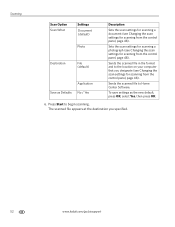Kodak ESP 7250 Support Question
Find answers below for this question about Kodak ESP 7250 - All-in-one Printer.Need a Kodak ESP 7250 manual? We have 4 online manuals for this item!
Question posted by hooddave1 on September 7th, 2012
How Do You Scan Multiple Pages In To One Document?
How do you scan multiple pages in to one document?
Current Answers
Related Kodak ESP 7250 Manual Pages
Similar Questions
Changed Printer Cartridge In Kodak 7250 Wont Print
(Posted by MAHhel 10 years ago)
How To Fix A Stuck Printer Cartridge Model Esp 7250
(Posted by gemindo 10 years ago)
Which Printer To Add Esp 5250 Do I Add To My Mac
(Posted by togcern 10 years ago)
How Do I Remove A Printer Carriage Kodak Esp Office 6150
(Posted by madonn 10 years ago)
How To Scan A Multiple Page Document With A Kodak Esp 7250
(Posted by kns7colc 10 years ago)