Kodak ESP 7250 Support Question
Find answers below for this question about Kodak ESP 7250 - All-in-one Printer.Need a Kodak ESP 7250 manual? We have 4 online manuals for this item!
Question posted by cpg24Ai on October 19th, 2013
How To Remove Carriage Kodak Esp 7250
The person who posted this question about this Kodak product did not include a detailed explanation. Please use the "Request More Information" button to the right if more details would help you to answer this question.
Current Answers
There are currently no answers that have been posted for this question.
Be the first to post an answer! Remember that you can earn up to 1,100 points for every answer you submit. The better the quality of your answer, the better chance it has to be accepted.
Be the first to post an answer! Remember that you can earn up to 1,100 points for every answer you submit. The better the quality of your answer, the better chance it has to be accepted.
Related Kodak ESP 7250 Manual Pages
User guide - Page 2


...; Extended User Guide • and more!
Go to www.kodak.com/go /aiosupport, and select your printer model for technical support.
Resources Support is available! 2 KODAK ESP 7200 Series All-in-One Printer
Your KODAK All-in-One Printer combines ease-of-use and affordable inks to www.kodak.com/go /contact. Go to provide high-quality pictures...
User guide - Page 5


Components
1
KODAK ESP 7200 Series All-in-One Printer 23 4
19
18
17
16
5
15
14
6 13
7
12 11
1 Control panel 2 Power cord port 3 USB port 4 Ethernet port 5 Duplexer/rear-access cleanout cover 6 Printer access door 7 Printhead with ink cartridges installed 8 CF Card slot 9 Front USB ...tray 17 Paper tray extender 18 Photo paper tray 19 Left paper-edge guides
www.kodak.com/go/aiosupport
2
User guide - Page 7


... guide NOTE: For paper longer than 11 in -One Printer
Loading plain paper
The main paper tray capacity is to the far left paper-edge guide is 100 sheets of plain paper. Raise the output tray, and pull out the main paper tray.
KODAK ESP 7200 Series All-in . / 28 cm, press and...
User guide - Page 11


... a single 4 x 6 in -One Printer
Printing from a memory card or USB-connected device
You can print pictures from the following cards or USB-connected devices:
MS/XD/SD Card slot CF Card slot
...from a memory card or USB-connected device:
1.
Front USB port
2. Press or to select the picture you want to the front USB port.
www.kodak.com/go /esp7250support. KODAK ESP 7200 Series All-in . / 10...
User guide - Page 15


... latest firmware and software for optimal printer performance. www.kodak.com/go/inkjetnetworking www.kodak.com/go/itg
www.kodak.com/go/esp7250support
www.kodak.com/go/esp7250downloads
www.kodak.com/go/esp7250specs
Contact Kodak at www.kodak.com/go /esp7250support, then type your error code or message. KODAK ESP 7200 Series All-in -one printer, then Paper jam.
Error codes...
User guide - Page 18


...
16275 Technology Drive San Diego, CA 92127, USA
declares our sole responsibility that the product
Product Name:
KODAK ESP 7250 All-in a typical configuration.
15
www.kodak.com/go/aiosupport
The product was tested in -One Printer
Power adapters:
HP-A0601R3, VP-09500084-000
Radio Module Number: WLU6120
conforms to the following Product Specifications:
Safety...
Extended user guide - Page 29


... the main paper tray. Move the front paper-edge guide forward. Remove any paper from the tray. 3. Output tray Main paper tray 2. IMPORTANT: Do not load envelopes with cutout or clear windows.
To load envelopes:
1. KODAK ESP 7200 Series All-in-One Printer
Loading envelopes
The main paper tray capacity is to the far...
Extended user guide - Page 33


...Select Manual (Instructions provided), then click OK. 6. When a message appears on your computer and printer LCD, remove the
printed pages from a computer with MAC OS using the duplexer:
1. NOTE: It does ... KODAK ESP 7200 Series All-in either Long-Edge binding or
Short-Edge binding. 6. In the Print dialog box, make sure that the printer accepts (See "Paper sizes" on the printer. www.kodak...
Extended user guide - Page 35


... the memory card as a unit; KODAK ESP 7200 Series All-in the printer.
IMPORTANT: Use only one slot or port at a time.
Using default settings to the front USB port. do not remove the memory card while leaving the adapter in -One Printer
Printing from a memory card or USB-connected device
You can print pictures from...
Extended user guide - Page 39


...to begin printing. IMPORTANT: To prevent loss of data from your memory card, do not remove it from the
printer while printing.
Press Home. 4. Press Start to print, then press OK. 3.
Front ... View and Print Photos, then press OK. 5. Press to the front USB port. KODAK ESP 7200 Series All-in-One Printer
Printing panoramic pictures To print a panoramic picture, load 4 x 12 in. / 101...
Extended user guide - Page 41


... as mobile phones, digital cameras, and Personal Digital Assistants (PDAs) using the optional KODAK Wireless 2.0 USB BLUETOOTH Adapter. KODAK ESP 7200 Series All-in . / 10 x 15 cm picture. "Pair" the printer and the device so they can also print MICROSOFT Word, PowerPoint, and Excel documents with your Documents To Go software included with MAC OS...
Extended user guide - Page 61
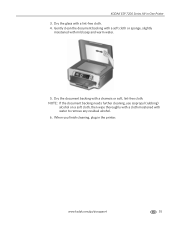
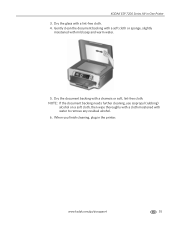
KODAK ESP 7200 Series All-in the printer. Gently clean the document backing with a soft cloth or sponge, slightly
moistened with water to remove any residual alcohol. 6. www.kodak.com/go/aiosupport
55 NOTE: If the document backing needs further cleaning, use isopropyl (rubbing)
alcohol on a soft cloth, then wipe thoroughly with a cloth moistened ...
Extended user guide - Page 63


KODAK ESP 7200 Series All-in-One Printer 3. IMPORTANT: Insert the ink cartridge into the printhead immediately to prevent the printhead from the cartridge. Remove the protective cap from drying out.
5.
www.kodak.com/go/aiosupport
57 Pinch the tab on the ink cartridge and lift it out of the printhead.
4. Remove the new ink cartridge from its bag.
Extended user guide - Page 65


Remove both ink cartridges and set them aside.
Lift the printer access door, and wait for the carriage to move to the access position.
3. Make sure your printer is not a regular maintenance procedure.
www.kodak.com/go/aiosupport
59 KODAK ESP 7200 Series All-in-One Printer
Replacing the printhead
IMPORTANT: Replacing the printhead is on. 2. Replace the printhead...
Extended user guide - Page 67


Push firmly against the target label of the printhead until you hear a loud snap.
KODAK ESP 7200 Series All-in-One Printer 7. Remove the two plastic, protective shields.
8. Place the new printhead into the carriage.
9. www.kodak.com/go/aiosupport
61
Extended user guide - Page 73


...
• Check for paper behind the duplexer in the tray is free of any error message(s)
www.kodak.com/go /itg. Do not use non-Kodak brand or refilled ink cartridges.
• Remove, then install the cartridges again.
Make sure the cartridges click into place.
KODAK ESP 7200 Series All-in -one printer, then Paper jam.
Extended user guide - Page 83


... not operate properly if tilted or at www.kodak.com/go /aiosupport
77 Wait until the On/Off button stops flashing before removing the power plug from the display gets on ....
• If the LCD screen is subject to rapid changes in -One Printer
Safety information
• Always follow all directions. KODAK ESP 7200 Series All-in temperature or humidity, mechanical shocks, vibration, or dust....
Extended user guide - Page 85


... device ...kodak.com/go /aiosupport
79 REACH Article 33 declarations
Go to the following two conditions: (1) this device may cause undesired operation of the device. German compliance statement
Noise emissions for use in the work place in -One Printer...on the candidate list according to www.kodak.com/go/recycle for an uncontrolled environment. www.kodak.com/go /REACH for information about ...
Extended user guide - Page 88


The product was tested in -One Printer HP-A0601R3, VP-09500084-000 WLU6120
conforms to the following Product ...Conformity
Manufacturer's Name: Manufacturer's Address:
Eastman Kodak Company 16275 Technology Drive San Diego, CA 92127, USA
Declares our sole responsibility that the product
Product Name: Power adapters: Radio Module Number:
KODAK ESP 7250 Series All-in a typical configuration.
82...
Extended user guide - Page 91


KODAK ESP 7200 Series All-in-One Printer
plain paper, 16 loading
envelopes, 23 legal-size paper, 18...Printer access door, location, 1 Printhead removing, 60 replacing, 59 Printhead and ink cartridge access, location, 1 Printing, 25 documents, 26 documents, two-sided
automatically, 26 manually, 27 pictures, 28 from a BLUETOOTH Technology enabled
device, 35 from a memory card or USB-connected
device...
Similar Questions
Ref.kodak Esp 7250.were Do I Find Printhead Carriage Jam Or Printer Error Codes
(Posted by petermadariaga 9 years ago)
Removing Kodak Esp 7250 Series When Uninstall Is Missing
(Posted by omel 10 years ago)
How To Remove Kodak Esp Office 6150 Rear Access Cover
(Posted by joycpo 10 years ago)
How To Remove Kodak Esp 6150 Jammed Carriage
(Posted by kdmaile 10 years ago)

