Kodak ESP 7250 Support Question
Find answers below for this question about Kodak ESP 7250 - All-in-one Printer.Need a Kodak ESP 7250 manual? We have 4 online manuals for this item!
Question posted by Pemp on July 30th, 2014
Kodak 5250 Printhead Jam Can't Open
The person who posted this question about this Kodak product did not include a detailed explanation. Please use the "Request More Information" button to the right if more details would help you to answer this question.
Current Answers
There are currently no answers that have been posted for this question.
Be the first to post an answer! Remember that you can earn up to 1,100 points for every answer you submit. The better the quality of your answer, the better chance it has to be accepted.
Be the first to post an answer! Remember that you can earn up to 1,100 points for every answer you submit. The better the quality of your answer, the better chance it has to be accepted.
Related Kodak ESP 7250 Manual Pages
User guide - Page 5


Components
1
KODAK ESP 7200 Series All-in-One Printer 23 4
19
18
17
16
5
15
14
6 13
7
12 11
1 Control panel 2 Power cord port 3 USB port 4 Ethernet port 5 Duplexer/rear-access cleanout cover 6 Printer access door 7 Printhead with ink cartridges installed 8 CF Card slot 9 Front USB port ... 17 Paper tray extender 18 Photo paper tray 19 Left paper-edge guides
www.kodak.com/go/aiosupport
2
User guide - Page 10


...:
1. Open the document. 2. Select File > Print. 3.
Press Home. 2. In the Print window, select your pictures quickly. Home Center Software lets you can print pictures from your printer.
Press ...a USB cable • A BLUETOOTH Technology enabled device (with either MAC OS or WINDOWS OS, you edit and enhance your KODAK Printer. 4. Printing pictures
You can also print pictures ...
User guide - Page 13


... with MAC OS, see the Extended User Guide at www.kodak.com/go /printingsupplies to order supplies. Open Home Center Software. 2. Lift the scanner lid, and place...or via an Ethernet network/cable. Scanning
KODAK ESP 7200 Series All-in-One Printer
Before scanning, make sure that the printer is connected to the Internet, then:
1. www.kodak.com/go/aiosupport
10 Select Scan Documents...
User guide - Page 14


... wireless connectivity issues, go to the printer was disconnected from the printer, then
reconnected, or if power to www.kodak.com/go /inkjetnetworking.
the printer is plugged in -one
printer, then Print Quality (missing colors, blank prints, etc).
11
www.kodak.com/go/aiosupport Wait five seconds.
Printhead carriage jam
• Open the printer access door and clear any obstructions...
User guide - Page 15


... codes/messages • Go to troubleshoot common problems.
Search our knowledge base of
Home Center Software
www.kodak.com/go /esp7250support, then type your error code or message. See the recommended system requirements. KODAK ESP 7200 Series All-in -one printer, then Paper jam. Use our Step-by-Step Solutions and Repair tool to www...
Extended user guide - Page 4


......56 Replacing the printhead ...59 Updating the software and printer firmware...63 Updating if your printer is connected to a computer with WINDOWS OS 63 Updating if your printer is connected to a computer with MAC OS 64 Monitoring and adjusting printer performance ...64 Checking...Scanning features ...71 Bottom input paper tray ...72 Top input paper tray ...72
ii
www.kodak.com/go/aiosupport
Extended user guide - Page 7


... Ethernet port 5 Rear-access cleanout area 6 Duplexer (pulled out) 7 Printer access door 8 CF card slot 9 Front USB port 10 MS/XD/SD card slot 11 Printhead with ink cartridges installed
12 View port for photo paper 13 Output tray ... guides 21 Photo paper tray
www.kodak.com/go/aiosupport
1
In addition, this printer supports networking, letting you print, copy, and scan pictures and documents.
Extended user guide - Page 17


... click Next. Wireless/WiFi, then click Next.
Select Yes, my printer is not
listed: a. Changing from the list of available printers, then click Add. When your printer is connected to add the printer. KODAK ESP 7200 Series All-in-One Printer
• If your wireless all-in-one printer (example: KodakESP7200+1133) is not listed, then click Next...
Extended user guide - Page 18


...the name of available printers, then click Add. Disconnect the printer from your printer and computer. 2. If you do not have an IP address. From the dock, open System Preferences. 6. ...
12
www.kodak.com/go/aiosupport Unplug the USB cord from the computer. 2. The printer with a wireless connection is complete, click Done. Select the printer from the list of the printer plus a ...
Extended user guide - Page 31


... print, then select File > Print. 2. 4 Printing
Print documents and lab-quality pictures on your printer.
Open the document you print photos, the printer automatically selects paper from a computer with WINDOWS OS:
1. In the Print dialog box, make sure that KODAK ESP 7200 Series AiO is the default when printing pictures.
NOTE: Top Tray is selected...
Extended user guide - Page 32


...with WINDOWS OS To print two-sided documents from your KODAK Printer. 4. Choose the pages to 216 mm. The paper... the duplexer:
1. In the Print dialog box, make sure that KODAK ESP 7200 Series AiO is selected,
then click Properties. 4. Under Flip on... File > Print. 3. Click OK.
26
www.kodak.com/go/aiosupport
Open the document. 2. Open the document you want to 297 mm. In the...
Extended user guide - Page 33


... on bar-coded photo paper (the bar code is on the back side). www.kodak.com/go/aiosupport
27 Open the document you want to print, then select File > Print. 3.
Manual two...the paper tray. 2. In the Print dialog box, make sure that KODAK ESP 7200 Series AiO is selected. 4. Click OK. 7. When a message appears on the printer. In the Two-Sided drop-down menu, select Layout. 5. IMPORTANT:...
Extended user guide - Page 34


...drop-down menu, select Paper Handling. 12. Open Home Center Software, select Print Pictures, then follow...device (with your all models.
28
www.kodak.com/go to print, then select File > Print. 3. In the Copies & Pages drop-down menu, select Reverse. 7.
In the Print dialog box, make sure that Eastman Kodak Company ESP...-one printer from the
output tray. 9.
Rotate the printed pages 180...
Extended user guide - Page 54


... the scanned files will be saved
48
www.kodak.com/go/aiosupport Select Printer Scan Settings. 4. Base name (by default, scanned files are the defaults that you choose to automatically save, then specify: - These settings are named "scan1", "scan2", etc) - Select Tools and Documentation. 3. Open Home Center Software 2. 6 Scanning
Scanning digitizes documents and...
Extended user guide - Page 55


... it in Home Center Software, crop and sharpen the image, and adjust color, if desired. Open Home Center Software, then:
• On a computer with WINDOWS OS, select Scan Documents and..., select the Tools tab, click Scan Application, then follow the on-screen instructions. KODAK ESP 7200 Series All-in-One Printer
To adjust settings for scanning pictures, select the Picture tab, then select: •...
Extended user guide - Page 69


... printer or your printer. The printer detects the new printhead. Updating the software and printer ...KODAK ESP 7200 Series All-in-One Printer
13.
Make sure that your computer is the software that your printer. If there are updates, click Next and follow the on the printer. NOTE: Firmware is connected to check whether software updates are available. 5. www.kodak.com/go/aiosupport
63 Open...
Extended user guide - Page 72


... connected to both your printer and
your printer is plugged in -one printer, then Print Quality (missing colors, blank prints, etc).
66
www.kodak.com/go /inkjetnetworking. you hear them click into an outlet or power strip.
• If the USB 2.0 cable was interrupted, restart the computer. Wireless connectivity
Printhead carriage jam
For wireless connectivity issues...
Extended user guide - Page 74
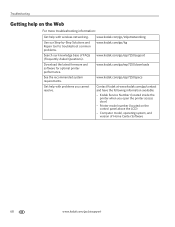
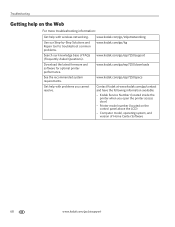
... to troubleshoot common problems.
Search our knowledge base of Home Center Software
68
www.kodak.com/go /contact and have the following information available: - Get help with problems you open the printer access door) -
See the recommended system requirements.
Printer model number (located on the Web
For more troubleshooting information:
Get help with wireless...
Extended user guide - Page 91


... configuring, 4 supplies, maintaining and recycling, 53 Printer access door, location, 1 Printhead removing, 60 replacing, 59 Printhead and ink cartridge access, location, 1 Printing, 25 documents, 26 documents, two-sided
automatically, 26 manually, 27 pictures, 28 from a BLUETOOTH Technology enabled
device, 35 from a memory card or USB-connected
device, 29 panoramic, 33 tagged (marked/DPOF)), 32...
Extended user guide - Page 92


... power on, 66 printer not detected, 66 printhead carriage jam, 66 wireless connectivity, 66 Two-sided printing, 26
U
Unlisted network..., 69 supported technology, 72 WiFi Setup Wizard, on printer, 5 Wireless device, printing pictures from, 35 Wireless network, connecting to, 5 connecting to another KODAK All-in-One
Printer, 10 installing printer on additional computers on
network, 10 listed network, ...
Similar Questions
How To Fix A Carriage Jam On A Kodak 5250 Printhead
(Posted by stolte 10 years ago)
How To Fix Kodak Printhead Jam Esp 6150
(Posted by jimmybeni 10 years ago)
Error Printhead Jam.
Have followed instructions in manual for printhead jam and printer still not working. What is the ne...
Have followed instructions in manual for printhead jam and printer still not working. What is the ne...
(Posted by banagyiski 10 years ago)
Kodak Esp 7200 Series All In One Printer How To Clear A Printhead Jam
(Posted by jhsjral 10 years ago)
Have A Paper Jam Have Opened Duplex Door At Rear, Cannot See Any Paper At All..
(Posted by scobbe 12 years ago)

