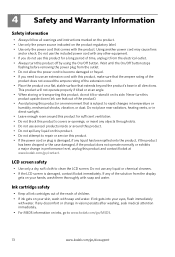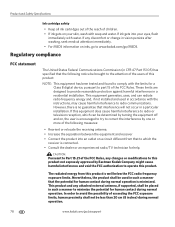Kodak ESP 7250 Support Question
Find answers below for this question about Kodak ESP 7250 - All-in-one Printer.Need a Kodak ESP 7250 manual? We have 4 online manuals for this item!
Question posted by s24hlgib on December 20th, 2013
What Kind Of Ink Do I Need For Photo Printing On My Kodak 7250
The person who posted this question about this Kodak product did not include a detailed explanation. Please use the "Request More Information" button to the right if more details would help you to answer this question.
Current Answers
Related Kodak ESP 7250 Manual Pages
Similar Questions
I Just Changed Both Ink Cartridges And Print Skips.
I just changed both ink cartridges and print skips lines and letters. I cleaned print head and calib...
I just changed both ink cartridges and print skips lines and letters. I cleaned print head and calib...
(Posted by bmumme 9 years ago)
What Kind Of Color Ink Needs A Kodak Esp 7250
(Posted by dezteAjh 10 years ago)
Kodak Esp 7250 No Color Ink How To Print In Black And White
(Posted by amanph 10 years ago)
Kodak Esp 7250 New Ink Still Wont Print
(Posted by cocillad 10 years ago)
I Have A New 5200 Series Printer Installed. Color Photos Print All In Pink.
About 1/4 in. at bottom of photo prints in correct color.
About 1/4 in. at bottom of photo prints in correct color.
(Posted by pjblatt 13 years ago)