Kodak ESP 7250 Support Question
Find answers below for this question about Kodak ESP 7250 - All-in-one Printer.Need a Kodak ESP 7250 manual? We have 4 online manuals for this item!
Question posted by timmcorky on March 17th, 2014
Why Does My Kodak Printer Say It's Offline
The person who posted this question about this Kodak product did not include a detailed explanation. Please use the "Request More Information" button to the right if more details would help you to answer this question.
Current Answers
There are currently no answers that have been posted for this question.
Be the first to post an answer! Remember that you can earn up to 1,100 points for every answer you submit. The better the quality of your answer, the better chance it has to be accepted.
Be the first to post an answer! Remember that you can earn up to 1,100 points for every answer you submit. The better the quality of your answer, the better chance it has to be accepted.
Related Kodak ESP 7250 Manual Pages
Networking Setup Guide - Page 2


... Setting Up the Wireless (Wi-Fi) Connection, page 2. Rotate
Back Home
MS
SD/HC
MMC
Ethernet connection
To connect your printer to a wireless network, see Setting Up the Ethernet Connection, page 4.
1
www.kodak.com/go /inkjetnetworking. Then choose one of the following connection types for your connection type later. NOTE:
• You...
Networking Setup Guide - Page 3


... supports Wi-Fi Protected Setup (WPS). • Temporarily disable your firewall until the printer is successfully installed and communicating. When you also need to your wireless network, you...network, select Rescan for Wireless Networks, then press OK. Press Home. 2. The printer searches for assistance.
www.kodak.com/go/aiosupport
2 You can be a Wired Equivalent Privacy (WEP) key or...
Networking Setup Guide - Page 4


... Generate WPS PIN, then press OK. When the printer is successfully connected, install the KODAK All-in -One Printer Software on your printer, go to enter your wireless router is successfully connected... not broadcast its SSID:
a.
NOTE: The Wi-Fi radio turns on the device or a virtual button in the device's software. In your network's security setup, then press OK.
5. Select WEP...
Networking Setup Guide - Page 5


... port. • Have a Category 5 (or higher) Ethernet cable. • Temporarily disable your computer. Install the KODAK All-in-One Printer Software on your firewall until the printer is successfully installed and communicating.
Connect the other end of the printer.
2. Connect the Ethernet cable into the Ethernet port on the back of the Ethernet cable...
User guide - Page 2


... e-mail, or call for :
• Frequently Asked Questions (FAQs) • software or firmware upgrades • Extended User Guide • and more! 2 KODAK ESP 7200 Series All-in-One Printer
Your KODAK All-in-One Printer combines ease-of-use and affordable inks to www.kodak.com/go /contact. Go to provide high-quality pictures and documents.
User guide - Page 3


Table of contents
1 Printer Overview Control panel...1 Components...2 Home Center Software ...3 Paper ...3 Paper types...3 Paper sizes...3 Loading plain paper...4 Loading photo paper ...6
2 Basic Functions Printing ...7 ... Information Safety information ...13 LCD screen safety...13 Ink cartridge safety...13 Warranty Information...14 Declaration of Conformity...15
www.kodak.com/go/aiosupport
i
User guide - Page 4


... previous screen
5 Home button
Displays the main menu; blinks when searching for an available Wi-Fi network
10 On/Off button
Turns the printer on or off
1
www.kodak.com/go/aiosupport Control panel
1
2
3
4 5 67
8 9 10
Feature
Description
1 LCD
Displays pictures, messages, and menus
2 Navigation buttons Used to a wireless (Wi-Fi)
LED...
User guide - Page 5


Components
1
KODAK ESP 7200 Series All-in-One Printer 23 4
19
18
17
16
5
15
14
6 13
7
12 11
1 Control panel 2 Power cord port 3 USB port 4 Ethernet port 5 Duplexer/rear-access cleanout cover 6 Printer access door 7 Printhead with ink cartridges installed 8 CF Card slot 9 Front USB ...tray 17 Paper tray extender 18 Photo paper tray 19 Left paper-edge guides
www.kodak.com/go/aiosupport
2
User guide - Page 6


... all commercially available inkjet varieties on 8.5 x 11-in.
Paper types
You can use Home Center Software to scan, order supplies, and configure your printer from your KODAK All-in-One Printer Software. or A4 sheets
Paper sizes
In the main paper tray: 4 x 6 in. / 10 x 15 cm to 8.5 x 14 in. / 22 x 36 cm
In...
User guide - Page 7


... tray extender Front paper-edge guide NOTE: For paper longer than 11 in -One Printer
Loading plain paper
The main paper tray capacity is to the far left. 3. Output tray Main paper tray 2.
To load plain paper:
1. KODAK ESP 7200 Series All-in . / 28 cm, press and pull out the
paper tray extender...
User guide - Page 8
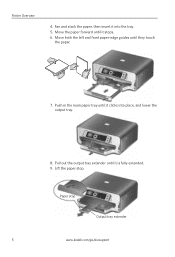
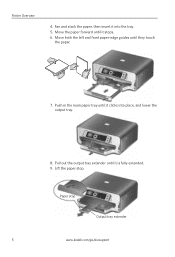
Printer Overview
4. Fan and stack the paper, then insert it clicks into the tray. 5. Move the paper forward until it stops. 6. Pull out the output tray extender until it is fully extended. 9. Lift the paper stop
Output tray extender
5
www.kodak.com/go/aiosupport
Paper stop . Move both the left and front paper...
User guide - Page 9


...(short side
first) into the tray with the logo side facing up and the glossy side down. Push in -One Printer
Loading photo paper
The photo paper tray capacity is loaded the wrong way, the ink on your
pictures will be wet.... 3. To load photo paper:
1. Raise the output tray, and pull out the photo paper tray. 2. KODAK ESP 7200 Series All-in the photo tray, and lower the output tray.
User guide - Page 10


... • A camera or storage device (such as a flash drive) connected to
the front USB port with a USB cable • A BLUETOOTH Technology enabled device (with the optional
KODAK Wireless 2.0 USB BLUETOOTH Adapter plugged ... MAC OS or WINDOWS OS, you edit and enhance your printer. On a computer with all -in-one printer from your KODAK Printer. 4.
Press Home. 2. Press to print, copy, and...
User guide - Page 11


...port. The printer prints a single 4 x 6 in -One Printer
Printing from a memory card or USB-connected device
You can print pictures from the following cards or USB-connected devices:
MS/XD... enabled camera
• Flash drive
To print a picture from a memory card or USB-connected device:
1. www.kodak.com/go /esp7250support. Front USB port
2. Insert the memory card into the appropriate slot, or...
User guide - Page 12


... copying.
Press Home. 4. Press Start to select Copy Document or Copy Photo. 5. NOTE: If the printer has been idle, it will default to make a copy.
9
www.kodak.com/go/aiosupport
NOTE: You must "pair" from your device.
3.
Lift the scanner lid, and place the document or picture face down on the scanner glass...
User guide - Page 13


... or picture face down on -screen
instructions. You can order ink cartridges, paper, and accessories online. Scanning
KODAK ESP 7200 Series All-in-One Printer
Before scanning, make sure that the printer is connected to www.kodak.com/go /aiosupport
10 To order supplies, make sure that your computer is connected to your computer with...
Extended user guide - Page 16


... wireless network settings appear on the LCD. Press Home. 2. Select Network - b. c. Configuring Your Printer
Verifying the network configuration
To verify that came with WINDOWS OS:
1. Connecting to another KODAK All-in-One Printer
If you are connecting to another ESP 7250 printer or to your wireless network: 1. Printing the network configuration
To print the current network...
Extended user guide - Page 17


... OS:
1. c. Highlight the all-in-one printer that is connected to a wireless (Wi-Fi) network:
If your printer is listed, then click Next. When your printer is listed: a. Select the printer from USB to your network.
KODAK ESP 7200 Series All-in-One Printer
• If your wireless all-in-one printer (example: KodakESP7200+1133) is detected, driver...
Extended user guide - Page 19


..., select Print & Fax. 3. Select ESP 7200 Series, from the list, then click Add. Click Done. www.kodak.com/go/aiosupport
13 Select Start > All Programs > Kodak > Kodak Printer Network Setup Utility. 2. In the Print & Fax dialog box, click +. 4. The Printer Setup Utility searches for your printer from the printer drop-down menu. 4. If your printer is not listed, then...
Extended user guide - Page 32


... printing from a computer with WINDOWS OS To print two-sided documents from your KODAK Printer. 4. Click OK.
26
www.kodak.com/go/aiosupport Open the document you want to print, number of copies,...-based computer) or Print (on a MACINTOSH Computer). In the Print dialog box, make sure that KODAK ESP 7200 Series AiO is selected,
then click Properties. 4. Under Flip on : • plain paper ...
Similar Questions
Changed Printer Cartridge In Kodak 7250 Wont Print
(Posted by MAHhel 10 years ago)
Kodak Printer Wont Print Says Its Offline
(Posted by rwacwill12 10 years ago)
How To Fix A Stuck Printer Cartridge Model Esp 7250
(Posted by gemindo 10 years ago)
Which Printer To Add Esp 5250 Do I Add To My Mac
(Posted by togcern 10 years ago)
How Do I Remove A Printer Carriage Kodak Esp Office 6150
(Posted by madonn 10 years ago)

